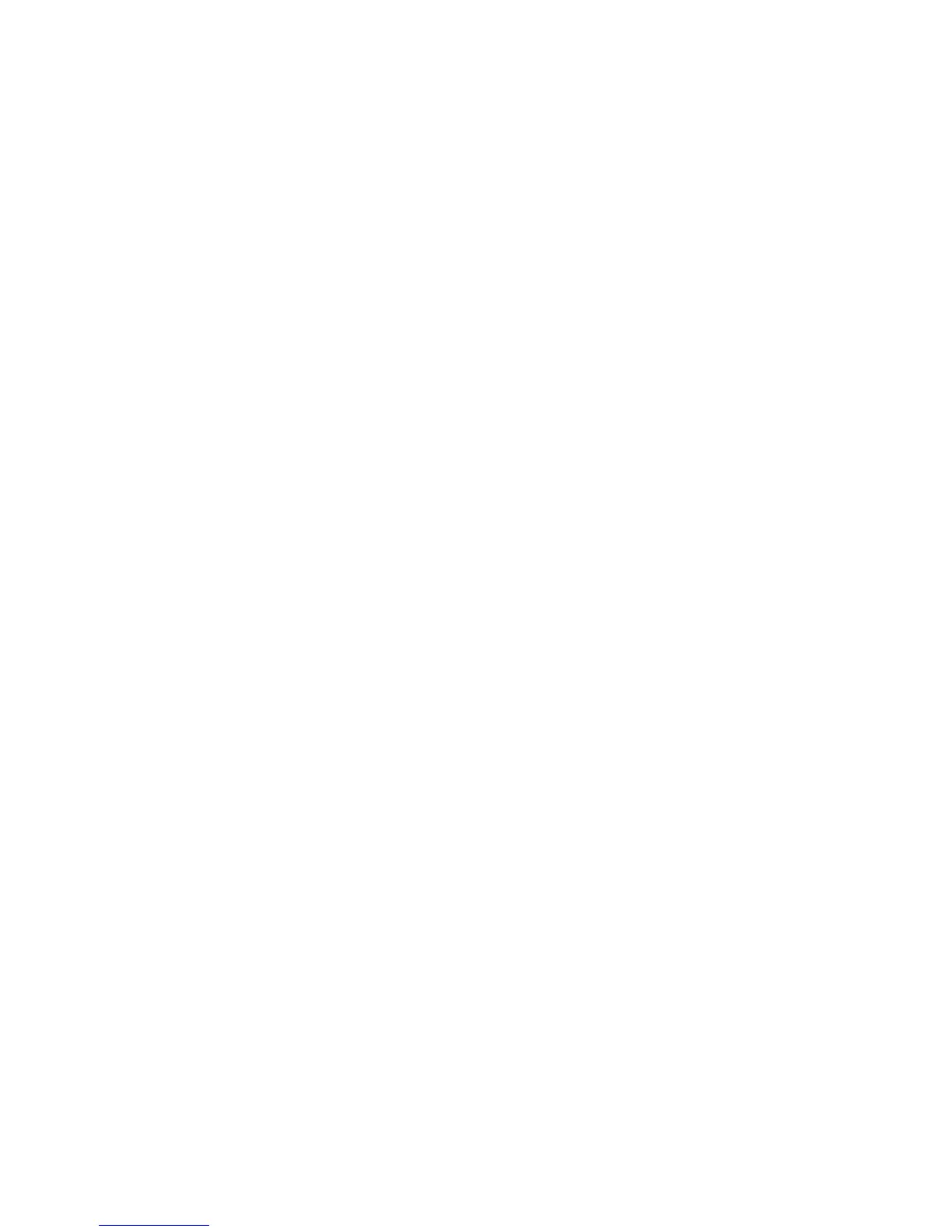Copy WorkCentre
®
XXXX
User Guide 125
Job Assembly
Building a Copy Job with Multiple Page or Segment Settings
When you press the Start button to make a copy, the device scans your originals and temporarily
stores the images. It then prints the images based on the selections made.
If Authentication or Accounting has been enabled on your device you may have to enter login
details to access the Copy features.
Use the Build Job option to build a job that requires different settings for each page, or for groups
of pages (segments) of your document.
Build Job can also be used to assemble individual pages scanned using the document glass into a
single job.
1. Split the originals into sections for individual programming.
2. Load your documents face up in the document feeder input tray. Adjust the guide to just touch
the documents.
Or
Lift up the document feeder. Place the document face down onto the document glass and
register it to the arrow at the top left corner. Close the document feeder.
3. Press the Clear All button on the control panel to cancel any previous programming selections.
4. Press the Services Home button.
5. Select the Copy button on the touch screen.
6. Select the Job Assembly tab.
7. Select the Build Job button.
8. Select the On button to turn the Build Job feature on and enable the Build Job options.
• If required, select the Off button to cancel any programming you have entered.
9. Select the Options... button and choose the options required.
• Display summary window between segments shows the status of your job after each
section has been scanned.
• Turn Build Job Off after job is submitted turns the feature off automatically after the
final segment has been scanned.
10. Select the OK button.
11. Select the OK button.
12. Select the features required for the first segment of the job.
• If using Build Job for a job with tabs, ensure the tabs are loaded correctly and select the
tray containing the tabs.
Note: If tab media is selected, the image will be shifted 13mm (0.5”) to the right automatically
if the tab original is A4 or 8.5x11” size.
13. Load your first segment originals face up in the document feeder input tray. Adjust the guide
to just touch the documents.
Or
Lift up the document feeder. Place the first segment face down onto the document glass and
register it to the arrow at the top left corner. Close the document feeder.
