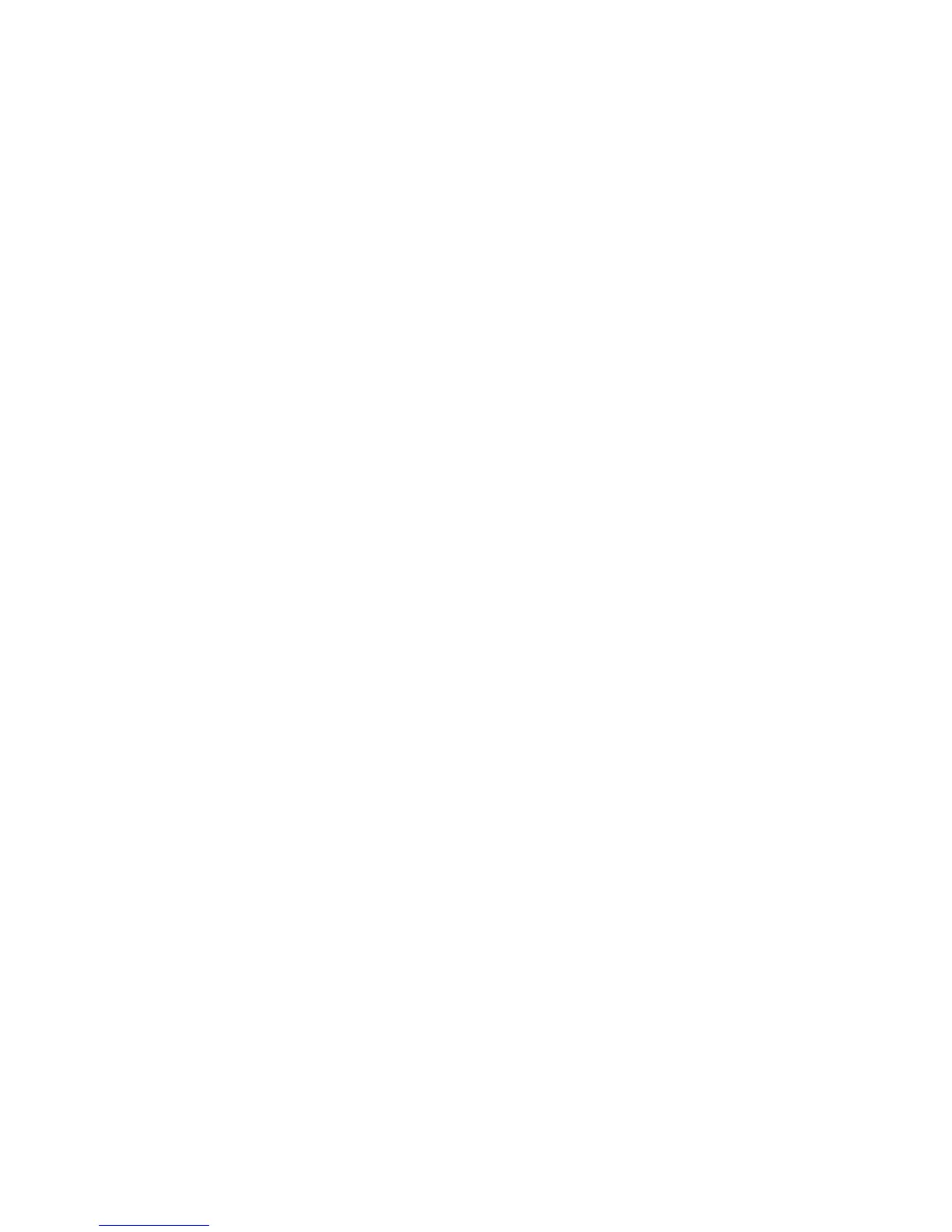Copy WorkCentre
®
XXXX
86 User Guide
11. If your job remains held in the Active Jobs list, the device needs you to supply additional
resources, such as paper or staples before it can complete the job. To find out what resources
are needed, select the job and then select the Details button. Once the resources are available
the job will print.
More Information
Using a User ID to Log In at the Device
Viewing the Progress and Details of a Job using the Job Status Menu
Copy Output
Choosing an Output Option for Copies
When you press the Start button to make a copy, the device scans your originals and temporarily
stores the images. It then prints the images based on the selections made.
If Authentication or Accounting has been enabled on your device you may have to enter login
details to access the Copy features.
Depending on the optional finishing device and kits installed you will have the choice of different
output options such as stapling, folding and collating.
Use the Uncollated option if no finishing is required for the output.
Use the collation options to sort your copies into sets (1,2,3 1,2,3 1,2,3) or stacks (1,1,1 2,2,2
3,3,3).
Use the stapling options to staple your document. The options available are dependent on the
finishing device installed. The basic stapling options are Off, 1 Staple, 2 Staples and Multi-Staple.
Use the Hole Punched / Stapled option if you want your output to be hole punched or hole punched
and stapled. Each sheet will be punched individually so there is no limit to the number of pages you
can have in a set. Hole punching can only be selected for A4 LEF (8.5 x 11" LEF) and A3 (11 x 17”)
paper.
Note: The Collation options must be set before selecting the Hole Punched / Stapled options.
Note: SEF is Short Edge Feed (where the short edge of the paper is the leading edge when the paper
is fed into the device). LEF is Long Edge Feed (where the paper is oriented so that the long edge is
fed into the device first).
Use the Booklet options to automatically produce folded and stapled booklets. A cover can be
inserted onto the booklet automatically.
Use the Booklet Creation option to automatically reduce and arrange the images in the correct
sequence on your selected media, so that a booklet is created when the copy set is folded in half.
1. Load your documents face up in the document feeder input tray. Adjust the guide to just touch
the documents.
Or
Lift up the document feeder. Place the document face down onto the document glass and
register it to the arrow at the top left corner. Close the document feeder.
2. Press the Clear All button on the control panel to cancel any previous programming selections.
3. Press the Services Home button.