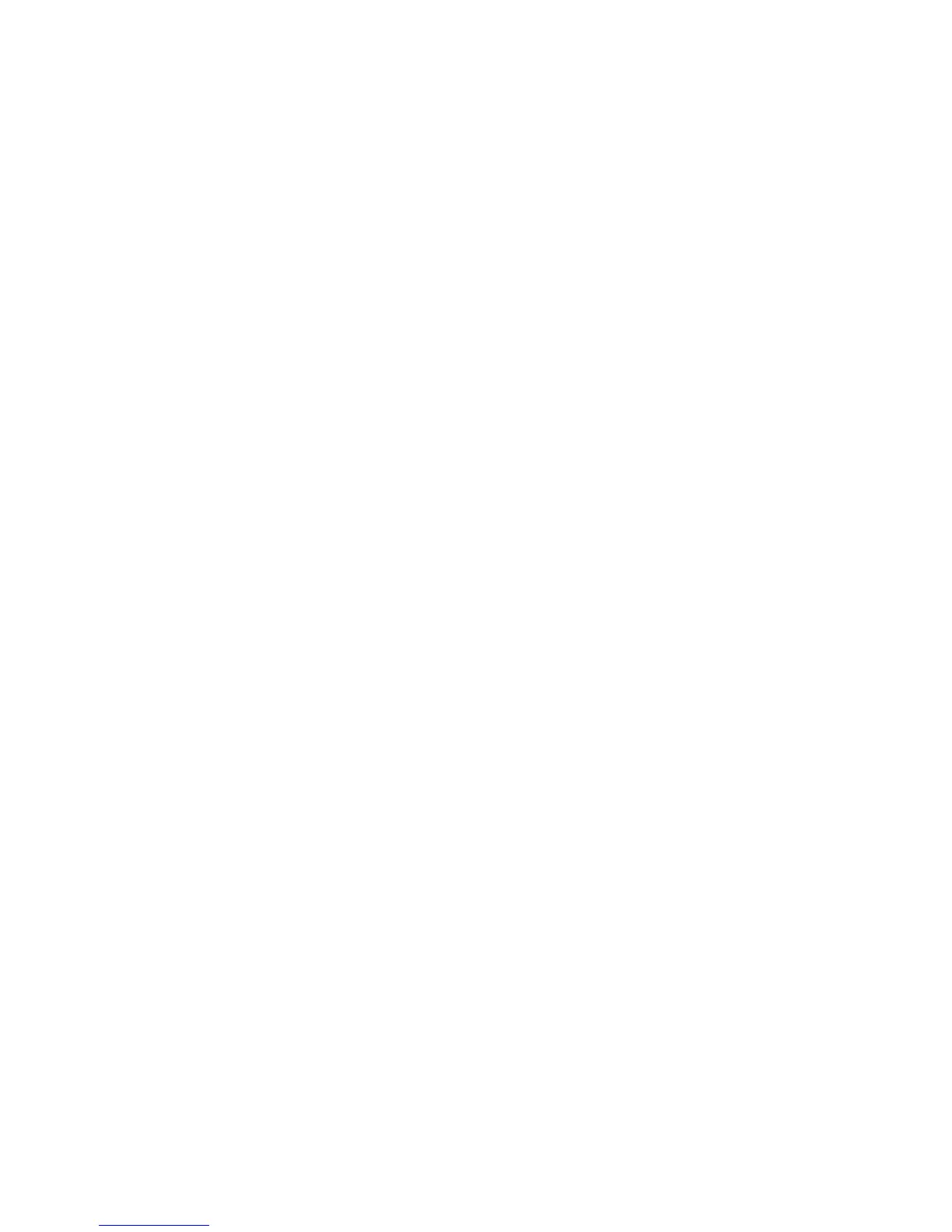Print WorkCentre
®
XXXX
User Guide 511
Configuring a Print Driver in Windows 7 including editing the
Default Print Settings
You can configure your print driver to add features or set default print settings such as 2-sided
printing.
Your System Administrator can lock this feature.
1. At your computer, click the Start button with the Microsoft logo on it.
2. Select the Devices and Printers menu link.
3. Right-click on the icon for your device.
4. Select Printer Properties.
5. If required, select the General tab to update the default settings in your print driver.
•Click the Preferences button to open a printing preferences version of your print driver. Any
settings you make in this driver window will become your default driver settings. Change
the settings as though you were sending a print job, then click the OK button to apply the
defaults.
6. If required, select the Configuration tab to edit the communication, accounting or installable
options settings in your print driver.
•Click the Bi-Directional Setup... button to control the way your device communicates with
you.
• Select the Automatic radio button to have the device let your driver know what features
are installed and to provide the driver with status information such as paper requirements.
If you choose the Manual or Off option you will have to set up any installable options and
accounting features manually. Should you chose to set things up manually please ask your
System Administrator for help.
Note: Activating the bi-directional feature increases network traffic. You System Administrator
may prefer to set everything up manually for you.
• Select the OK button.
7. Select the OK button.
More Information
Using Internet Services to find System Administrator Contact Details
