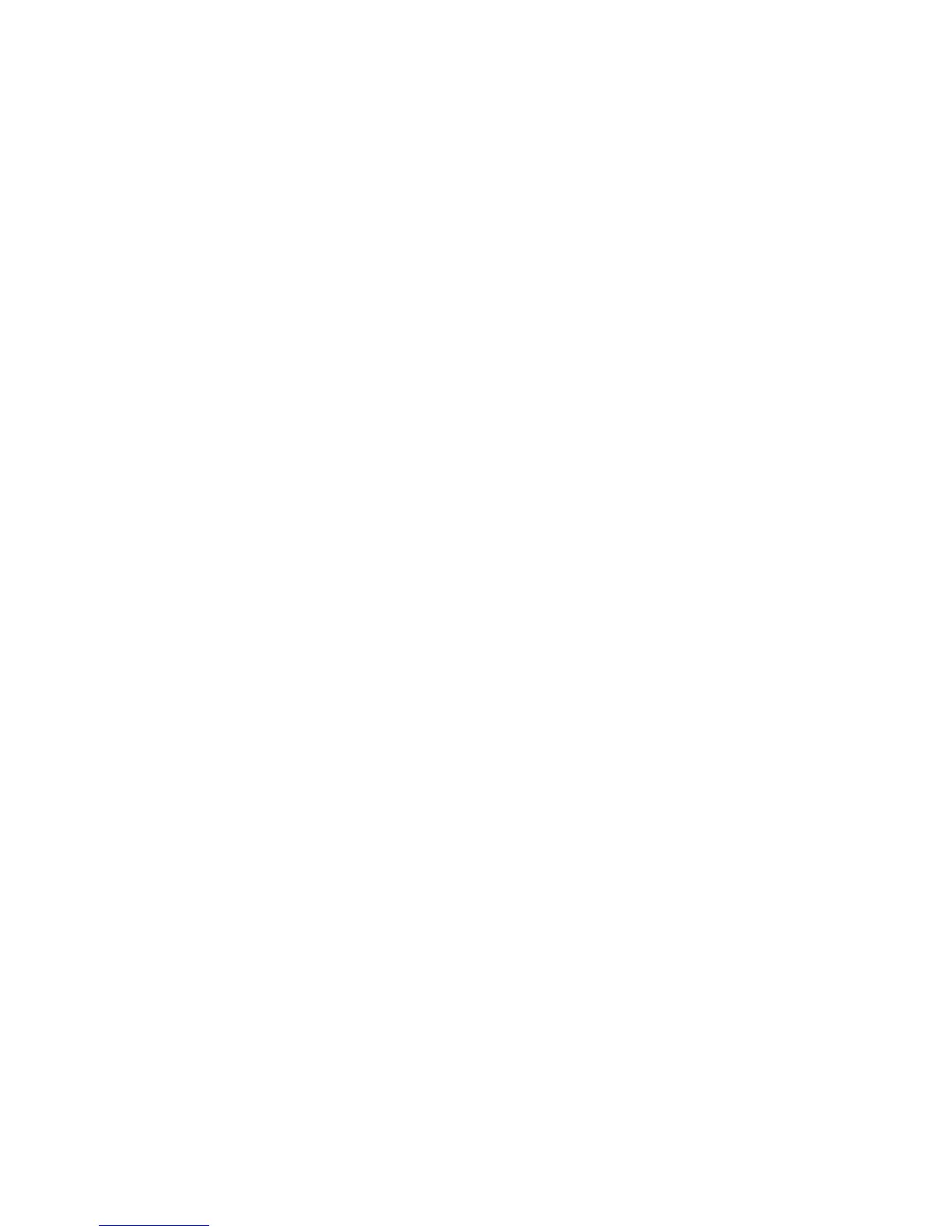Scan WorkCentre
®
XXXX
284 User Guide
Use the Filing Options to determine how the device handles duplicate file names. It can overwrite
the existing file, cancel the scan process or automatically generate a new file name.
1. Load your documents face up in the document feeder input tray. Adjust the guide to just touch
the documents.
Or
Lift up the document feeder. Place the document face down onto the document glass and
register it to the arrow at the top left corner. Close the document feeder.
2. Press the Clear All button on the control panel to cancel any previous programming selections.
3. Press the Services Home button.
4. Select the Scan To... button on the touch screen.
5. If required, select the Device Address Book button. (Your System Administrator may have set
up the address book to automatically open.)
6. Select the address required.
7. Select the Add To Recipients button.
8. Select the OK button.
9. Select the Filing Options tab.
10. Select the If File Already Exists button.
11. Select the If File Already Exists option required.
• Add Number to Name (000,001,002...) adds a sequential number to the end of the file
name.
• Add Date and Time to Name (YYYYMMDDhhmmss) adds the current date and time to
the end of the file name.
• Add to <File Format> Folder creates a folder with the same name as the file and adds the
new file to the folder. The name of the folder varies depending on the file format selected,
for example if your output is a PDF the option will be Add to PDF Folder.
• Overwrite Existing File deletes the existing file and saves the new file instead.
• Do Not Save stops the process, the file is not saved.
12. Press the Start button on the control panel to scan the original.
13. Select the OK button.
14. Remove the original from the document feeder or document glass when scanning has
completed.
15. Press the Job Status button on the device control panel to view the job list and check the status
of the job.
More Information
Using a User ID to Log In at the Device
Using Internet Services to find System Administrator Contact Details
System Administrator Guide www.xerox.com/support.
Using the Scan To Feature
Building a Job with Multiple Page or Segment Settings using the
Scan To Feature
Use the Scan To... Feature to scan a document and store it in a folder on your computer or network.
