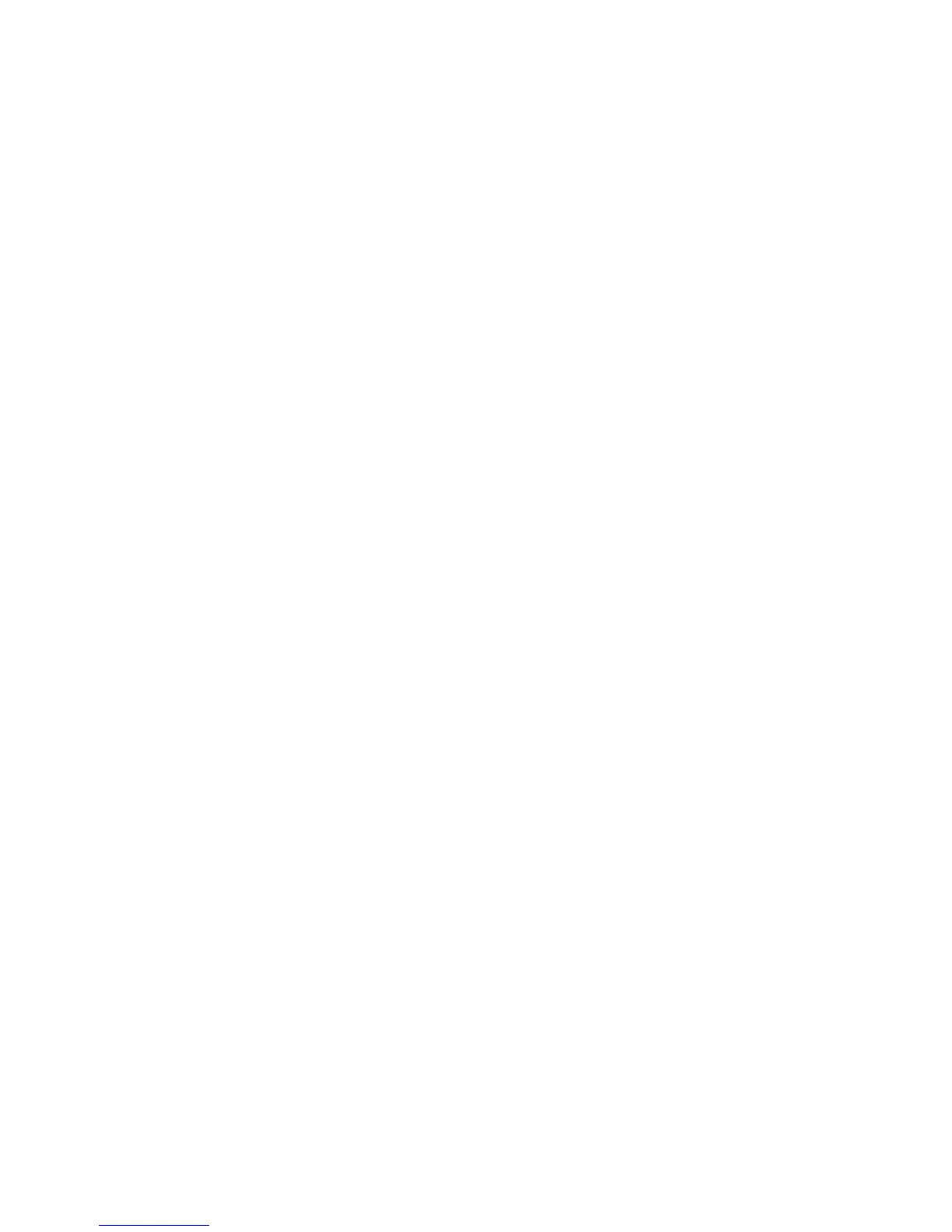E-Mail WorkCentre
®
XXXX
User Guide 515
• If required, select the Search button to search the device address book. Use the
touchscreen keyboard to enter the recipient details. If you don’t know the full address enter
the partial address, then select the Search button.
8. Select the required recipient and select To or CC from the menu.
Continue adding recipients as required.
Note: At least one To address must be selected, documents cannot be sent to a CC address
alone.
• To clear an entry from the list, select the entry and then select Remove Recipient from the
menu. At the confirmation screen select the Remove button to approve the deletion.
9. Select the Close button to save the information you entered.
10. If required, select the From... button and use the touch screen keyboard to enter or edit the
From address for the e-mail.
Note: Your System Administrator may choose to lock the From button to prevent the preset
From address being altered.
• Select the OK button.
11. If required, select the Subject... button and use the touch screen keyboard to enter or edit the
subject title for the e-mail.
• Select the OK button.
12. If required, select the File Name button and use the touch screen keyboard to enter a name
for the file created from your scanned document. If you choose not to enter a file name a
default name entered by your System Administrator will be used.
• Select the OK button.
13. Select any options required.
14. Press the Start button on the control panel to scan the original.
15. Remove the original from the document feeder or document glass when scanning has
completed. The job enters the job list ready for processing.
16. Press the Job Status button on the device control panel to view the job list and check the status
of the job.
More Information
Using a User ID to Log In at the Device
Using Internet Services to find System Administrator Contact Details
System Administrator Guide www.xerox.com/support.
Sending an E-mail to a Recipient Saved as a Favorite
Use the E-mail feature to scan images and send them to a recipient as an attachment to an e-mail.
Note: This option must be made available by your System Administrator.
If Authentication or Accounting has been enabled on your device you may have to enter login
details to access the E-mail features.
Use the Favorites option to quickly access regularly used e-mail addresses. The Favorites are saved
in the Address Book.
