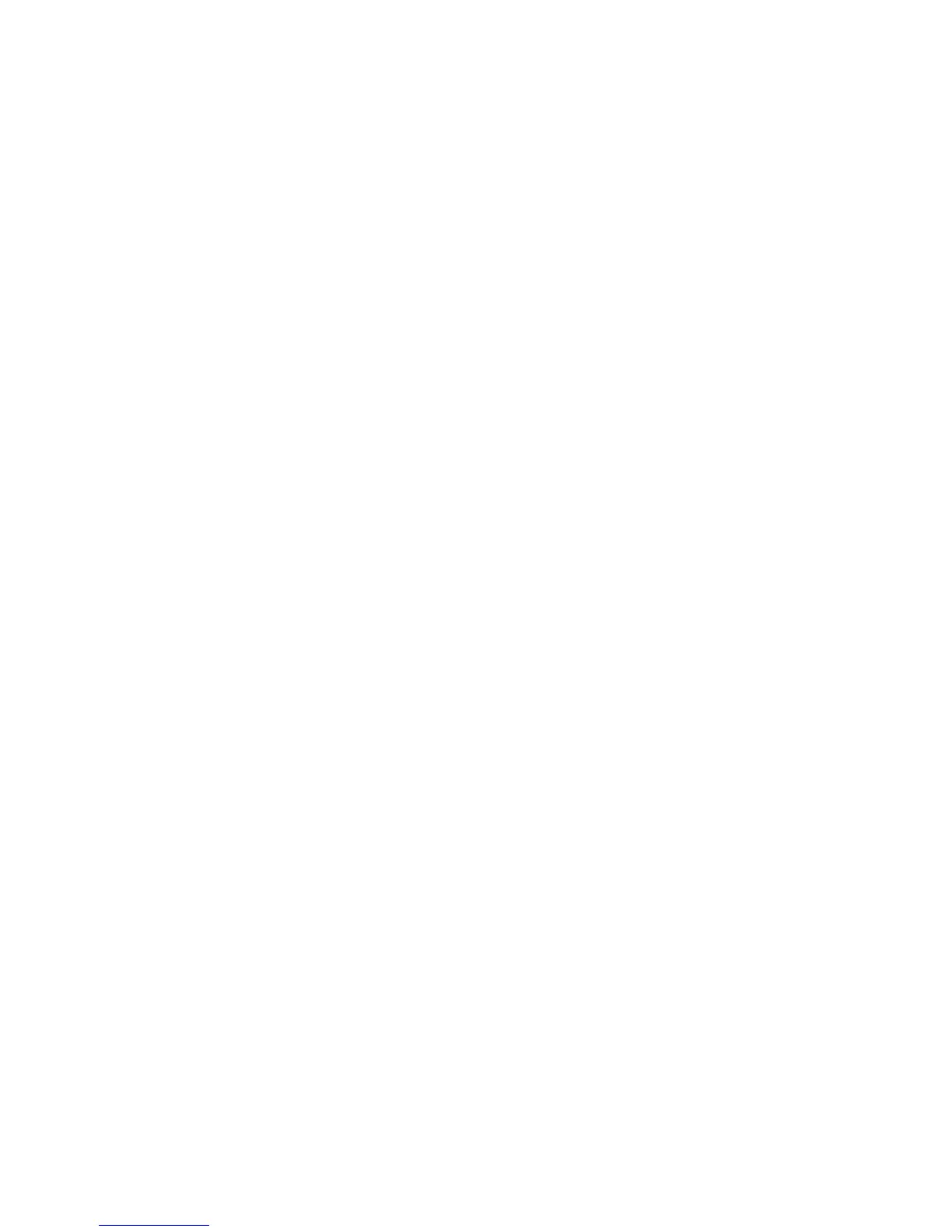Print WorkCentre
®
XXXX
486 User Guide
8. Collect your job from the device.
9. Press the Job Status button on the device control panel to view the job list and check the status
of the job.
10. Print jobs are usually shown in the Active Jobs list, however if your System Administrator has
enabled the Hold All Jobs feature, your job will be listed in either the Held Print Jobs or the
Unidentified Print Jobs list. To release a held job select the job in the required list and then
select the Release button.
11. If your job remains held in the Active Jobs list, the device needs you to supply additional
resources, such as paper or staples before it can complete the job. To find out what resources
are needed, select the job and then select the Details button. Once the resources are available
the job will print.
More Information
Printing a Document using the Mac Print Driver
Choosing a Finishing Option when using the Mac Print Driver
System Administrator Guide www.xerox.com/support.
Using Internet Services to find System Administrator Contact Details
Viewing the Progress and Details of a Job using the Job Status Menu
Logging into a Print Driver using Xerox Standard Accounting or Network Accounting
Special Pages
Choosing a Special Pages Option using the Mac Print Driver
You can print to the device from your computer through a print driver. The Xerox Mac print driver
allows you to use the specific features available on your device.
If Authentication has been enabled on your device you may have to login at the device to see or
release your jobs.
If Accounting has been enabled you may have to enter login details at the print driver before you
can send your job.
The Special Pages options are used to give a more professional appearance to your document, for
example by adding covers or pages printed on different paper.
Use the Covers option to add blank or printed pages to the front, back or front and back of your set.
This option is also used to add a cover to a booklet. The covers can be a different media to the rest
of your job.
Use the Inserts option to add blank pages on a different media into your document, or to specify
pages to be printed on a different media. Up to two sources of media can be used for the inserts. If
inserting blank pages, a blank sheet must be inserted in the appropriate place in your original
document.
Use the Exceptions feature to use a different paper source for a range of pages. For example, you
could print the self test pages in a training guide on different colored paper.
1. Open the document to be printed. From most applications select File, then select Print from
the file menu.
2. Enter the number of copies you want to produce. Depending on the application you are using
you may also be able to select a page range and make other print selections.
3. Select the Xerox driver from the list of print drivers available.
