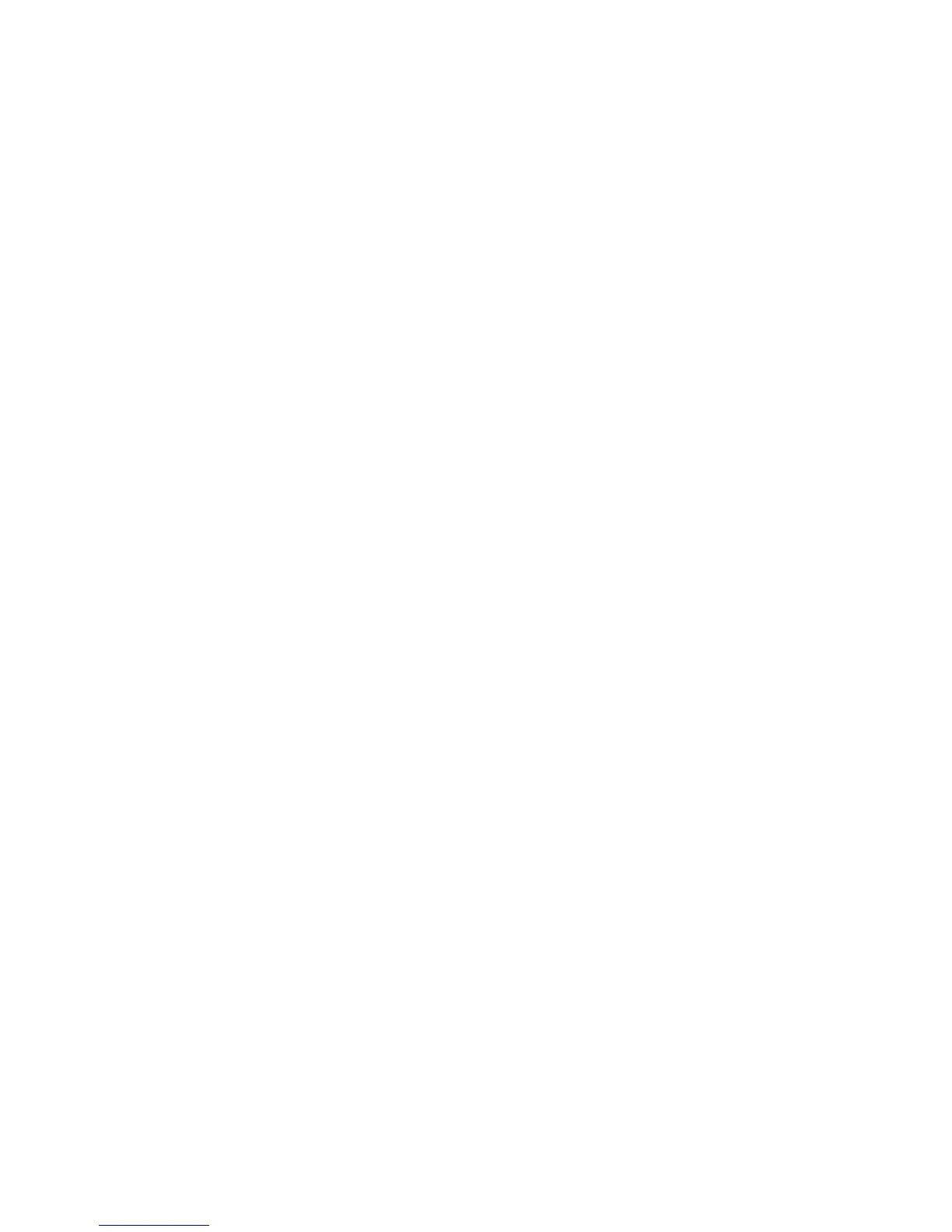Print WorkCentre
®
XXXX
User Guide 487
4. Select Xerox Features from the print driver properties menu - the name of the menu will vary
depending on the application you are printing from. From most applications select the
dropdown menu that states Copies and Pages, or that states the application name.
5. Select Special Pages from the Xerox features group selection menu.
6. Click the Add Covers button.
7. Select the option(s) required.
8. Click the OK button.
9. Click the Add Inserts button.
Note: If the Add Inserts button is greyed out it is because you have selected a finishing option
that is incompatible with inserts or your job only has 1 page.
10. Select the option(s) required.
11. Click the OK button.
12. Click the Add Exceptions button.
Note: If the Add Exceptions button is greyed out it is because you have selected a finishing
option that is incompatible with inserts or your job only has 1 page.
13. Select the option(s) required.
14. Click the OK button.
15. Click the OK button to save your settings.
16. Select the confirmation button, the name will vary depending on the application you are
printing from. From most applications select the OK or Print button.
17. Collect your job from the device.
18. Press the Job Status button on the device control panel to view the job list and check the status
of the job.
19. Print jobs are usually shown in the Active Jobs list, however if your System Administrator has
enabled the Hold All Jobs feature, your job will be listed in either the Held Print Jobs or the
Unidentified Print Jobs list. To release a held job select the job in the required list and then
select the Release button.
20. If your job remains held in the Active Jobs list, the device needs you to supply additional
resources, such as paper or staples before it can complete the job. To find out what resources
are needed, select the job and then select the Details button. Once the resources are available
the job will print.
More Information
Printing a Document using the Mac Print Driver
System Administrator Guide www.xerox.com/support.
Using Internet Services to find System Administrator Contact Details
Viewing the Progress and Details of a Job using the Job Status Menu
Logging into a Print Driver using Xerox Standard Accounting or Network Accounting
Adding Covers using the Mac Print Driver
You can print to the device from your computer through a print driver. The Xerox Mac print driver
allows you to use the specific features available on your device.
If Authentication has been enabled on your device you may have to login at the device to see or
release your jobs.
