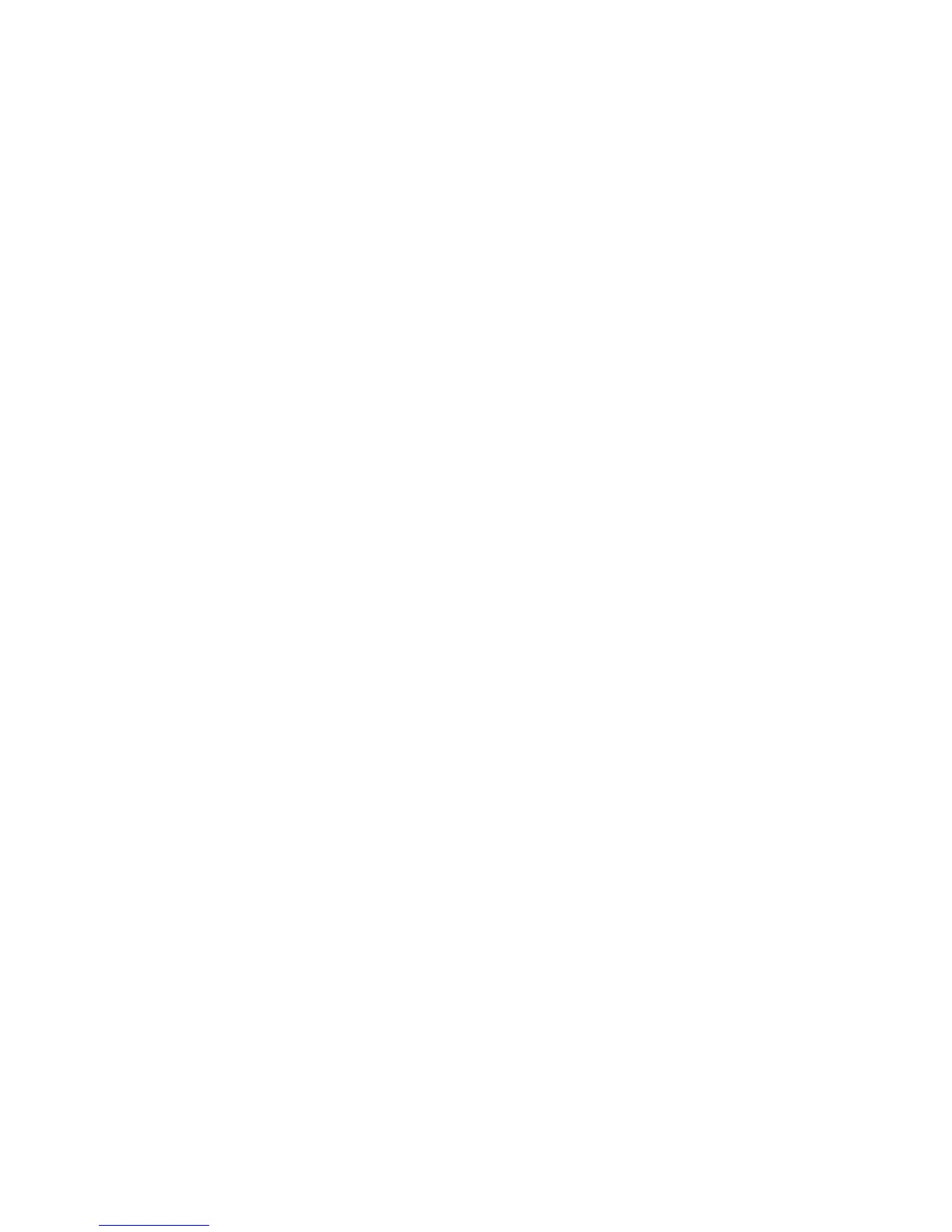Scan WorkCentre
®
XXXX
User Guide 261
13. Use the touch screen keyboard to enter the file name.
• Up to 40 alphanumeric characters can be entered.
• To delete a character use the backspace X button.
• Use the special characters button to access special characters such as $ and %.
• Buttons with an icon in the lower right corner have accented or additional characters
available. Select and hold the button to view related characters in a pop-up menu. Select
the desired character from the pop-up menu.
14. Select the OK button.
15. Press the Start button on the control panel to scan the original.
16. Remove the original from the document feeder or document glass when scanning has
completed.
17. Press the Job Status button on the device control panel to view the job list and check the status
of the job.
More Information
Using a User ID to Log In at the Device
Using Internet Services to find System Administrator Contact Details
System Administrator Guide www.xerox.com/support.
Scan To
Setting the Output Color using the Scan To Feature
Use the Scan To... Feature to scan a document and store it in a folder on your computer or network.
To use Scan To you need to create an entry in the Device Address Book which contains the path to
the location that you want to scan to.
The Scan To button is grayed out on the device touch screen if there are no Scan To entries in the
Device Address Book.
Note: This option must be made available by your System Administrator.
If Authentication or Accounting has been enabled on your device you may have to enter login
details to access the Scan To features.
Use the Output Color option to control whether the device replicates the original colors on your
document or changes the output, for example by scanning color originals but converting them into
black and white output.
1. Load your documents face up in the document feeder input tray. Adjust the guide to just touch
the documents.
Or
Lift up the document feeder. Place the document face down onto the document glass and
register it to the arrow at the top left corner. Close the document feeder.
2. Press the Clear All button on the control panel to cancel any previous programming selections.
3. Press the Services Home button.
4. Select the Scan To... button on the touch screen.
5. If required, select the Device Address Book button. (Your System Administrator may have set
up the address book to automatically open.)
