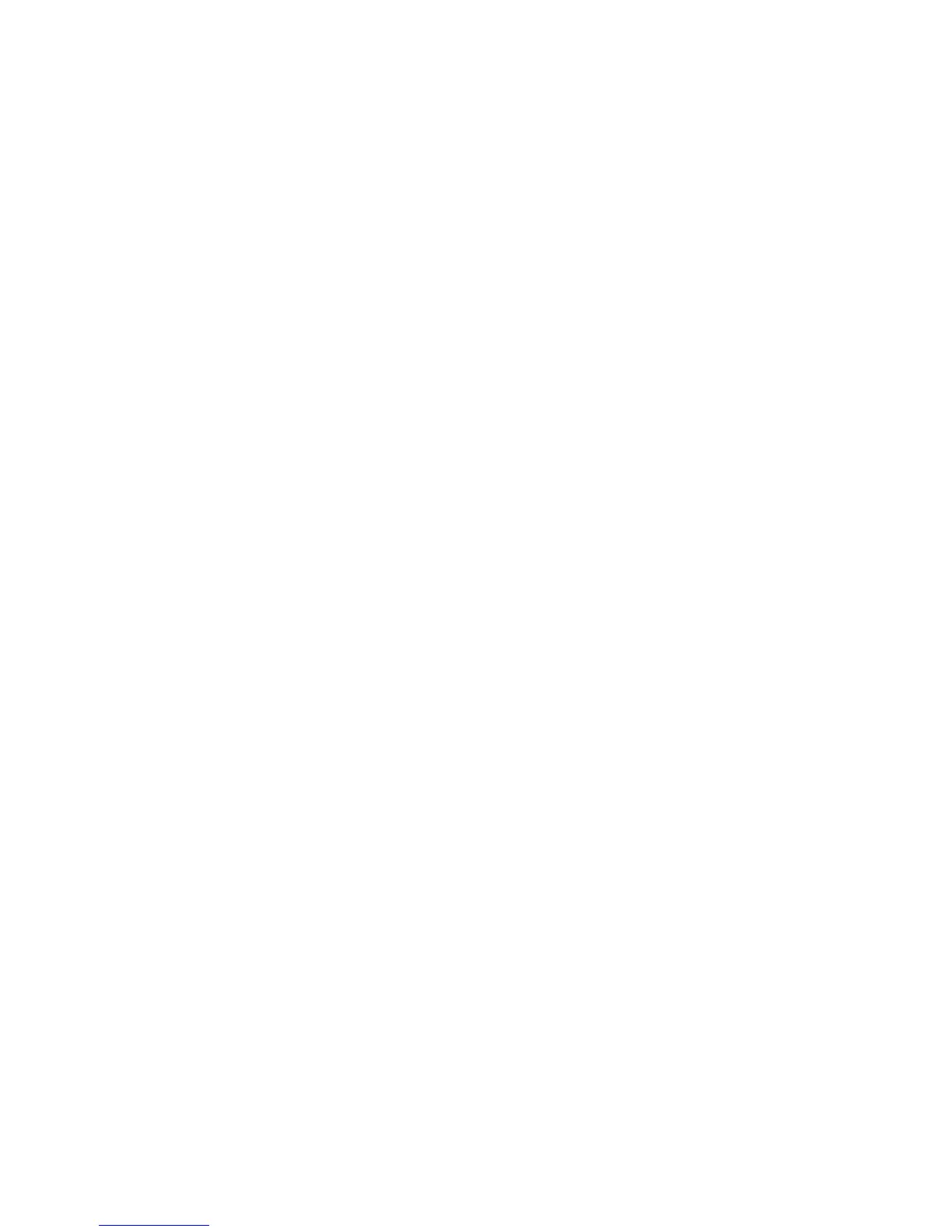Getting Started WorkCentre
®
XXXX
40 User Guide
7. Enter the number of prints required using the numeric keypad on the control panel.
8. Press the Start button on the control panel to scan the original.
9. Remove the original from the document feeder or document glass when scanning has
completed. The job enters the job list ready for processing.
10. Press the Job Status button on the device control panel to view the job list and check the status
of the job.
11. If your job remains held in the Active Jobs list, the device needs you to supply additional
resources, such as paper or staples before it can complete the job. To find out what resources
are needed, select the job and then select the Details button. Once the resources are available
the job will print.
More Information
Using a User ID to Log In at the Device
Viewing the Progress and Details of a Job using the Job Status Menu
Print
Printing a Document using the PostScript Print Driver
You can print to the device from your computer through a print driver. There are a variety of Xerox
print drivers available for the device to support all the popular operating systems. The Xerox print
drivers allow you to use the specific features available on your device.
Note: The device is enabled for AirPrint. AirPrint is Apple’s driverless printing technology that
enables Apple devices, including Macs, phones and tablets, to print to the device without installing
drivers or downloading software.
Your System Administrator may have loaded a specific print driver on your computer. However, if
the choice of driver is yours, the following information may help you decide which driver to install.
• PS (PostScript) gives you the most options to scale and manipulate images; it offers more
precision with high-end graphics. PostScript also provides you with different types of error-
handling and font substitution options.
• PCL (Printer Control Language) generally has fewer advanced features than PostScript. PCL
drivers process most jobs faster than other drivers. This driver is suitable for most every-day
printing tasks.
• XPS (XML Paper Specification) is an open specification for a page description language and
a fixed document format originally developed by Microsoft. Use this driver to improve the
speed and quality of XPS files that you print.
• Mac is a PostScript driver that has been specifically designed to work on Macs.
Note: To print an XPS document, your device needs to have the optional XPS feature installed.
