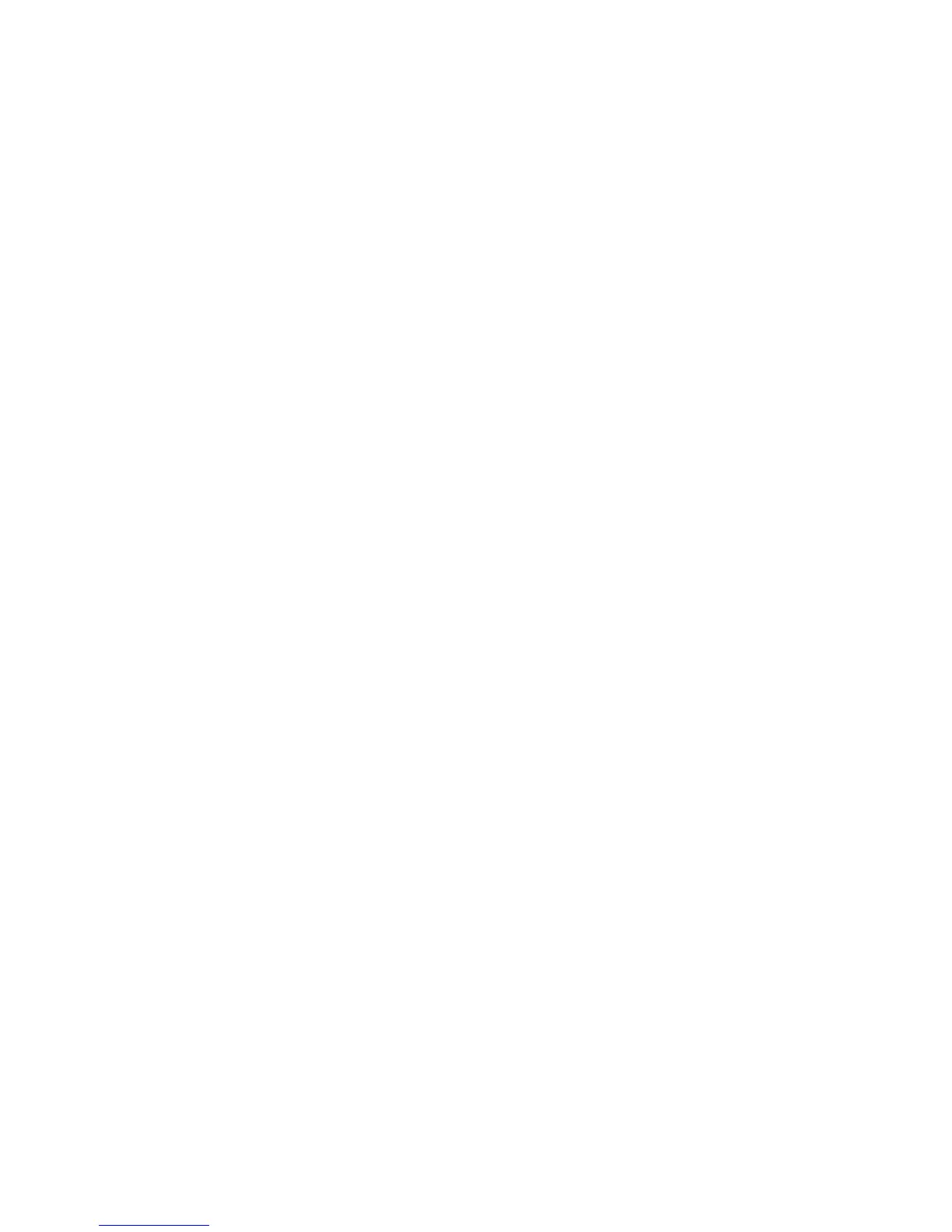E-Mail WorkCentre
®
XXXX
530 User Guide
More Information
Choosing the Image Options for E-mails
Lightening or Darkening E-mails
Changing the Sharpness of E-mail Attachments
Using a User ID to Log In at the Device
Using Internet Services to find System Administrator Contact Details
System Administrator Guide www.xerox.com/support.
Image Enhancement
Choosing an Image Enhancement Option for E-mails
Use the E-mail feature to scan images and send them to a recipient as an attachment to an e-mail.
Note: This option must be made available by your System Administrator.
If Authentication or Accounting has been enabled on your device you may have to enter login
details to access the E-mail features.
The Image Enhancement options improve the quality of your output by reducing the background
or adjusting the contrast.
Use the Background Suppression option to enhance originals that have colored backgrounds, by
reducing or eliminating the background on the output. This option is useful when your original is on
colored paper.
Use the Contrast option to control the image density on the output and compensate for an original
that has too much or too little contrast on the image.
1. Load your documents face up in the document feeder input tray. Adjust the guide to just touch
the documents.
Or
Lift up the document feeder. Place the document face down onto the document glass and
register it to the arrow at the top left corner. Close the document feeder.
2. Press the Clear All button on the control panel to cancel any previous programming selections.
3. Press the Services Home button.
4. Select the E-mail button on the touch screen.
5. If required, select the E-mail tab. This is usually the active tab when the E-mail service opens.
6. Select the New Recipient... button.
7. Use the touch screen keyboard to enter the e-mail address of the recipient.
• The number of alphanumeric characters that can be entered depends on the size of the
characters chosen. Once the end of the entry box has been reached no more characters
can be added.
• To delete a character use the backspace X button.
• Use the special characters button to access special characters such as $ and %.
• Buttons with an icon in the lower right corner have accented or additional characters
available. Select and hold the button to view related characters in a pop-up menu. Select
the desired character from the pop-up menu.
8. Select the Add button.
