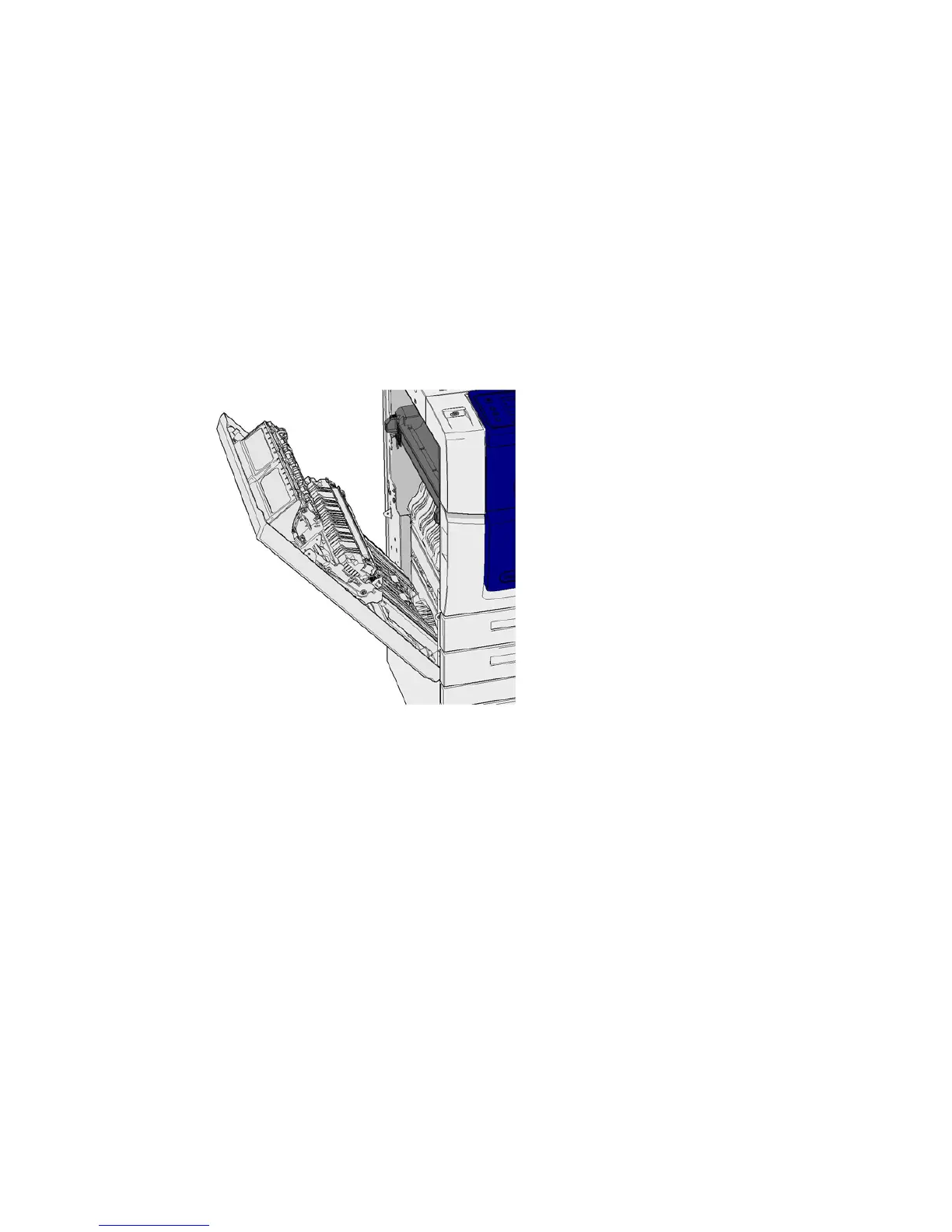General Care and Troubleshooting WorkCentre
®
XXXX
User Guide 701
More Information
Identifying the Parts of Your Device
Repeated paper jams, misfeeds or multi sheet feeds
Clearing Jams in the Paper Path for 1-Sided Jobs
Clearing Jams in the Paper Path for 2-Sided Jobs
Left Door
Clearing Jams in the Paper Path for 1-Sided Jobs
The device displays the status code 81-200-00.
The message on the device touch screen reads: Paper Jam Inside Left Side Door.
1. Lift the handle to open the door on the left side of the device. Gently lower the door until it
comes to rest at a 45° angle from the device.
2. Remove any jammed pages that are sticking out from the device. Pages may be jammed at the
top, middle and bottom of the device.
Note: For single sided jobs any jammed paper will be sticking out from the device engine, not
from the door. The paper may be jammed at the top, middle and bottom of the device. For 2-
sided jobs the paper may also be jammed in the door.
3. Lift the door on the left side of the device and gently push it towards the device until you hear
it click into place.
More Information
Identifying the Parts of Your Device
Clearing Jams in the Paper Path for 2-Sided Jobs
Repeated paper jams, misfeeds or multi sheet feeds
Clearing Jams in the Paper Path for 2-Sided Jobs
The device displays the status code 81-200-00.
