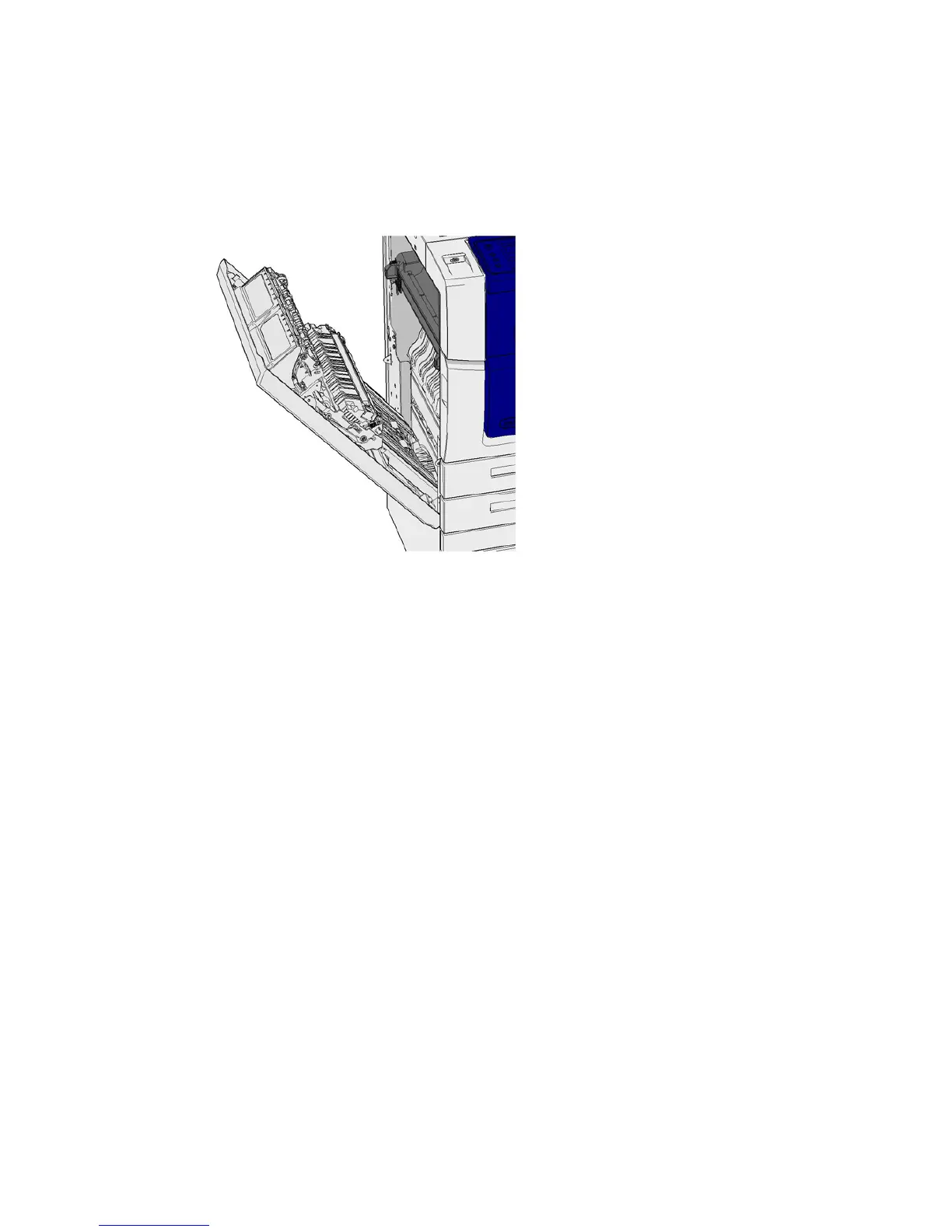General Care and Troubleshooting WorkCentre
®
XXXX
700 User Guide
Clearing Jams in the Center Output Tray
The device displays the status code 81-200-01.
The message on the device touch screen reads Paper Jam Inside Left Side Door.
Jams in the center output tray may result in a message saying there’s a jam in the left door. Check
the left door and clear any jams before checking the center tray for jams.
This output tray is only present on your device if you do not have a finisher fitted.
If you are unable to resolve the problem, contact the Xerox Support Center.
1. Lift the handle to open the door on the left side of the device. Gently lower the door until it
comes to rest at a 45° angle from the device.
2. Remove any jammed pages that are sticking out from the device. Pages may be jammed at the
top, middle and bottom of the device.
Note: If a page is jammed near the door hinge and is difficult to grasp, try holding the center
of the page to pull it free (there is more space to grasp the center of the page than the edges).
3. Locate the green tab near the top left corner of the door.
4. Hold the door with one hand and use the other to pull the green tab towards the device engine.
You will need to pull the tab firmly.
5. Remove any jammed pages.
6. Lower the green tab and gently push it towards the door until it you hear it click into place.
7. Lift the door on the left side of the device and gently push it towards the device until you hear
it click into place.
1. Pull any jammed pages free from the output tray. Pull the pages from the device in the direction
they were travelling, not at an angle (or the page may tear).
2. Check the output guide is still fitted correctly and has not been pulled into the tray when a
previous jam was cleared.
