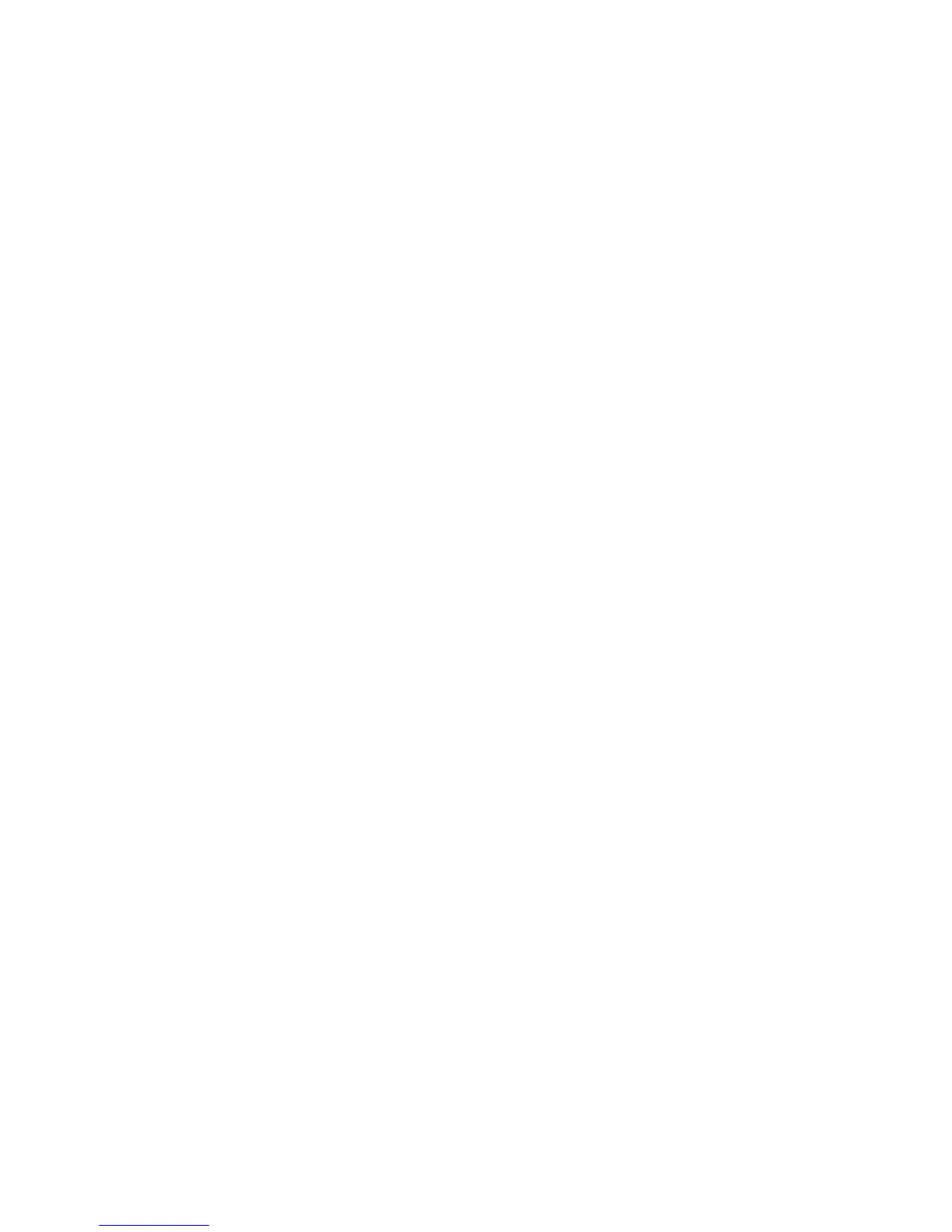Scan WorkCentre
®
XXXX
User Guide 293
Specifying a File Name for Single-Touch Scans
The Single-Touch Scan feature is a fast and convenient way to scan a document and send it to a
predefined scan destination on your computer or network location.
Your System Administrator will create a button on the device touch screen for each Single-Touch
Scan destination (up to 10 buttons) and can customize the color scheme, logo and instructional
text that displays when you select the Single-Touch Scan button. Your System Administrator can
also change the name of the Single-Touch Scan button.
The Single-Touch Scan service can be configured with scan settings already specified so that you
can scan your document quickly. Your System Administrator can also customize the service so that
you can select the Build Job, Output Color, Original Type, 2-Sided Scanning and File Name settings
each time you scan your document.
Note: This option must be made available by your System Administrator.
If Authentication or Accounting has been enabled on your device you may have to enter login
details to access the Single-Touch Scan feature.
Use the File Name option to specify a name for the file containing the scanned images.
1. Load your documents face up in the document feeder input tray. Adjust the guide to just touch
the documents.
Or
Lift up the document feeder. Place the document face down onto the document glass and
register it to the arrow at the top left corner. Close the document feeder.
2. Press the Clear All button on the control panel to cancel any previous programming selections.
3. Press the Services Home button.
4. Select the Single-Touch Scan button on the touch screen.
Note: Your System Administrator can customize the name of the Single-Touch Scan button.
Check with your System Administrator if you do not see a Single-Touch Scan button on the
touch screen.
5. Select the File Name button.
• Up to 40 alphanumeric characters can be entered.
• To delete a character use the backspace X button.
• Use the special characters button to access special characters such as $ and %.
• Buttons with an icon in the lower right corner have accented or additional characters
available. Select and hold the button to view related characters in a pop-up menu. Select
the desired character from the pop-up menu.
6. Select the OK button.
7. Press the Start button on the control panel to scan the original.
8. Remove the original from the document feeder or document glass when scanning has
completed.
9. Press the Job Status button on the device control panel to view the job list and check the status
of the job.
More Information
Using a User ID to Log In at the Device
System Administrator Guide www.xerox.com/support.
Using Internet Services to find System Administrator Contact Details
