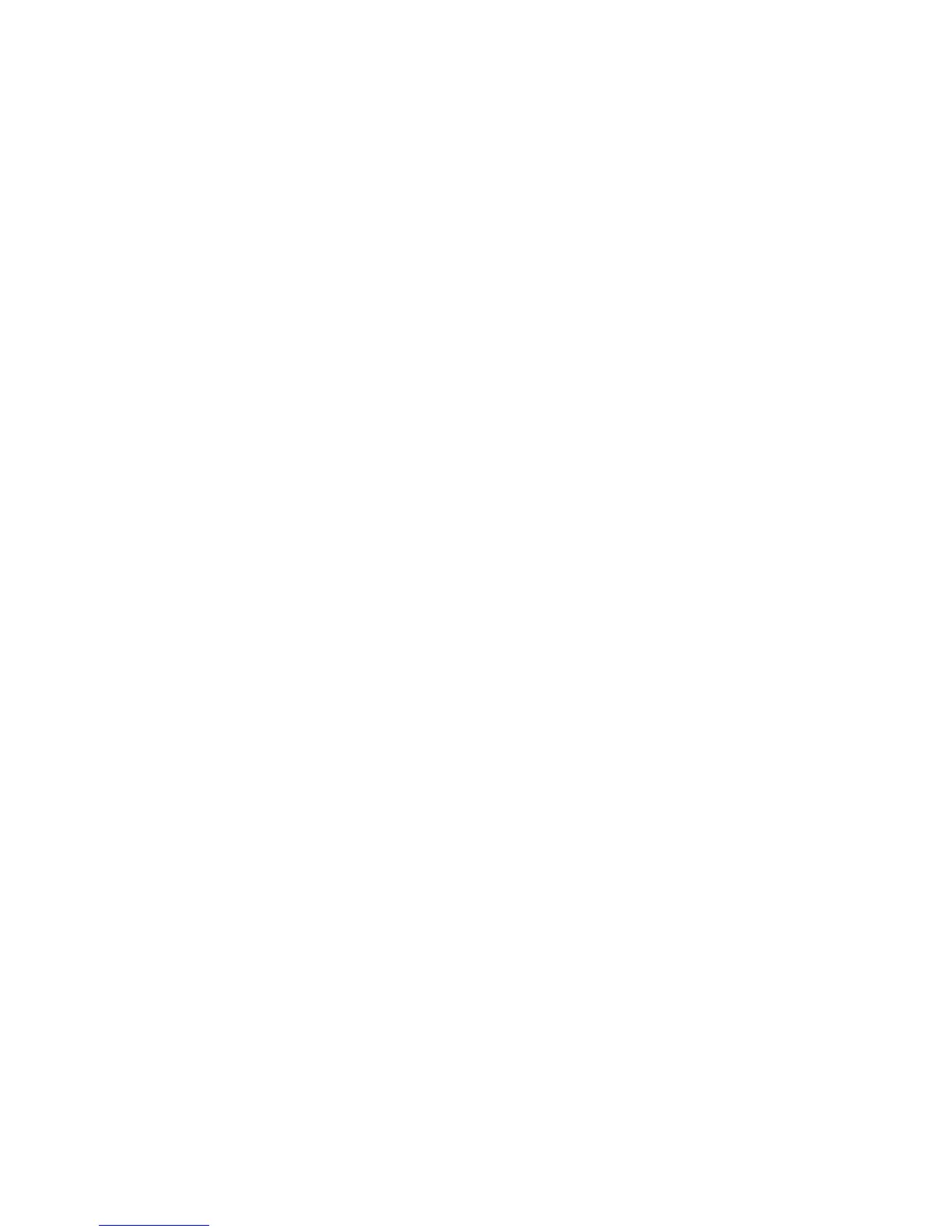Copy WorkCentre
®
XXXX
102 User Guide
More Information
Using a User ID to Log In at the Device
Viewing the Progress and Details of a Job using the Job Status Menu
Copying Book Pages
When you press the Start button to make a copy, the device scans your originals and temporarily
stores the images. It then prints the images based on the selections made.
If Authentication or Accounting has been enabled on your device you may have to enter login
details to access the Copy features.
Use the Book options to specify which page or pages of a book, or other bound original, are to be
scanned.
The device will identify the size of the original during scanning. If the pages have a black or dark
colored border the device will assume that the pages are smaller than they really are. To overcome
this, use the Custom Scan Areas feature in the Original Size settings to enter the exact size of the
page.
Use the Job Assembly - Build Job feature to create finished sets from several pages of your bound
document.
Note: Do not close the document feeder when scanning bound originals (closing the feeder may
damage the book, the document feeder, or both).
1. Place your book in the top left corner of the document glass.
2. Press the Clear All button on the control panel to cancel any previous programming selections.
3. Press the Services Home button.
4. Select the Copy button on the touch screen.
5. Select the Layout Adjustment tab.
6. If the book, when opened, is not a standard paper size, manually input the correct size using
the Original Size feature.
• Select the Original Size button.
• Select the Original Size option required.
- Auto Detect enables automatic size sensing, this is the default setting. The size
detected is matched to a standard paper size.
- Preset Scan Area defines the size of your original from a list of preset, standard
original sizes. You can view the list by using the scroll bar.
- Custom Scan Area sets a specific area for scanning and is useful for scanning receipts.
Measure the width (X) and height (Y) of the original to be scanned and enter the X and
Y measurements into the fields provided.
- Mixed Size Originals scans documents containing different sized pages. The pages
must be the same width, such as A4 (8.5 x 11”) LEF and A3 (11 x 17”) SEF, other
combinations are shown on the device touchscreen. The device detects the size of the
documents and will produce different output depending on the combinations
selected.
• Select the OK button.
7. Select the Book Copying button.
8. Select the Book Copying option required to delete an area from the center of the book image
to avoid unwanted marks being reproduced from the gutter of the book.
