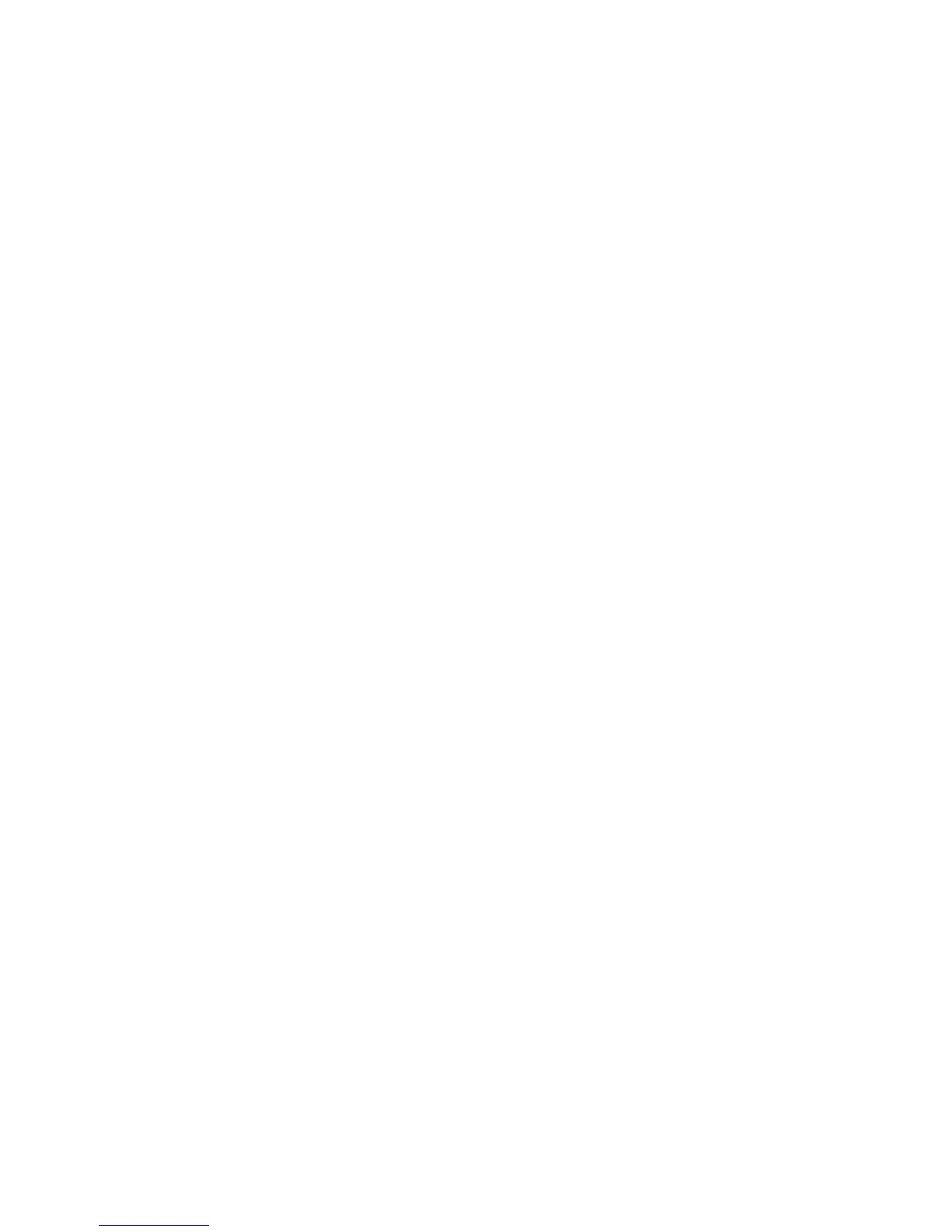Getting Started WorkCentre
®
XXXX
User Guide 51
Faxing from your Computer
Sending a Fax using the PostScript Print Driver
You can print to the device from your computer through a print driver. There are a variety of Xerox
print drivers available for the device to support all the popular operating systems. The Xerox print
drivers allow you to use the specific features available on your device.
If Authentication has been enabled on your device you may have to login at the device to see or
release your jobs.
If Accounting has been enabled you may have to enter login details at the print driver before you
can send your job.
Use the Fax option in your print driver to send a document to a fax address. The job is sent from
your computer to the device in the same way as a print job, but instead of being printed it is then
faxed over a telephone line to the specified fax destination.
Note: To use this feature, your System Administrator must install and enable the fax option on your
device.
1. Open the document to be printed. From most applications select the Office button or select
File, then select Print from the file menu.
2. Enter the number of copies you want to send.
Note: You only need to select 1 copy even if you are sending the fax to more than one address.
Selecting more than 1 copy will print your document more than once on the recipient’s device
but will only print the cover sheet once (if you include a cover sheet generated by the print
driver).
3. Select the Xerox PS driver from the list of print drivers available.
4. Open the print driver Properties window - the method will vary depending on the application
you are printing from. From most Microsoft applications select the Properties or Preferences
button to open the window.
5. If required, click the Printing Options tab. This is usually the active tab when the print driver
opens.
6. Select Fax from the Job Type dropdown menu.
Either
•Click the Add Recipient button to add a new recipient manually.
• Select the Name entry box and use your keyboard to enter the name of the recipient.
• Select the Fax Number entry box and use your keyboard to enter the recipient’s fax
number.
• If required, select the Organization entry box and use your keyboard to enter the
recipient’s company name.
• If required, select the Telephone Number entry box and use your keyboard to enter the
recipient’s telephone number.
• If required, select the E-mail Address entry box and use your keyboard to enter the
recipient’s e-mail address.
• If required, select the Mailbox entry box and use your keyboard to enter the recipient’s
mailbox number.
• If required, select the fax recipient in the list and then select the Save button.