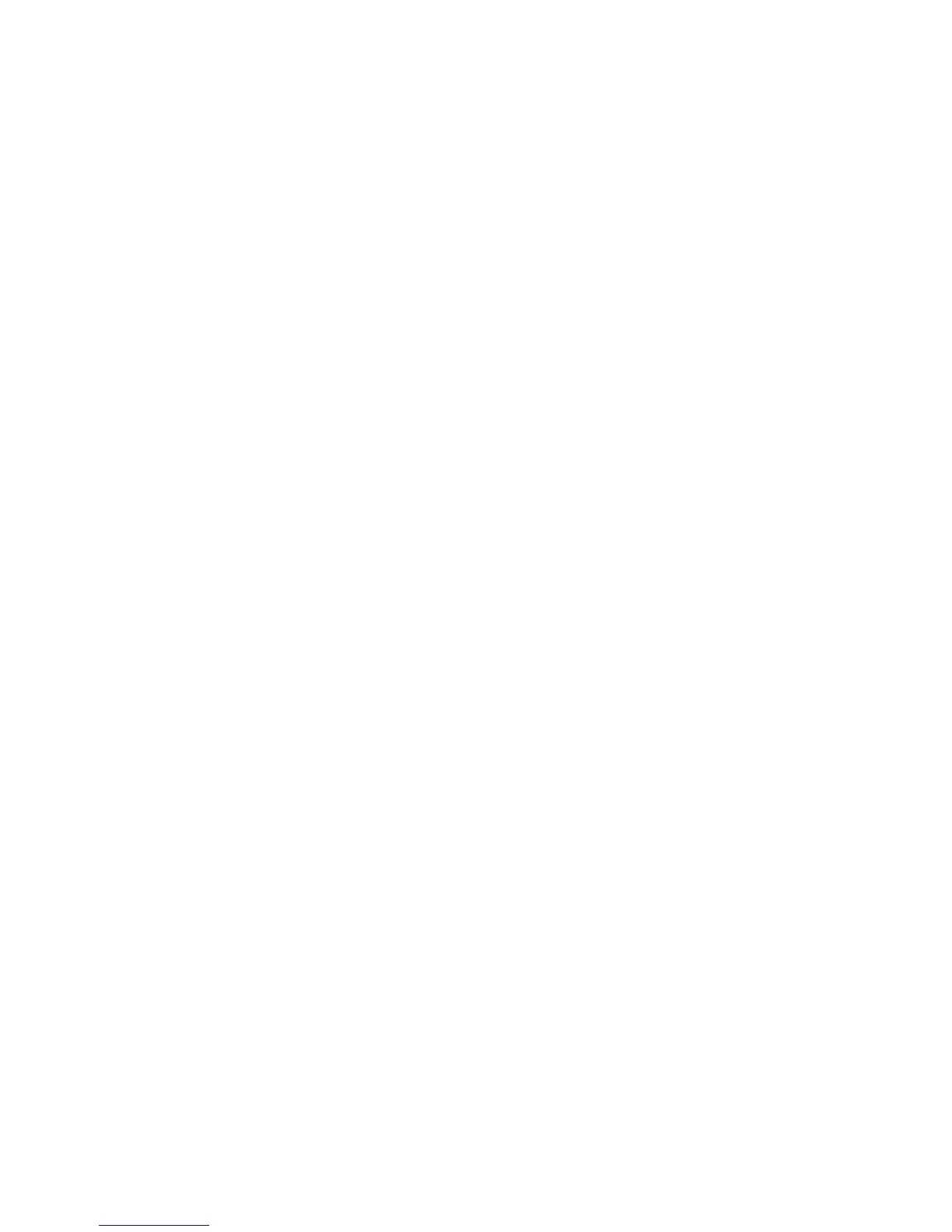Administration and Accounting WorkCentre
®
XXXX
672 User Guide
Use the Software Activation Portal (SWAP) to obtain a Feature Installation Key.
Feature Installation Keys are used to install optional services on the device. When you purchase an
optional service you will receive a kit which contains an activation key. Enter the activation key and
your machine serial number on the SWAP website to receive a Feature Installation Key.
To obtain the kit for an optional service you want to install please refer to your Xerox Representative.
Refer to the System Administrator Guide for further information.
1. Press the Machine Status button on the Control Panel.
2. Select the Tools tab on the touch screen.
3. Select the Device Settings button.
4. Select the General button.
5. Select the Feature Installation button.
6. Use the touch screen keyboard to enter the Feature Installation Key.
7. Select the OK button.
More Information
System Administrator Guide www.xerox.com/support.
Using Internet Services to find System Administrator Contact Details
Using the Software Activation Portal (SWAP) to obtain a Feature Installation Key
Adjusting the Display Brightness using the Tools Menu
You can use the Tools menu to adjust the brightness of the Control Panel display, change the billing
impression mode, or enable an optional feature on your device.
Use the Display / Brightness option to adjust the brightness of the touch screen to suit the ambient
light levels.
1. Press the Machine Status button on the Control Panel.
2. Select the Tools tab on the touch screen.
3. Select the Device Settings button.
4. Select the Display Brightness button.
5. Move the Brighten / Darken indicator towards Brighten to increase the illumination or move the
indicator towards Darken to reduce the brightness.
6. Select the Save button.
More Information
System Administrator Guide www.xerox.com/support.
Using Internet Services to find System Administrator Contact Details
