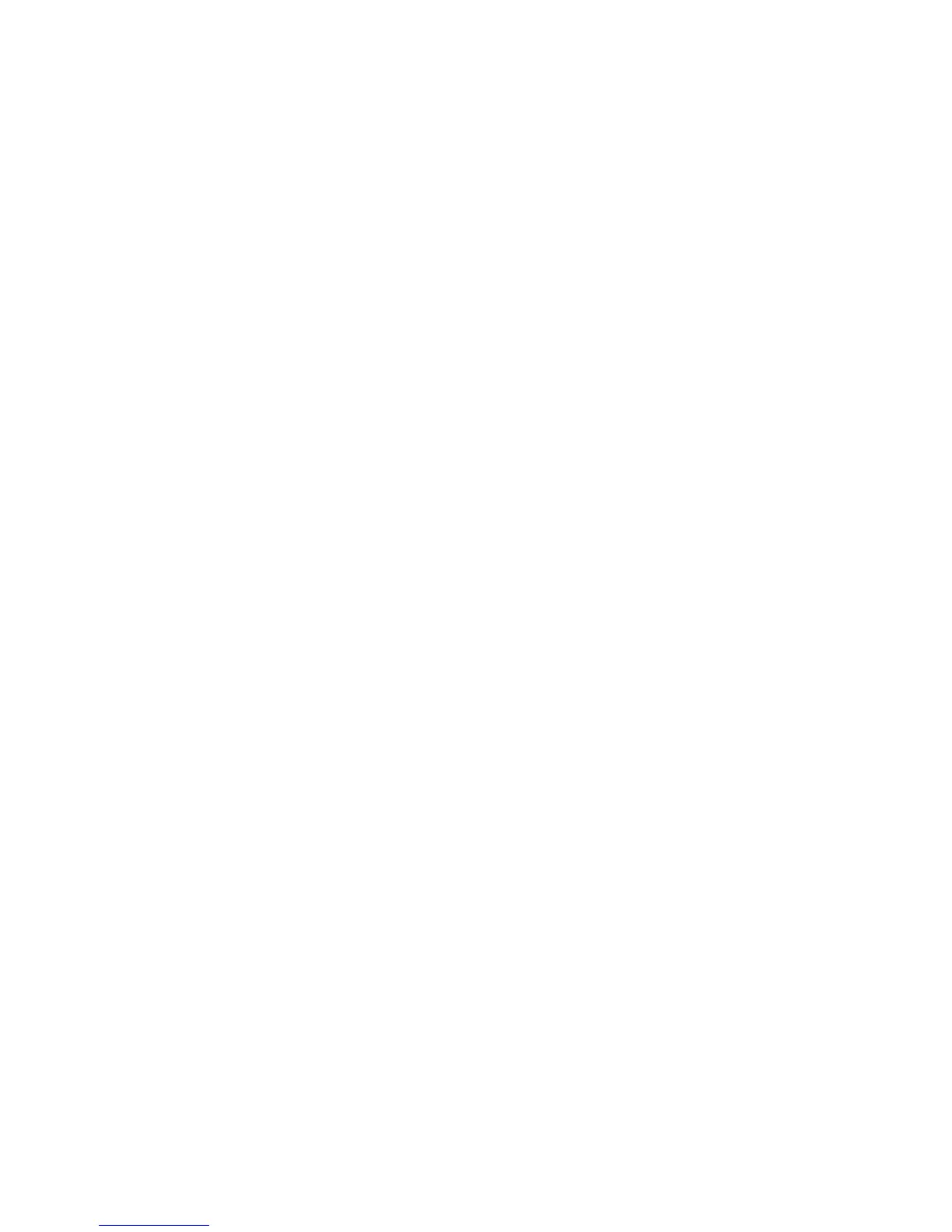Scan WorkCentre
®
XXXX
246 User Guide
Layout Adjustment
Setting the Original Orientation for Workflow Scanning
Workflow Scanning converts hard copy documents into electronic images and saves them into
network filing destinations (repositories).
A Template must be used when a scan is made - the template contains the filing destination
address and other scan settings such as the image quality. When making a scan you can edit the
scan settings but not the filing destination.
Note: This option must be made available by your System Administrator.
If Authentication or Accounting has been enabled on your device you may have to enter login
details to access the Workflow Scanning features.
Use the Original Orientation option to specify the layout of the originals being scanned, whether
the image on the page is in portrait, landscape, upright or rotated orientation in relation to the
page itself. The orientation of the images on the originals must match the orientation selected. The
device uses this information to identify if the images require rotating to produce the required
output.
1. Load your documents face up in the document feeder input tray. Adjust the guide to just touch
the documents.
Or
Lift up the document feeder. Place the document face down onto the document glass and
register it to the arrow at the top left corner. Close the document feeder.
2. Press the Clear All button on the control panel to cancel any previous programming selections.
3. Press the Services Home button.
4. Select the Workflow Scanning button on the touch screen.
Note: If your System Administrator has added mandatory fields to the default template you
will be asked to complete the required document information as soon as you select the
Workflow Scanning button.
5. If required, select the Workflow Scanning tab. This is usually the active tab when the Workflow
Scanning service opens.
6. Select a template type from the All Templates dropdown menu.
7. If required, ensure the latest templates are available by selecting Update Templates from the
Advanced Settings tab.
8. Select the template required.
9. Select the Layout Adjustment tab.
10. Select the Original Orientation button.
11. Select the Original Orientation option required.
• Portrait Originals the images on the originals are in a LEF orientation.
• Landscape Originals the images on the originals are in a SEF orientation.
• Upright Images the images on the originals are loaded in a upright orientation in the
Document Feeder.
• Sideways Images the images on the originals are loaded in a sideways orientation in the
Document Feeder.
12. Select the OK button.
