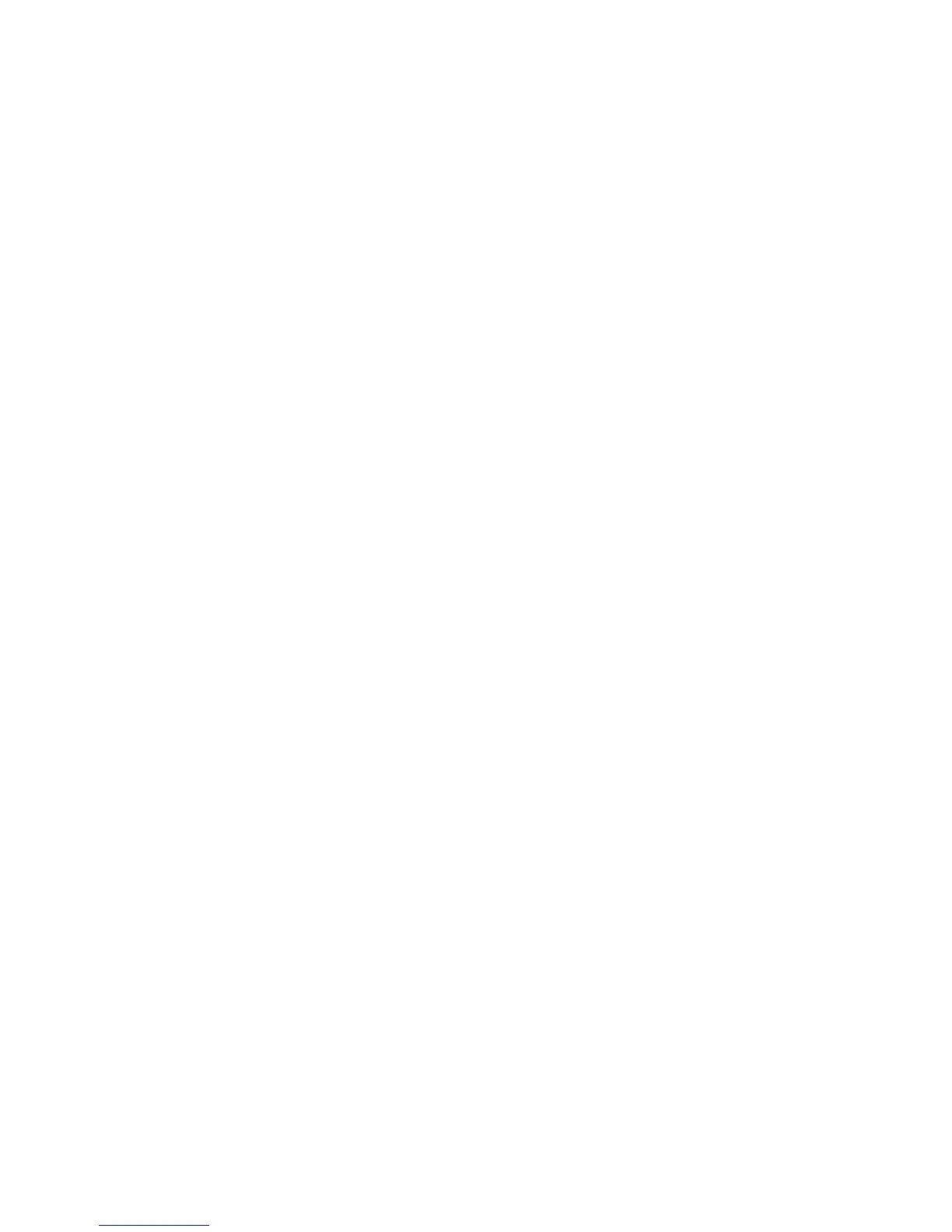Copy WorkCentre
®
XXXX
User Guide 119
16. Select the Side 2 Option required.
• Same as Side 1 applies the same settings to both Side 1 and Side 2 of your output.
• Mirror Side 1 Flip on Horizontal output will open from right to left like a book, with the
binding edge on the left. The position of the annotation on Side 2 will mirror Side 1 across
the binding edge. For example, if a page number is positioned in the bottom left corner of
Side 1, it will appear in the bottom right corner of Side 2.
• Mirror Side 1 Flip on Vertical output will open from bottom to top like a calendar, with
the binding edge at the top. The position of the annotation on Side 2 will mirror Side 1
across the binding edge. For example, if a page number is positioned in the bottom left
corner of Side 1, it will appear in the top left corner of Side 2.
17. Select the OK button.
18. Select the OK button.
19. Enter the number of prints required using the numeric keypad on the control panel.
20. Press the Start button on the control panel to scan the original.
21. Remove the original from the document feeder or document glass when scanning has
completed. The job enters the job list ready for processing.
22. Press the Job Status button on the device control panel to view the job list and check the status
of the job.
23. If your job remains held in the Active Jobs list, the device needs you to supply additional
resources, such as paper or staples before it can complete the job. To find out what resources
are needed, select the job and then select the Details button. Once the resources are available
the job will print.
More Information
Using a User ID to Log In at the Device
Viewing the Progress and Details of a Job using the Job Status Menu
Printing a Date on Copies
When you press the Start button to make a copy, the device scans your originals and temporarily
stores the images. It then prints the images based on the selections made.
If Authentication or Accounting has been enabled on your device you may have to enter login
details to access the Copy features.
Use the Date annotation to add the current date to your chosen position on the page. The date
printed is the date set on your device, your System Administrator sets the calendar when the device
is installed.
Refer to the System Administrator Guide for further information.
1. Load your documents face up in the document feeder input tray. Adjust the guide to just touch
the documents.
Or
Lift up the document feeder. Place the document face down onto the document glass and
register it to the arrow at the top left corner. Close the document feeder.
2. Press the Clear All button on the control panel to cancel any previous programming selections.
3. Press the Services Home button.
4. Select the Copy button on the touch screen.