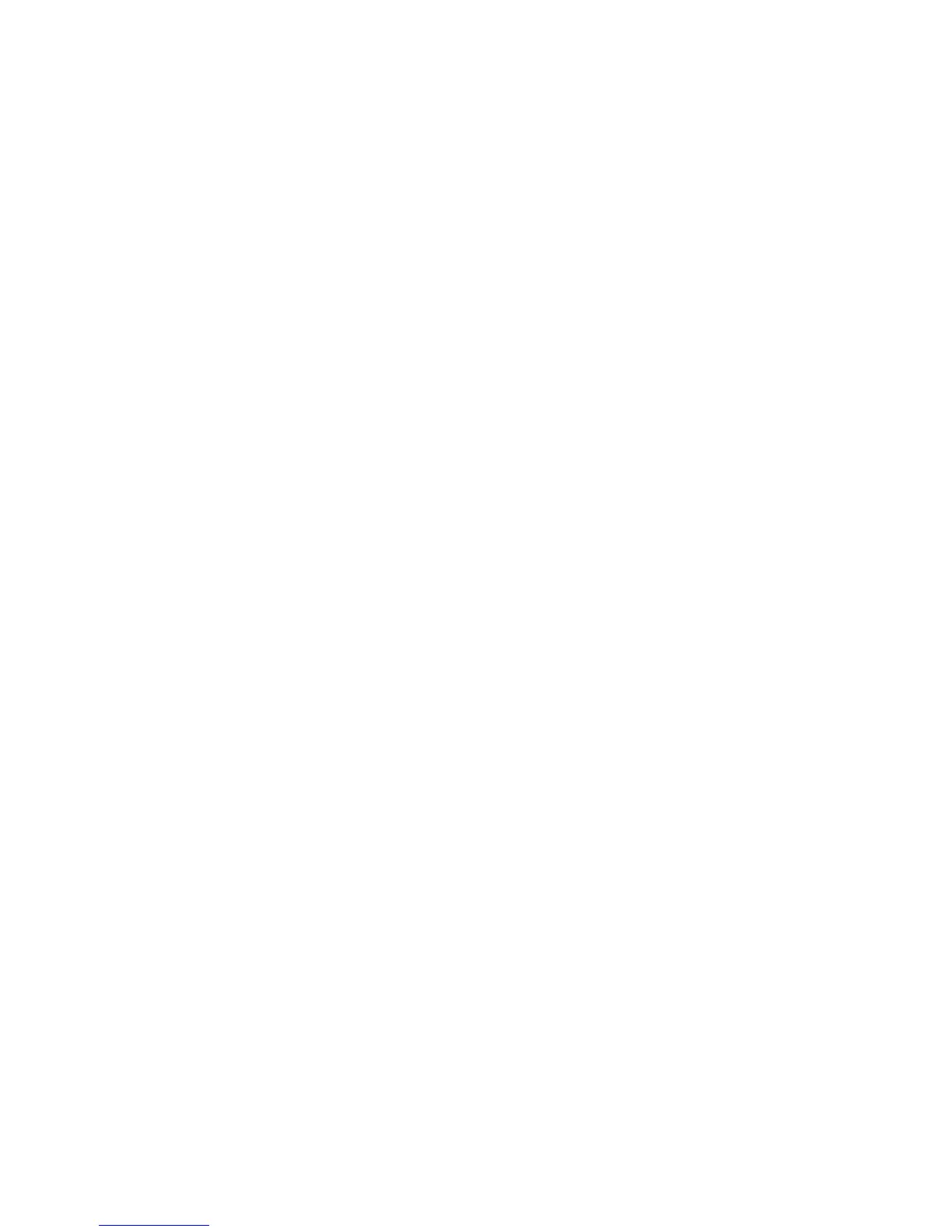Fax WorkCentre
®
XXXX
User Guide 155
6. Select the Enter Fax Number entry box and use the numeric keypad, or the touch screen
keypad to enter the recipient’s fax number.
7. Select the Add button.
• If you want to send the document to more than one recipient enter the additional details,
one recipient at a time, and select the Add button again until all the recipients have been
added.
8. Select the Close button to save the information you entered.
9. Select Fax Options tab.
10. Select the Delay Send button.
11. Select the Delay Send button.
• If required, select the Off button to cancel any programming you have entered.
12. Use the arrow buttons to specify a time to send your fax.
• If your device uses a 12 hour clock, select either the AM or PM button.
13. Select the OK button.
14. Select any options required.
15. Press the Start button on the control panel to scan the original.
16. Remove the original from the document feeder or document glass when scanning has
completed.
17. Press the Job Status button on the device control panel to view the job list and check the status
of the job.
More Information
Using a User ID to Log In at the Device
Explaining the Fax Options
Using Internet Services to find System Administrator Contact Details
System Administrator Guide www.xerox.com/support.
Mailboxes
Sending a Fax to a Remote Mailbox (Embedded Fax)
Use the Fax (Embedded Fax) service to scan your documents and send them to most types of fax
machines that are connected to the telephone network.
Note: This option must be made available by your System Administrator.
If Authentication or Accounting has been enabled on your device you may have to enter login
details to access the Fax features.
Mailboxes are areas of device memory where incoming faxes are stored or from which outgoing
faxes can be polled (retrieved). Mailboxes enable you to store all received fax documents until it is
convenient to retrieve them, or store fax documents in a mailbox for polling.
Mailboxes are set up by your System Administrator, at least one mailbox must be set up before this
feature can be used. Up to 200 mailboxes can be set up. To receive faxes in your mailbox you must
give the sender your mailbox number. To retrieve a fax from your mailbox you must know your
mailbox number - you can also set a passcode for your mailbox.
Use a mailbox passcode to ensure fax documents are secure and can only be accessed by
authorised users. The passcode is a 4 digit number.
