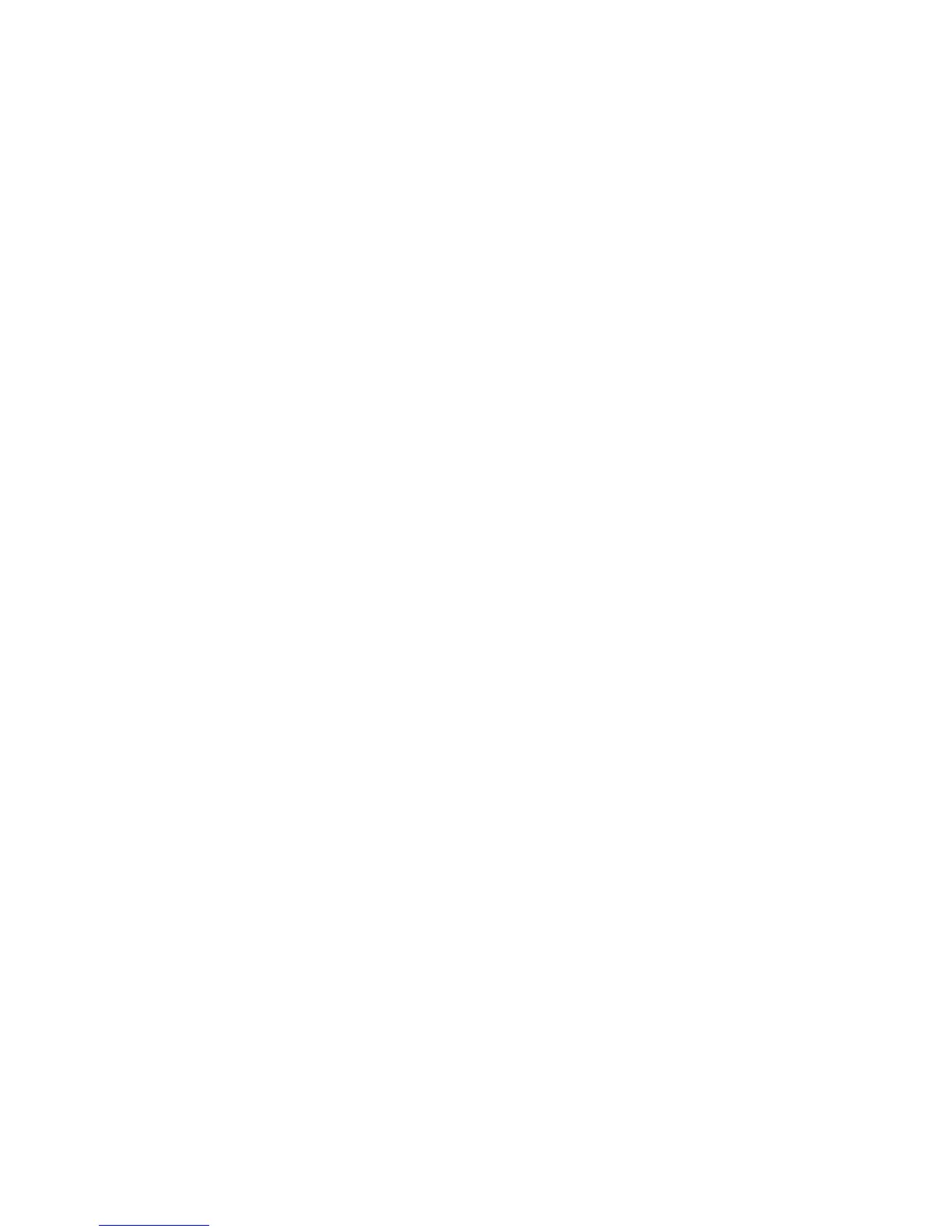Fax WorkCentre
®
XXXX
176 User Guide
• If you want to send the document to more than one recipient enter the additional details,
one recipient at a time, and select the Add button again until all the recipients have been
added.
8. Select the Close button to save the information you entered.
9. Select the Image Quality tab.
10. Select the Image Options button.
11. Select the Lighten / Darken option required.
• Move the indicator down to darken the scanned image. If this creates an output with too
dark a background, use the Background Suppression feature to remove the background.
• Move the indicator up to lighten the scanned image.
12. Select the OK button.
13. Press the Start button on the control panel to scan the original.
14. Remove the original from the document feeder or document glass when scanning has
completed.
15. Press the Job Status button on the device control panel to view the job list and check the status
of the job.
More Information
Choosing the Image Enhancement Options for Server Faxes
Using a User ID to Log In at the Device
Adding or Removing the Background Suppression for Server Faxes
Explaining the Fax Options
Using Internet Services to find System Administrator Contact Details
System Administrator Guide www.xerox.com/support.
Image Enhancement
Choosing the Image Enhancement Options for Server Faxes
Server Fax scans your documents and sends them to any type of fax machine that is connected to
a telephone network. Your images are sent from your device to a third party fax server, which relays
them over the telephone network to the fax number of your choice.
Note: This option must be made available by your System Administrator.
If Authentication or Accounting has been enabled on your device you may have to enter login
details to access the Server Fax features.
The Image Enhancement options improve the quality of your output by reducing the background
or adjusting the contrast.
Use the Background Suppression option to enhance originals that have colored backgrounds, by
reducing or eliminating the background on the output. This option is useful when your original is on
colored paper.
