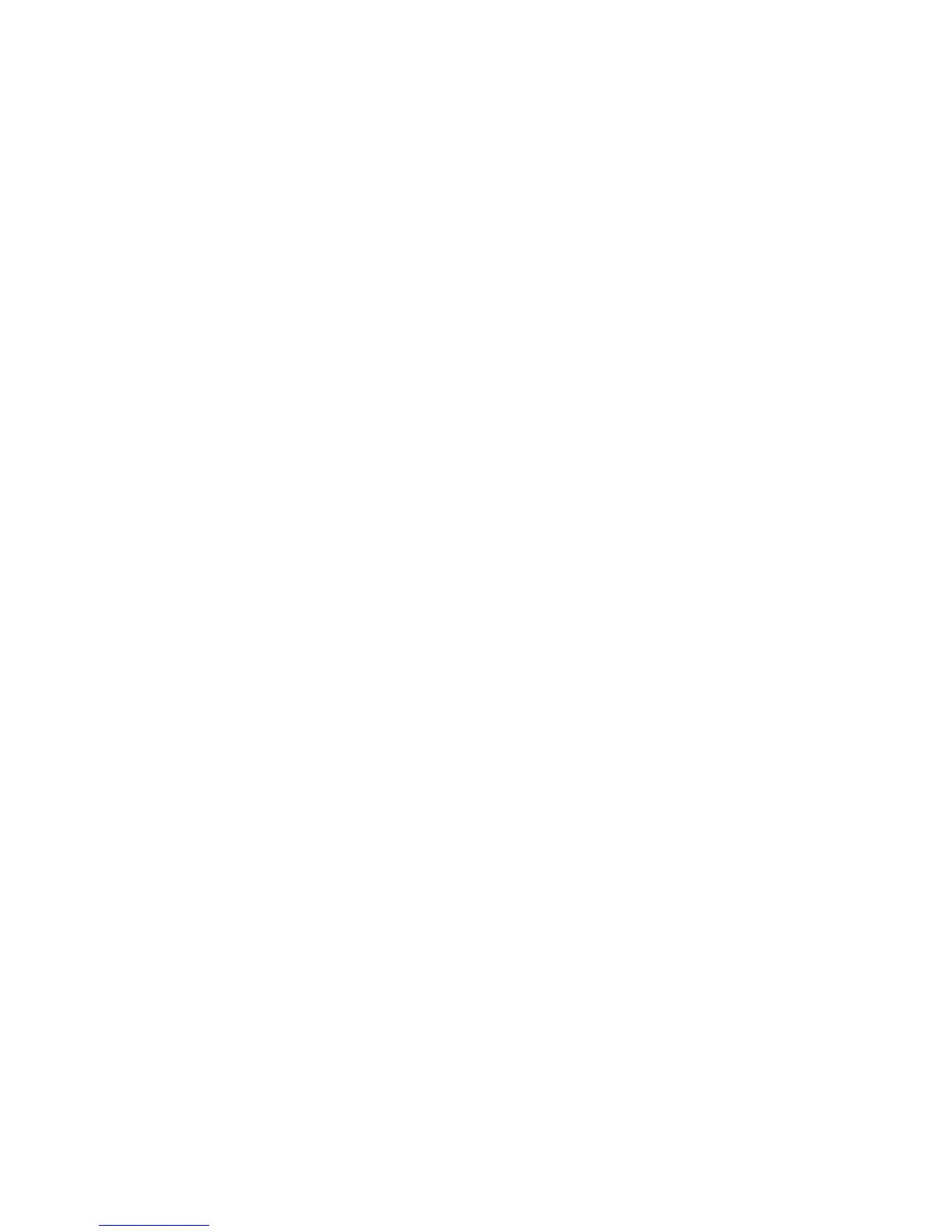Fax WorkCentre
®
XXXX
User Guide 191
Note: This option must be made available by your System Administrator.
If Authentication or Accounting has been enabled on your device you may have to enter login
details to access the Internet Fax features.
Use the 2-Sided Scanning options to scan both sides of your document. The second side can be
rotated.
1. Load your documents face up in the document feeder input tray. Adjust the guide to just touch
the documents.
Or
Lift up the document feeder. Place the document face down onto the document glass and
register it to the arrow at the top left corner. Close the document feeder.
Note: If you want to use the document glass instead of the document feeder you will need to
use the Build Job option to save all the sides as part of the same job, otherwise each side will
be treated as a different document.
2. Press the Clear All button on the control panel to cancel any previous programming selections.
3. Press the Services Home button.
4. Select the Internet Fax button.
5. If required, select the Internet Fax tab. This is usually the active tab when the Internet Fax
service opens.
6. Select the New Recipient... button.
7. Use the touch screen keyboard to enter the e-mail address of the recipient.
• The number of alphanumeric characters that can be entered depends on the size of the
characters chosen. Once the end of the entry box has been reached no more characters
can be added.
• To delete a character use the backspace X button.
• Use the special characters button to access special characters such as $ and %.
• Buttons with an icon in the lower right corner have accented or additional characters
available. Select and hold the button to view related characters in a pop-up menu. Select
the desired character from the pop-up menu.
•Use the ENG button to access additional language keyboards.
8. Select the Add button.
• If you want to send the document to more than one recipient enter the additional details,
one recipient at a time, and select the Add button again until all the recipients have been
added.
9. If required, select Cc from the To: dropdown menu to copy a recipient on the e-mail. Use the
touch screen keyboard to enter the recipient details and then select the Add button.
Note: At least one To address must be selected, documents cannot be sent to a Cc address
alone.
10. Select the Close button to save the information you entered.
11. Select the 2-Sided Scanning option required.
• 1-Sided use this option if your originals are printed on 1 side.
• 2-Sided use this option if your originals are 2-sided. The document feeder must be used to
scan your originals with this option.
• 2-Sided, Rotate Side 2 use this option if your originals are 2-sided and open up like a
calendar. The document feeder must be used to scan your originals with this option.
12. Press the Start button on the control panel to scan the original.
