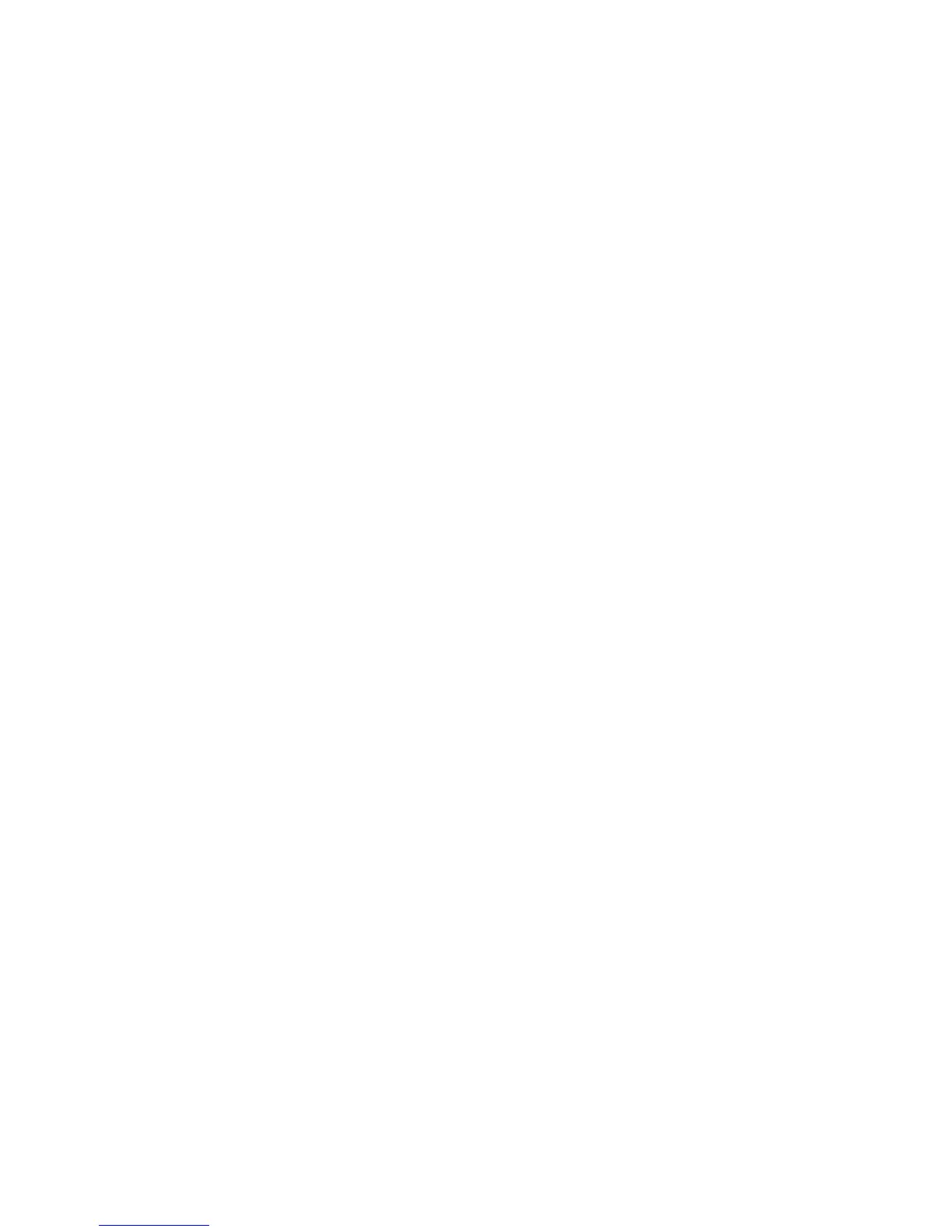Scan WorkCentre
®
XXXX
250 User Guide
Use the Blank Page Management option to ignore the non-imaged pages in your originals when
scanning. The Background Suppression and Edge Erase features may improve Remove Blank Pages
performance.
1. Load your documents face up in the document feeder input tray. Adjust the guide to just touch
the documents.
Or
Lift up the document feeder. Place the document face down onto the document glass and
register it to the arrow at the top left corner. Close the document feeder.
2. Press the Clear All button on the control panel to cancel any previous programming selections.
3. Press the Services Home button.
4. Select the Workflow Scanning button on the touch screen.
Note: If your System Administrator has added mandatory fields to the default template you
will be asked to complete the required document information as soon as you select the
Workflow Scanning button.
5. If required, select the Workflow Scanning tab. This is usually the active tab when the Workflow
Scanning service opens.
6. Select a template type from the All Templates dropdown menu.
7. If required, ensure the latest templates are available by selecting Update Templates from the
Advanced Settings tab.
8. Select the template required.
9. Select the Layout Adjustment tab.
10. Select the Blank Page Management button.
11. Select the option required.
• Include Blank Pages includes any pages with no image on them in your job.
• Remove Blank Pages ignores non-imaged pages in your originals when scanning. This
setting is useful when scanning 2-sided originals that may have no image on side 2 for
some pages.
12. Select the OK button.
13. Press the Start button on the control panel to scan the original.
14. Remove the original from the document feeder or document glass when scanning has
completed.
15. Press the Job Status button on the device control panel to view the job list and check the status
of the job.
More Information
Explaining What Workflow Scanning Does and How It Works
Using a User ID to Log In at the Device
Erasing Edges from Workflow Scans
Setting the Background Suppression for Workflow Scans
Using Internet Services to find System Administrator Contact Details
System Administrator Guide www.xerox.com/support.
Assigning Descriptive Data to a Workflow Scanning Job
Creating a New Template in Internet Services
