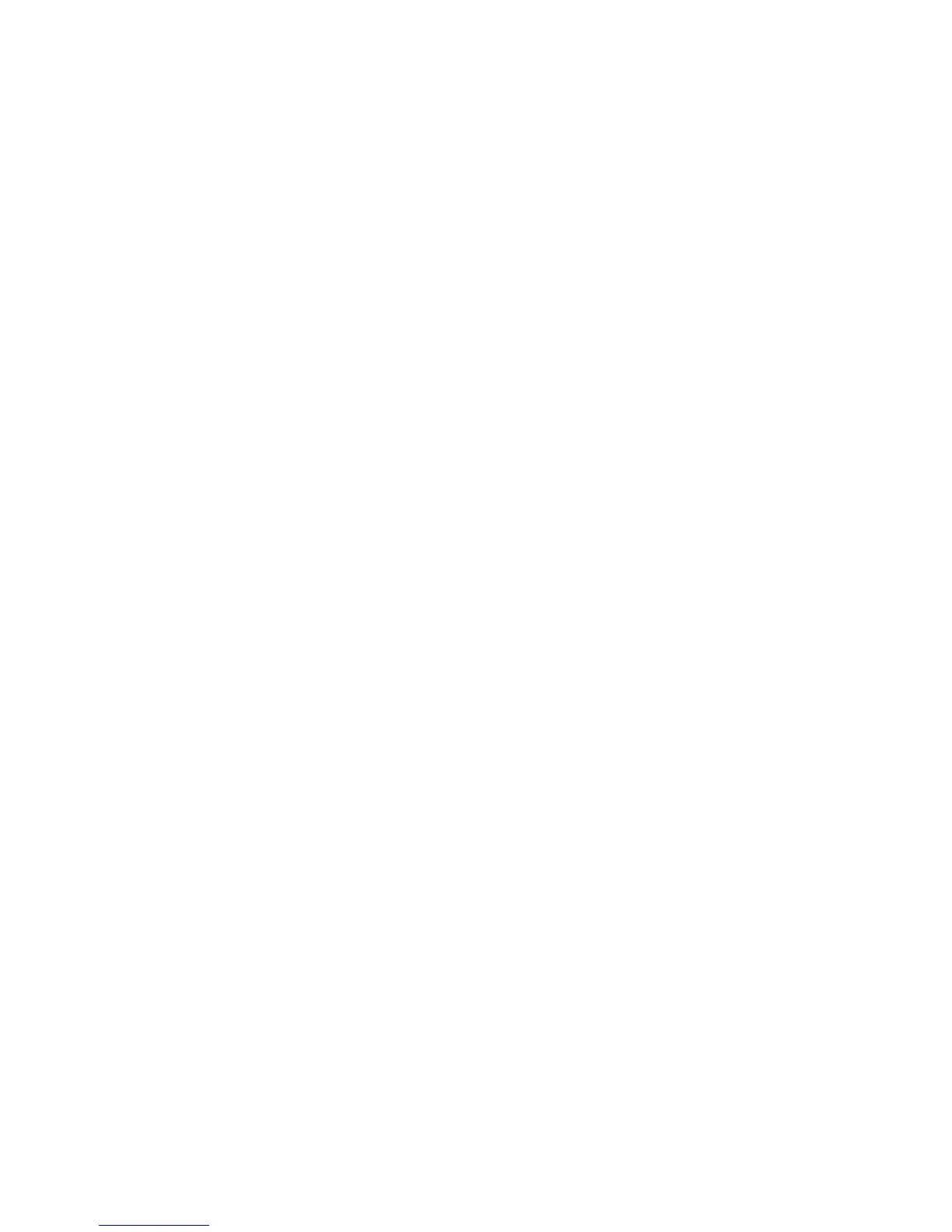Scan WorkCentre
®
XXXX
252 User Guide
• PDF/A produces a single file, or an individual file per page. The output is not searchable.
This is best used for long-term archival storage of electronic documents.
• XPS (XML Paper Specification) outputs a single file, or an individual file per page. The
output is not searchable. XPS is best used for sharing and printing documents containing
text and photos.
• TIFF (Tagged Image File Format) produces a single file or an individual file per page. The
output is not searchable. TIFFs are best used for archiving.
• JPEG produces files best used for on-screen viewing and sharing of files. JPEG files are not
searchable or created as multi-page documents.
13. Select the page option required.
• Multi-Page produces a single file containing several pages of scanned images.
• 1 File per Page produces a separate file for each image scanned.
14. Select the OK button.
15. Press the Start button on the control panel to scan the original.
16. Remove the original from the document feeder or document glass when scanning has
completed.
17. Press the Job Status button on the device control panel to view the job list and check the status
of the job.
More Information
Explaining What Workflow Scanning Does and How It Works
Using a User ID to Log In at the Device
Using Internet Services to find System Administrator Contact Details
System Administrator Guide www.xerox.com/support.
Assigning Descriptive Data to a Workflow Scanning Job
Creating a New Template in Internet Services
Determining How the Device Processes Duplicate Workflow Scanning File
Names
Workflow Scanning converts hard copy documents into electronic images and saves them into
network filing destinations (repositories).
A Template must be used when a scan is made - the template contains the filing destination
address and other scan settings such as the image quality. When making a scan you can edit the
scan settings but not the filing destination.
Note: This option must be made available by your System Administrator.
If Authentication or Accounting has been enabled on your device you may have to enter login
details to access the Workflow Scanning features.
Use the Filing Options to determine how the device handles duplicate file names. It can overwrite
the existing file, cancel the scan process or automatically generate a new file name.
1. Load your documents face up in the document feeder input tray. Adjust the guide to just touch
the documents.
Or
Lift up the document feeder. Place the document face down onto the document glass and
register it to the arrow at the top left corner. Close the document feeder.
2. Press the Clear All button on the control panel to cancel any previous programming selections.
