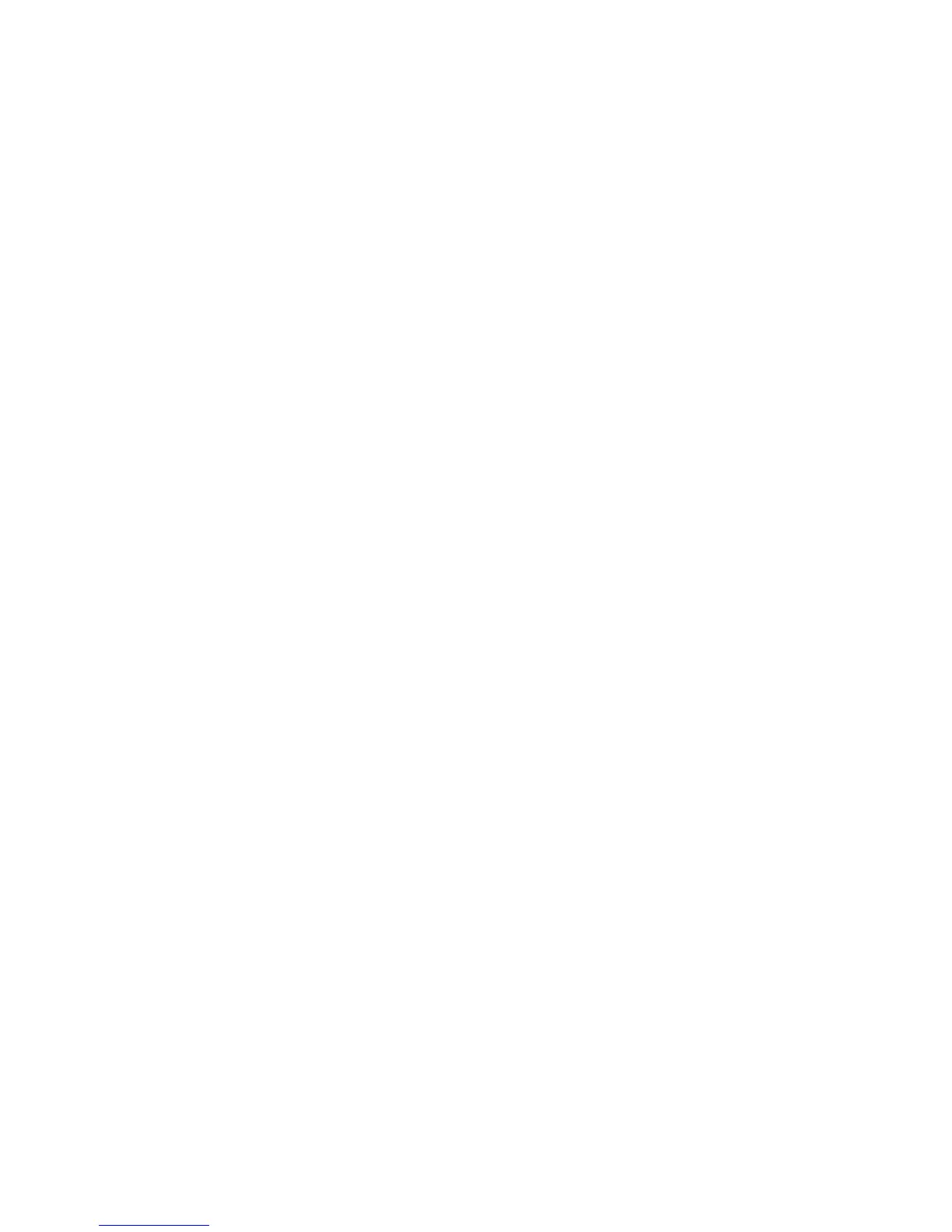Print WorkCentre
®
XXXX
308 User Guide
• If the contact list is long, click in the Search... entry box and use your keyboard to enter
the contact details.
•Click the OK button to see the search results.
- Select the Add button.
-Click the OK button.
7. If required, select more than one recipient from the Recipients list by clicking the first recipient,
pressing and holding the Ctrl button on a PC or the Command button on a Mac and then
clicking each additional recipient. Release the Ctrl or Command button once all recipients have
been selected.
8. If you want to add a cover sheet to your fax job, click the Cover Sheet tab.
9. Select Print a Cover Sheet from the Cover Sheet Options menu.
• Select the Information tab. This is usually the active tab when the Cover Sheet options box
opens.
- If required, select the Sender Name entry box and use your keyboard to enter your
name.
- If required, select the Sender Organization entry box and use your keyboard to enter
your company name.
- If required, select the Sender Telephone Number entry box and use your keyboard
to enter your telephone number.
- If required, select the Sender E-mail Address entry box and use your keyboard to
enter your e-mail address.
- If required, select the Sender Fax Number entry box and use your keyboard to enter
the fax number you would like any replies faxed to.
- If required, select a Recipients option.
- Show Recipient Names prints the names of all the recipients on the cover sheet.
The names used are the names you entered when adding each recipient’s details.
- Hide Recipient Names does not print any recipient name on the cover sheet.
- Show Custom Text adds specific text you enter as the recipient detail. This option
is useful if you are sending to more than one recipient at the same number, but
have saved the number under only one name.
• Select the entry box under the Recipients menu and use your keyboard to enter your
custom text.
• If you want to add a watermark to your cover sheet, click the Image tab.
- Select the required saved watermark from the Watermark dropdown menu, or select
Custom to create a new watermark.
- Select the option required.
- Tex t activates a text entry box where you can type in your text. There are options
to select a font, color, orientation and position for your text.
- Picture activates the graphic settings. Click the folder icon to browse to your
image. There are options to select a scale, the position and the lightness of your
graphic.
- If required, select a Layering option.
- Print in Background prints your cover sheet text over your watermark, so some of
the watermark may be covered.
- Blend gives equal prominence to your cover sheet text and your watermark.
- Print in Foreground prints your cover sheet text under your watermark, so some
of the cover sheet text may be covered.
•Click the OK button.
