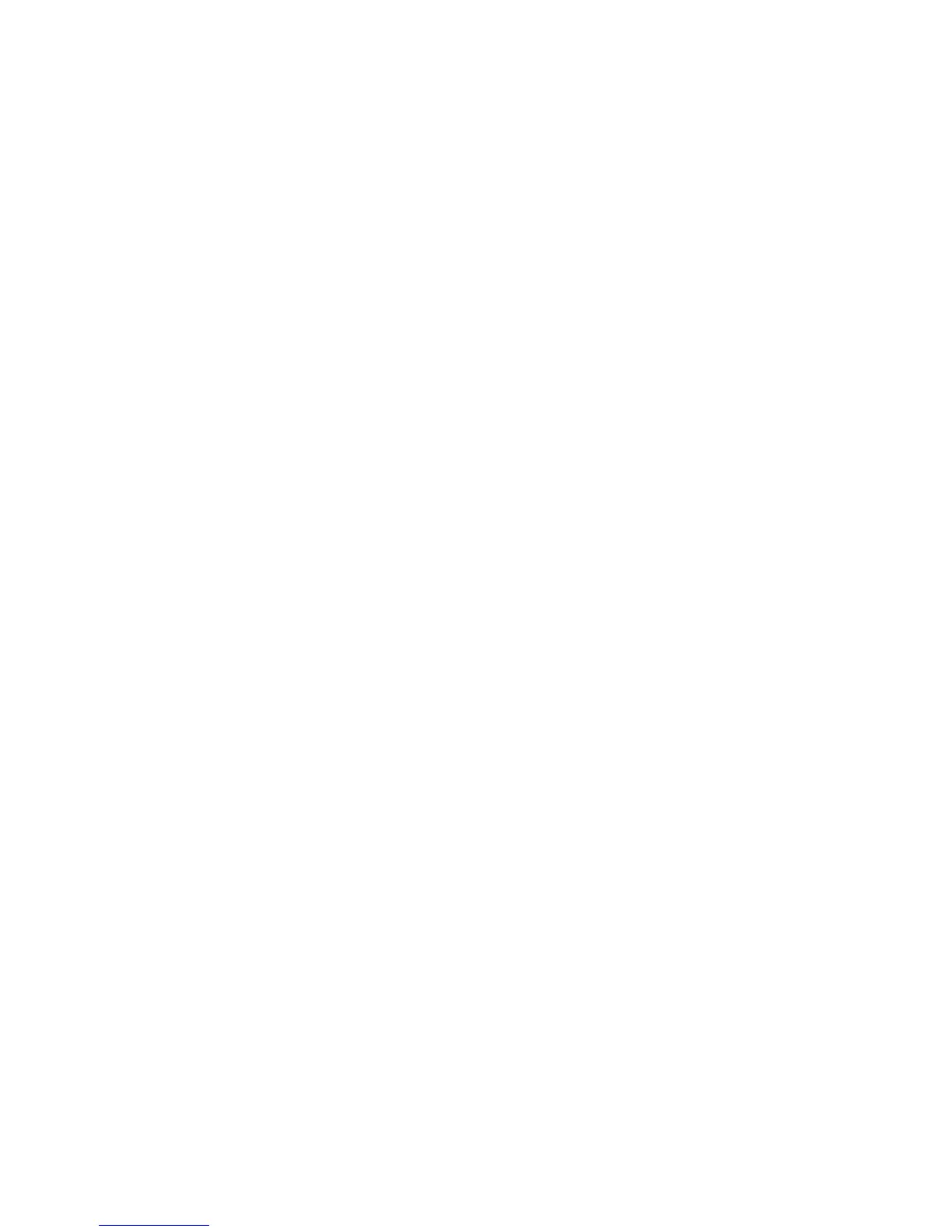Print WorkCentre
®
XXXX
358 User Guide
4. Open the print driver Properties window - the method will vary depending on the application
you are printing from. From most Microsoft applications select the Properties or Preferences
button to open the window.
5. If required, click the Printing Options tab. This is usually the active tab when the print driver
opens.
6. Select Delay Print from the Job Type dropdown menu.
7. Select the Time to Print entry box and use your keyboard to enter a time when your job should
print.
8. Click the OK button.
9. Select the option(s) required.
10. Click the OK button to save your settings.
11. Select the confirmation button, the name will vary depending on the application you are
printing from. From most applications select the OK or Print button.
12. At the specified time, collect your document at the device.
13. Press the Job Status button on the device control panel to view the job list and check the status
of the job.
14. Print jobs are usually shown in the Active Jobs list, however if your System Administrator has
enabled the Hold All Jobs feature, your job will be listed in either the Held Print Jobs or the
Unidentified Print Jobs list. To release a held job select the job in the required list and then
select the Release button.
15. If your job remains held in the Active Jobs list, the device needs you to supply additional
resources, such as paper or staples before it can complete the job. To find out what resources
are needed, select the job and then select the Details button. Once the resources are available
the job will print.
More Information
Printing a Document using the PostScript Print Driver
Using the Job Type Feature with the PostScript Print Driver
System Administrator Guide www.xerox.com/support.
Using Internet Services to find System Administrator Contact Details
Viewing the Progress and Details of a Job using the Job Status Menu
Logging into a Print Driver using Xerox Standard Accounting or Network Accounting
Saving Jobs using the PostScript Print Driver
You can print to the device from your computer through a print driver. There are a variety of Xerox
print drivers available for the device to support all the popular operating systems. The Xerox print
drivers allow you to use the specific features available on your device.
If Authentication has been enabled on your device you may have to login at the device to see or
release your jobs.
If Accounting has been enabled you may have to enter login details at the print driver before you
can send your job.
Use the Saved Job option to store your job on the device's hard drive so that it can then be printed
on demand when required or printed from Internet Services.