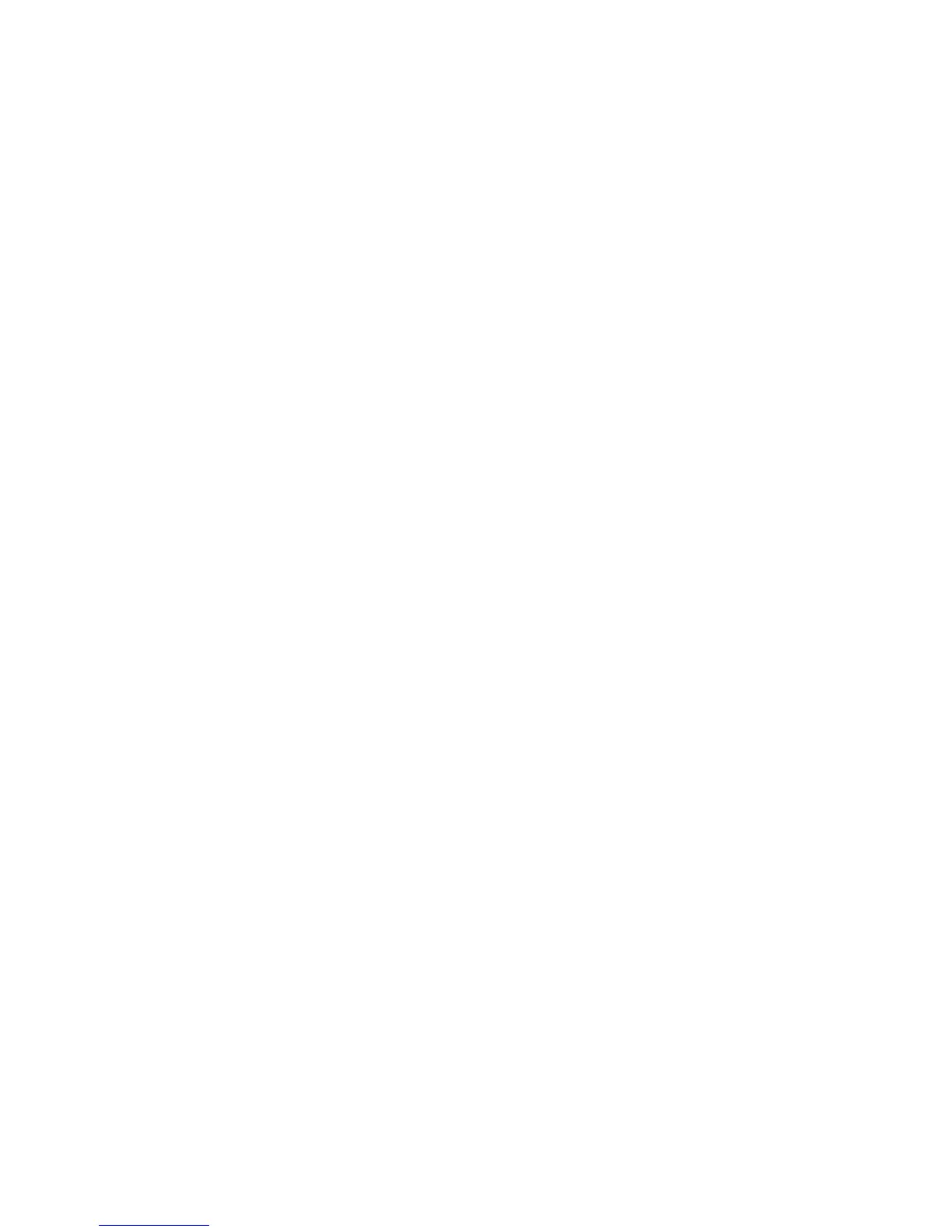Print WorkCentre
®
XXXX
388 User Guide
The Special Pages options are used to give a more professional appearance to your document, for
example by adding covers or pages printed on different paper.
Use the Covers option to add blank or printed pages to the front, back or front and back of your set.
This option is also used to add a cover to a booklet. The covers can be a different media to the rest
of your job.
Use the Inserts option to add blank pages on a different media into your document, or to specify
pages to be printed on a different media. Up to two sources of media can be used for the inserts. If
inserting blank pages, a blank sheet must be inserted in the appropriate place in your original
document.
Use the Exceptions feature to use a different paper source for a range of pages. For example, you
could print the self test pages in a training guide on different colored paper.
1. Open the document to be printed. From most applications select the Office button or select
File, then select Print from the file menu.
2. Enter the number of copies you want to produce. Depending on the application you are using
you may also be able to select a page range and make other print selections.
3. Select the Xerox PS driver from the list of print drivers available.
4. Open the print driver Properties window - the method will vary depending on the application
you are printing from. From most Microsoft applications select the Properties or Preferences
button to open the window.
5. Click the Document Options tab.
6. Select the Special Pages tab.
7. Click the Add Covers button.
8. Select the option(s) required.
9. Click the OK button.
10. Click the Add Inserts button.
Note: If the Add Inserts button is greyed out it is because you have selected a finishing option
that is incompatible with inserts or your job only has 1 page.
11. Select the option(s) required.
12. Click the OK button.
13. Click the Add Exceptions button.
Note: If the Add Exceptions button is greyed out it is because you have selected a finishing
option that is incompatible with inserts or your job only has 1 page.
14. Select the option(s) required.
15. Click the OK button.
16. Click the OK button to save your settings.
17. Select the confirmation button, the name will vary depending on the application you are
printing from. From most applications select the OK or Print button.
18. Click the OK button.
19. Collect your job from the device.
20. Press the Job Status button on the device control panel to view the job list and check the status
of the job.
