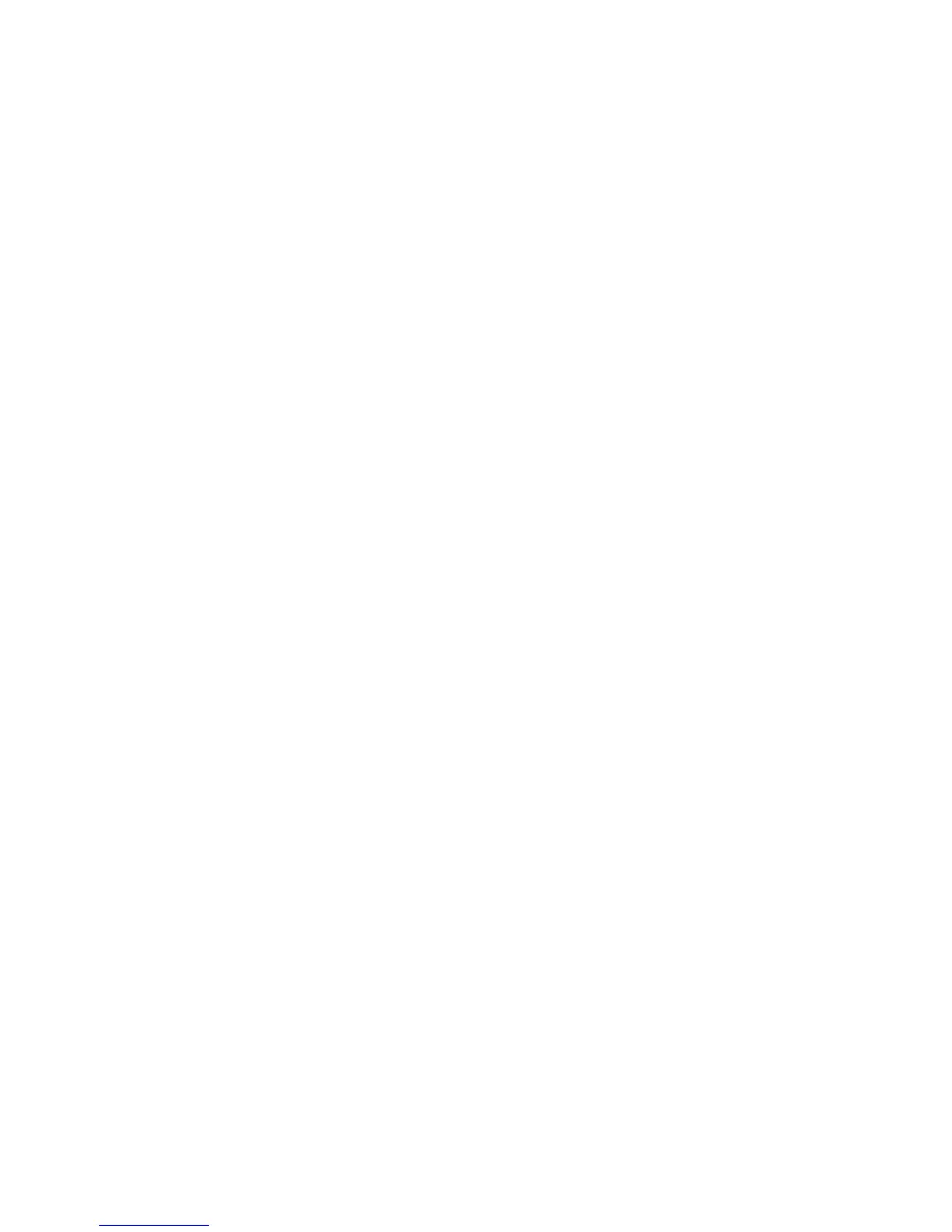Print WorkCentre
®
XXXX
438 User Guide
Booklet Creation
Creating a Booklet Layout using the XPS Print Driver Layout Options
You can print to the device from your computer through a print driver. There are a variety of Xerox
print drivers available for the device to support all the popular operating systems. The Xerox print
drivers allow you to use the specific features available on your device.
If Authentication has been enabled on your device you may have to login at the device to see or
release your jobs.
If Accounting has been enabled you may have to enter login details at the print driver before you
can send your job.
Note: To print an XPS document, your device needs to have the optional XPS feature installed.
Use the Booklet Layout option to have the device automatically reduce and arrange the pages of
your original in the correct sequence to form a booklet when the pages are folded in half.
If your device is fitted with a Booklet Maker you can use the Booklet Creation feature to
automatically produce folded and stapled booklets.
1. Open the document to be printed. From most applications select the Office button or select
File, then select Print from the file menu.
2. Enter the number of copies you want to produce. Depending on the application you are using
you may also be able to select a page range and make other print selections.
3. Select the Xerox XPS driver from the list of print drivers available.
4. Open the print driver Properties window - the method will vary depending on the application
you are printing from. From most Microsoft applications select the Properties or Preferences
button to open the window.
5. Click the Document Options tab.
6. Click the Page Layout tab.
7. Check the Booklet Creation radio button to open the Booklet Creation window. If the window
does not open click the Setup... button.
8. If required, click the Booklet Adjustments button to specify precise layout options.
• Select the Booklet Paper Size option required.
- Use Job Setting creates the booklet using the paper size selected in your source
document.
- Manual activates a dropdown menu where you can select the paper size required.
• Select Standard from the Booklet Margins menu to create a margin between each image
on your booklet.
• If required, select None to cancel any programming you have made.
• Select the Gutter entry box and use your keyboard to enter a width for the center margin
of your booklet.
• Select the Creep entry box and use your keyboard to enter an amount to shift the page
images outwards by. This feature compensates for the fact that the outer pages in a large
booklet have to fold around all the inner pages, this makes the outer pages slightly shorter
than the inner pages in the final booklet.
