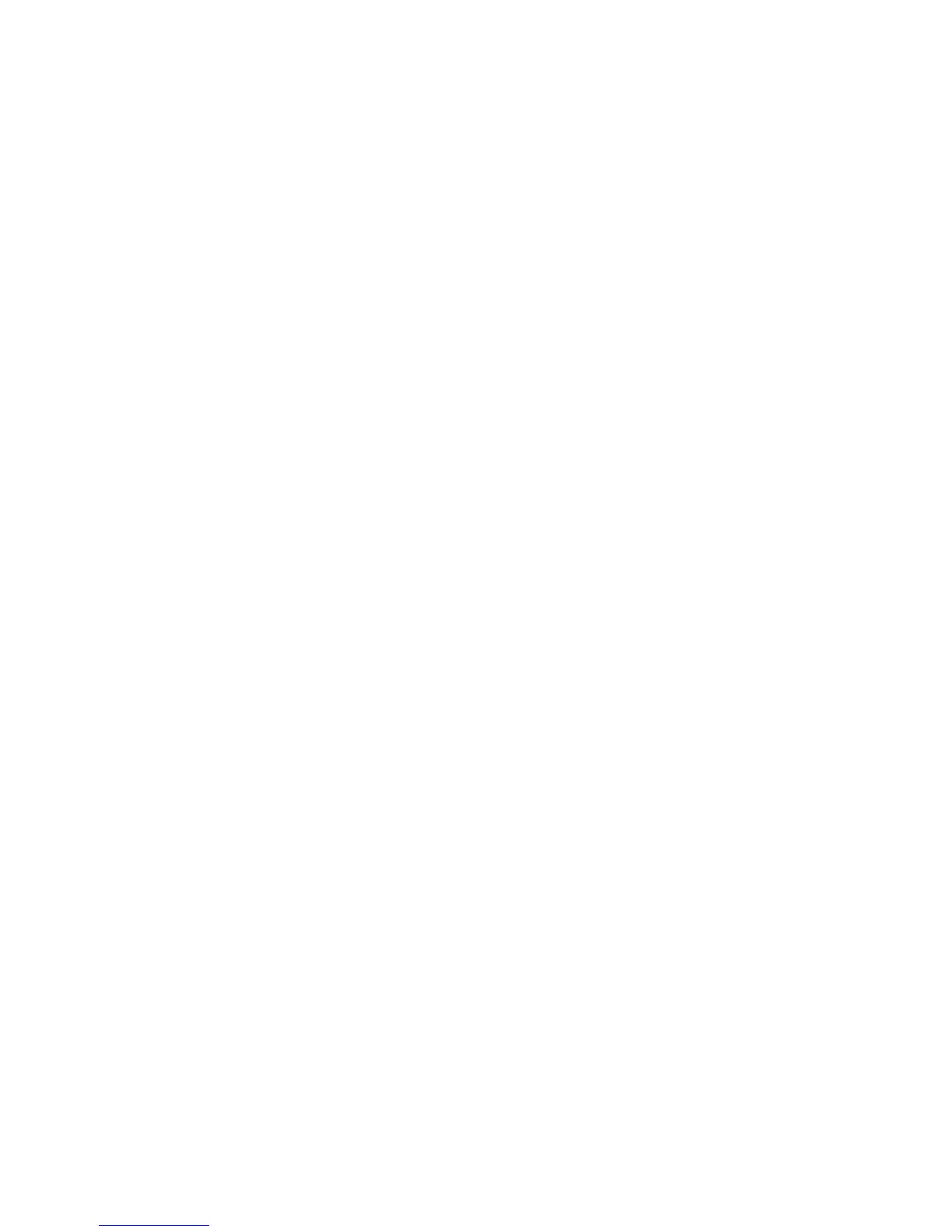Print WorkCentre
®
XXXX
User Guide 495
Using Internet Services to find System Administrator Contact Details
Viewing the Progress and Details of a Job using the Job Status Menu
Logging into a Print Driver using Xerox Standard Accounting or Network Accounting
Folding and Stapling Booklets using the Mac Print Driver Booklet / Watermark Options
You can print to the device from your computer through a print driver. The Xerox Mac print driver
allows you to use the specific features available on your device.
If Authentication has been enabled on your device you may have to login at the device to see or
release your jobs.
If Accounting has been enabled you may have to enter login details at the print driver before you
can send your job.
Use the Booklet Fold and Staple option to have the device automatically reduce and arrange the
pages of your original in the correct sequence to form a booklet when the pages are folded in half
- and to fold and staple the pages automatically when they are printed.
Note: This option must be made available by your System Administrator.
1. Open the document to be printed. From most applications select File, then select Print from
the file menu.
2. Enter the number of copies you want to produce. Depending on the application you are using
you may also be able to select a page range and make other print selections.
3. Select the Xerox driver from the list of print drivers available.
4. Select Xerox Features from the print driver properties menu - the name of the menu will vary
depending on the application you are printing from. From most applications select the
dropdown menu that states Copies and Pages, or that states the application name.
5. Select Booklet / Watermark from the Xerox features group selection menu.
6. Select Enabled from the Booklet Layout menu.
7. Click the Booklet Options button.
8. Select Booklet Finishing option required. The folding options vary depending on the type of
finisher attached to your device. If there is no finisher attached to your device you will not be
able to choose any folding options.
• No Booklet Folding lays out the pages of your document in a booklet format, but does not
create a booklet.
• Booklet Fold folds your document into a booklet.
• Booklet Fold and Stapling folds and staples your document.
9. If required, specify options such as the paper size, margins, gutter and creep.
• Select the booklet paper size required from the Scale to New Paper Size menu.
• Select Off to create the booklet using the paper size selected in your source document.
• Select Standard from the Booklet Margins menu to create a margin between each image
on your booklet.
• If required, select None to cancel any programming you have made.
• Select the Gutter entry box and use your keyboard to enter a width for the center margin
of your booklet.
• Select the Creep entry box and use your keyboard to enter an amount to shift the page
images outwards by. This feature compensates for the fact that the outer pages in a large
booklet have to fold around all the inner pages, this makes the outer pages slightly shorter
than the inner pages in the final booklet.
