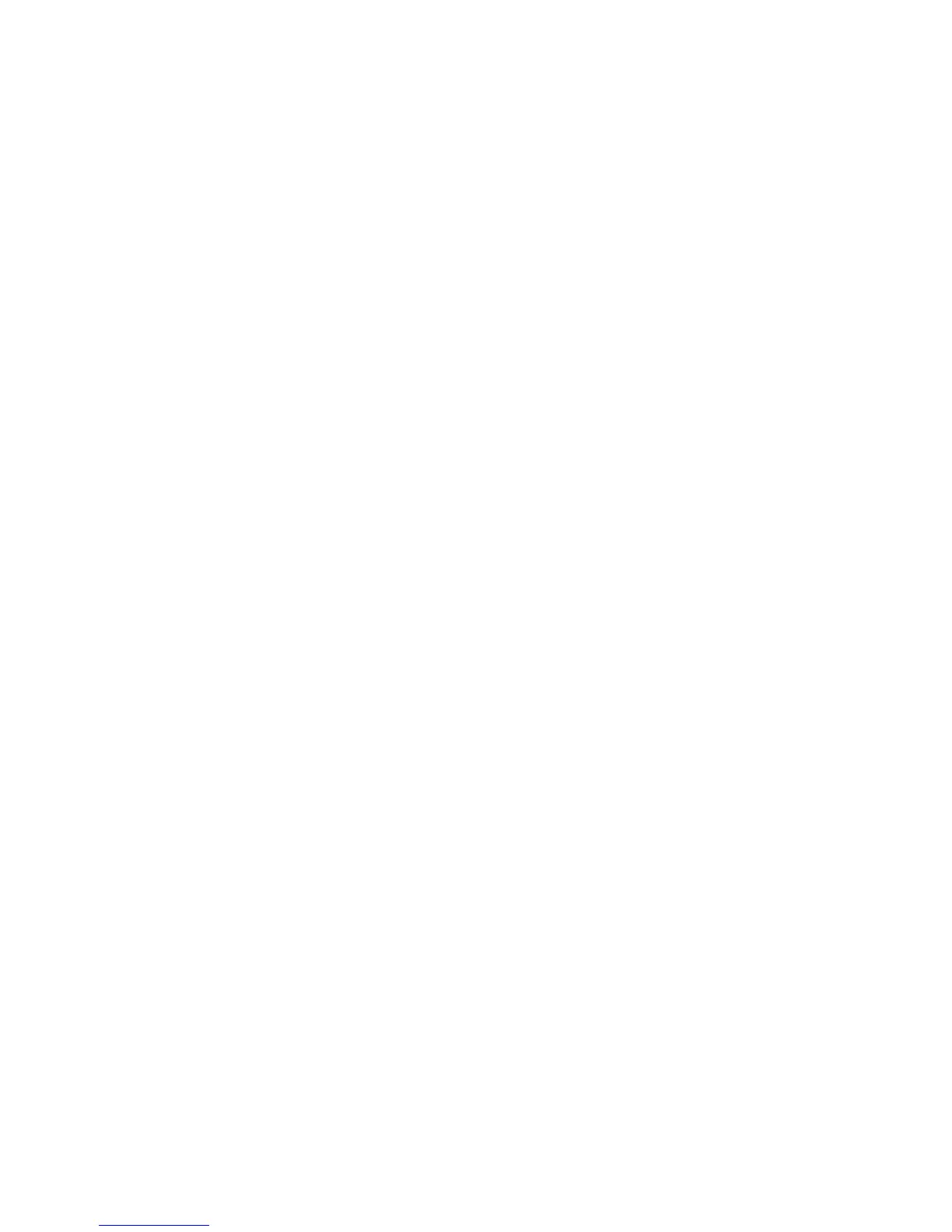ID Card Copy WorkCentre
®
XXXX
562 User Guide
5. Select the Image Quality Side 1 tab.
6. Select Auto Suppression from the Background Suppression menu to automatically suppress
unwanted background.
• If required, select Off to turn the Background Suppression feature off. The Off option is
particularly useful when the Darken adjustment does not produce a satisfactory output
from light originals, the original has a gray or colored border, such as a certificate, or you
want to bring out fine detail that was lost due to a dark edge when using bound originals.
7. Enter the number of prints required using the numeric keypad on the control panel.
8. Press Start to scan the ID Card.
9. Turn over the ID Card on the document glass when scanning has completed.
10. Select any options required.
11. Press Start to scan the ID Card.
12. Remove the ID Card from the document glass when scanning has completed.
13. Press the Job Status button on the device control panel to view the job list and check the status
of the job.
More Information
Setting the Original Type for ID Card Copying
Lightening or Darkening Copies of ID Cards
Using a User ID to Log In at the Device
