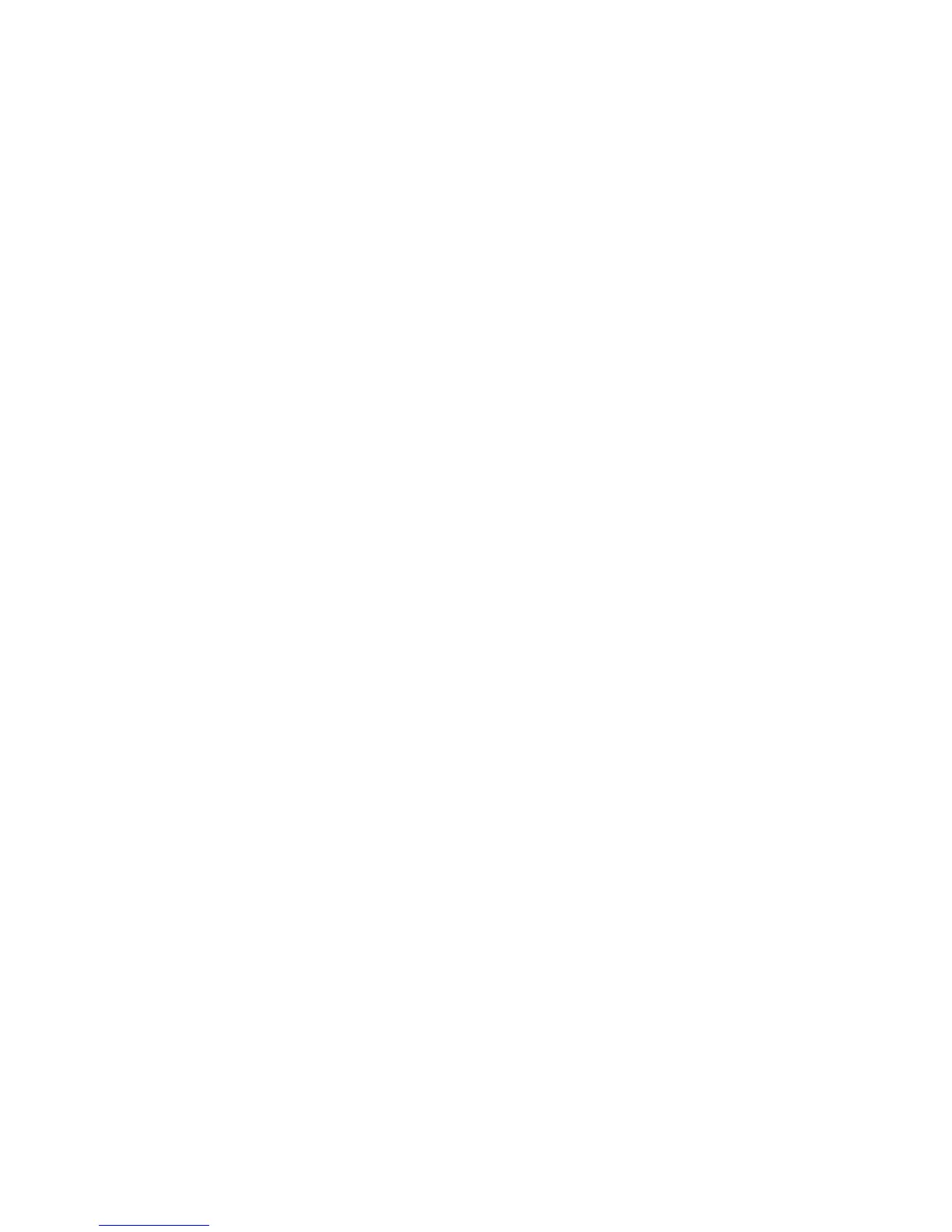Internet Services WorkCentre
®
XXXX
User Guide 569
Opening the Configuration Report in Internet Services
Internet Services uses the embedded web server on the device. This allows you to communicate
with the device over the internet or intranet through your web browser.
Use the Configuration Report to view information about your device. Click the links at the top of the
screen to go to specific topics, or scroll through the report to the required section. Use the Print
Configuration Page button to print the Configuration Report.
• Common User Data states the machine serial number, system software version and network
address information.
• Machine Profile gives information to help with supporting your device, such as the serial
number and location. The telephone numbers for customer support and supplies also display if
your System Administrator has entered this information.
• Extensible Service Setup identifies the browser version available on your device and is used
with the Extensible Services feature. Use Extensible Services to create and add new applications
to your device using web-based tools. Further information is available in your System
Administrator Guide.
• Machine Hardware shows the hardware installed on your device, for example, you can see
what type of finisher is fitted to your device, and whether have a fax card installed.
• General Setup lists the status of the energy saver mode, Service Plan and SMart eSolutions
features.
• Software Versions identifies the version of software installed on your device and the date of
the last upgrade.
• Connectivity Physical Connections gives the status of network connectivity for your device.
• Connectivity Protocols shows the status of network protocols enabled on your device.
• Services shows the status and setup of services available on your device.
• Accounting gives the status and setup of the accounting features available on your device.
• Security shows the status and setup of security features available on your device.
• Media Trays identifies the stock loaded in each paper tray.
1. At your computer, open your web browser.
2. In the URL field, use your keyboard to enter http:// followed by the IP Address of the device. For
example: If the IP Address is 192.168.100.100, enter http://192.168.100.100.
Note: To find out the IP Address of your device, print a configuration report or ask your System
Administrator.
3. Press the Enter button on your keyboard to load the page.
4. If required, click the Status tab. This is usually the active tab when Internet Services opens.
5. Click Configuration Report from the Status menu on the left of the page.
6. Select the option(s) required.
7. If required, click the Print Configuration Page button to print a copy of the Configuration
Report.
More Information
Using Internet Services to find System Administrator Contact Details
System Administrator Guide www.xerox.com/support.
Printing the Information Pages from the Machine Status Menu