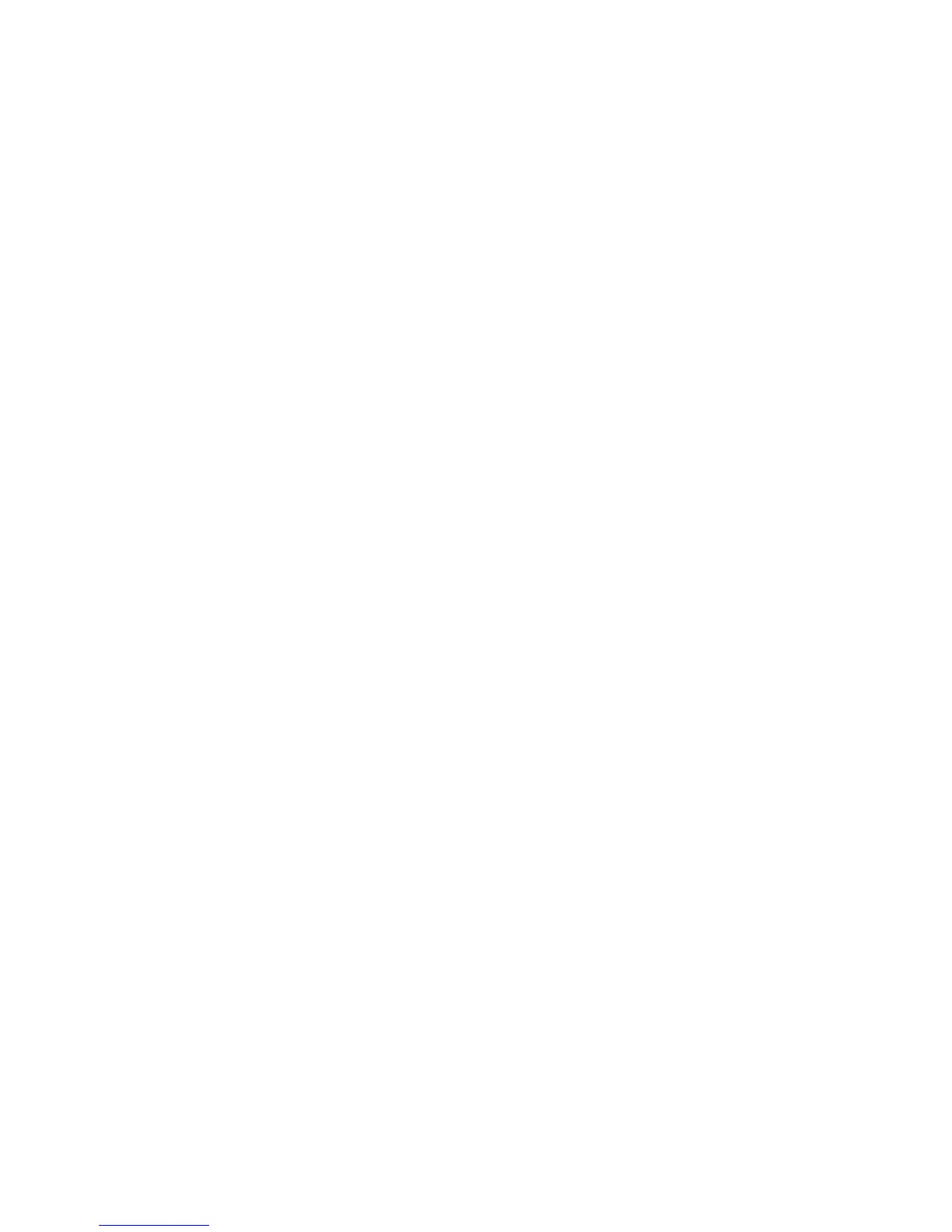Internet Services WorkCentre
®
XXXX
User Guide 633
Note: To print an XPS document, your device needs to have the optional XPS feature installed.
1. At your computer, open your web browser.
2. In the URL field, use your keyboard to enter http:// followed by the IP Address of the device. For
example: If the IP Address is 192.168.100.100, enter http://192.168.100.100.
Note: To find out the IP Address of your device, print a configuration report or ask your System
Administrator.
3. Press the Enter button on your keyboard to load the page.
4. Click the Support tab.
5. Click the Install Print / Scan Drivers link.
6. Click the Run button.
7. Click the Accept button to accept the license agreement.
8. The program will automatically look for your device on the network. If your device does not
display, ask your System Administrator for help.
9. Select the driver you want to install.
10. Click the Install button.
11. Click the Install button.
12. The program creates the print queue and installs your print driver.
More Information
Using Internet Services to find System Administrator Contact Details
System Administrator Guide www.xerox.com/support.
Printing a Document using the PostScript Print Driver
Installing Optional Services using the Tools Menu
Printing the Information Pages from the Machine Status Menu
Linking to Browser Software from Internet Services
Internet Services uses the embedded web server on the device. This allows you to communicate
with the device over the internet or intranet through your web browser.
If Authentication or Accounting has been enabled on your device you may have to enter login
details to access this feature.
Use the Browser Software links to access and download browser software that supports Internet
Services. You should be able to view Internet Services with most web browsers, but if you find that
certain pages do not display correctly, you can download and use one of the browsers
recommended on the Support page.
1. At your computer, open your web browser.
2. In the URL field, use your keyboard to enter http:// followed by the IP Address of the device. For
example: If the IP Address is 192.168.100.100, enter http://192.168.100.100.
Note: To find out the IP Address of your device, print a configuration report or ask your System
Administrator.
3. Press the Enter button on your keyboard to load the page.
4. Click the Support tab.
5. If required, click the General tab. This is usually the active tab when the Support page opens.
