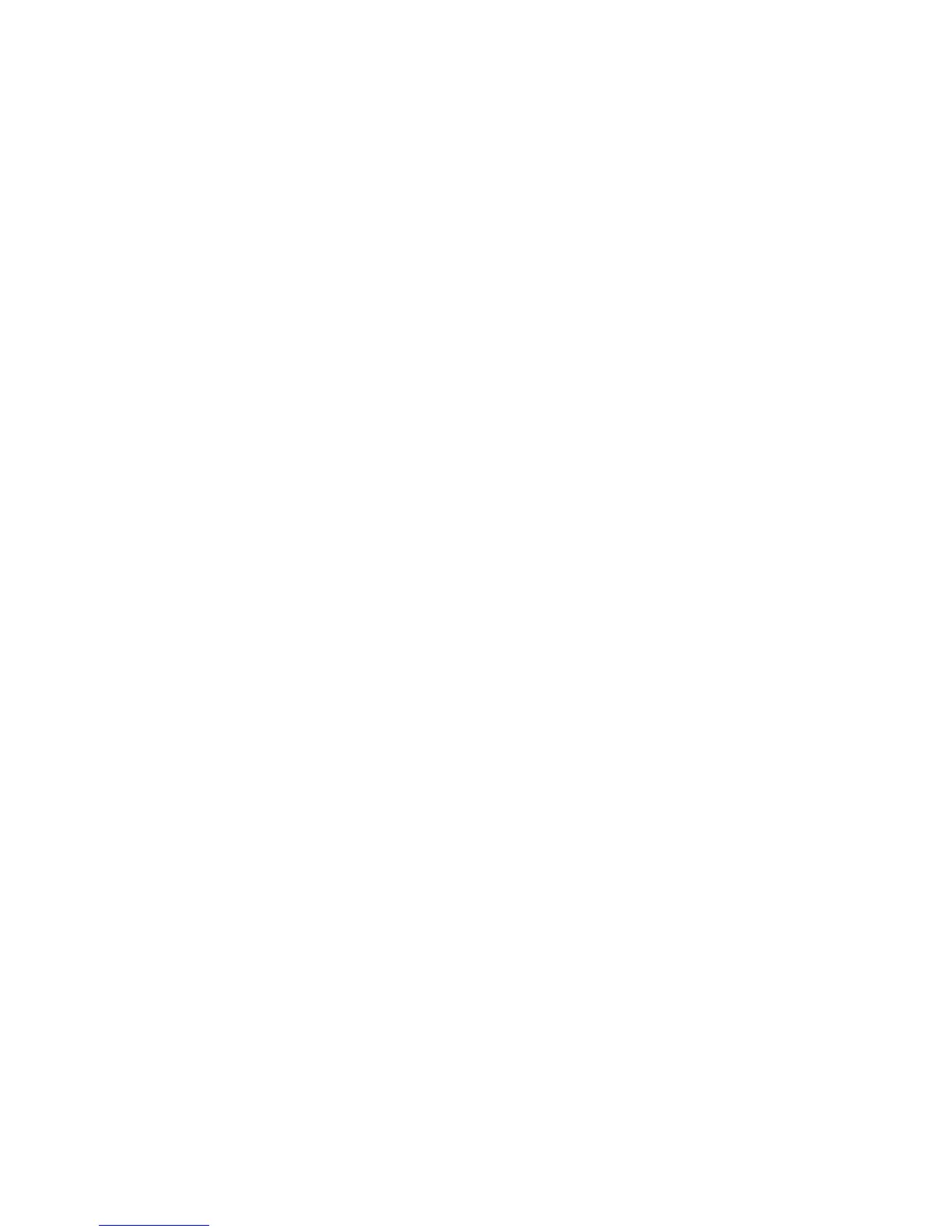Internet Services WorkCentre
®
XXXX
User Guide 635
Note: To find out the IP Address of your device, print a configuration report or ask your System
Administrator.
3. Press the Enter button on your keyboard to load the page.
4. Click the Support tab.
5. If required, click the General tab. This is usually the active tab when the Support page opens.
6. The Xerox Support area displays the contact details if they have been added. You can also find
information and support at www.xerox.com.
More Information
Using Internet Services to find System Administrator Contact Details
System Administrator Guide www.xerox.com/support.
Printing the Information Pages from the Machine Status Menu
Sending Diagnostic Information to Xerox using Internet Services
Internet Services uses the embedded web server on the device. This allows you to communicate
with the device over the internet or intranet through your web browser.
If Authentication or Accounting has been enabled on your device you may have to enter login
details to access this feature.
Use the Maintenance Assistant to provide fault history and usage information to the Xerox support
team to help them resolve problems more quickly. Your Xerox support team will let you know when
they need you to use the Maintenance Assistant.
Note: This feature must be enabled by your System Administrator.
Refer to the System Administrator Guide for further information.
1. At your computer, open your web browser.
2. In the URL field, use your keyboard to enter http:// followed by the IP Address of the device. For
example: If the IP Address is 192.168.100.100, enter http://192.168.100.100.
Note: To find out the IP Address of your device, print a configuration report or ask your System
Administrator.
3. Press the Enter button on your keyboard to load the page.
4. Click the Support tab.
5. If required, click the General tab. This is usually the active tab when the Support page opens.
6. Click the Send Diagnostic Information to Xerox button. The process may take several
minutes. When the information has been sent a Communication Successful page will be
displayed. Your Xerox support team will advise you of the next steps.
More Information
Viewing the status of SMart eSolutions in Internet Services
Using Internet Services to find System Administrator Contact Details
System Administrator Guide www.xerox.com/support.
Starting an Online Troubleshooting Session with Xerox Using Internet Services
Internet Services uses the embedded web server on the device. This allows you to communicate
with the device over the internet or intranet through your web browser.
