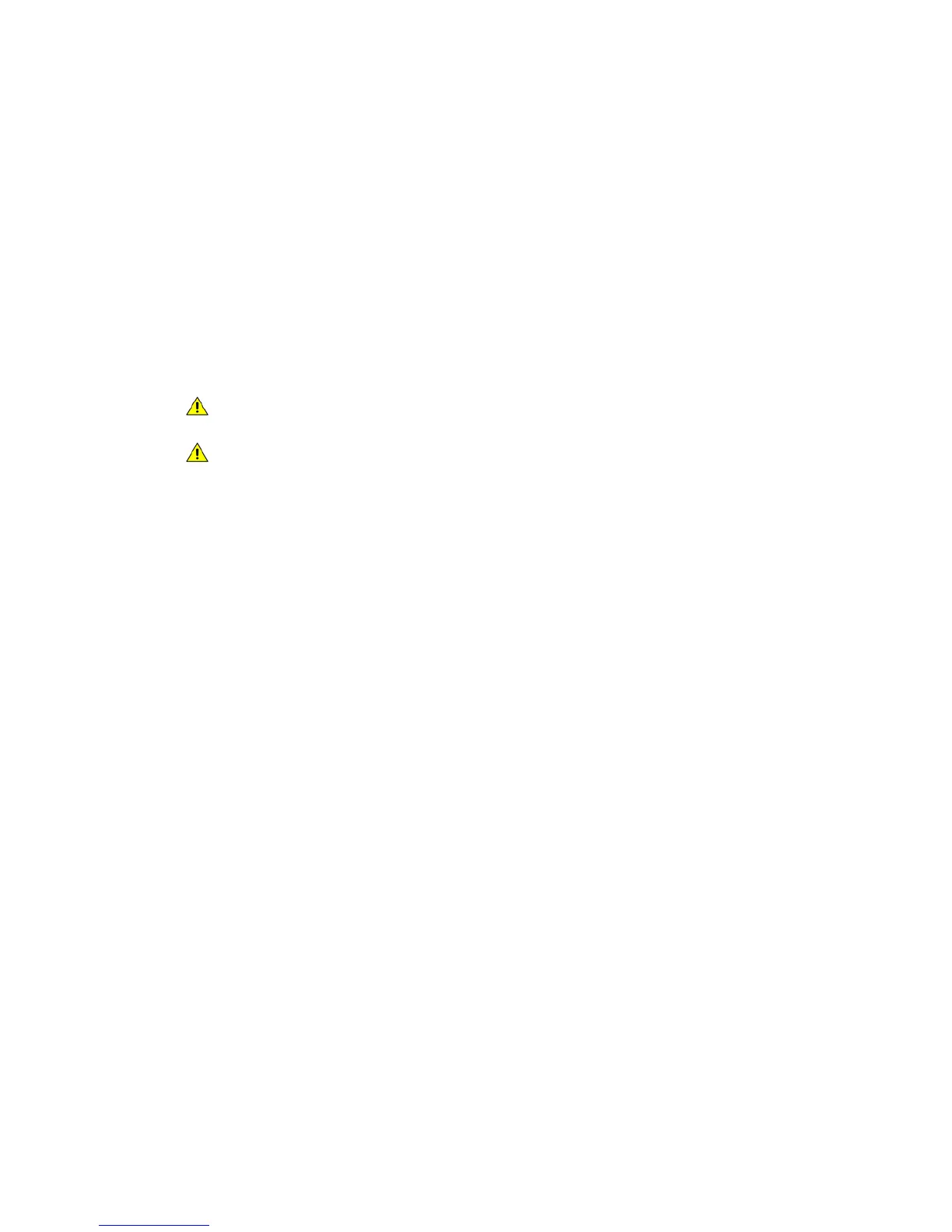Paper and Media WorkCentre
®
XXXX
644 User Guide
Only use the types of media specified for use in the tray.
•Plain
•Bond
•Recycled
•Punched
• Letterhead and Pre-printed
•Cardstock
• Up to 200 gsm (53 lb).
Only feed the media specified for this particular tray. The Bypass Tray can feed all the media types
listed for the device and the optional Envelope Tray can be used in place of Tray 2 for envelopes.
CAUTION: A problem will occur if a tray is opened while it is being used to feed media.
CAUTION: Do not open Tray 1 if Tray 2 is open.
1. Open the tray.
2. Place the media in the tray. Media must be positioned against the left side of the tray.
Paper must not be loaded above the maximum fill line.
• Load LEF pre-printed paper face-down and with the top towards the front of the device.
• Load SEF pre-printed paper face-down and with the top towards the left of the device.
• Load LEF hole punched paper with the holes towards the left of the device if the holes are
along the longest edge of the paper. If the holes are along the shortest edge of the paper
load it with the holes towards the back of the device.
• Load SEF hole punched paper with the holes towards the top of the device if the holes are
along the longest edge of the paper. If the holes are along the shortest edge of the paper
load it with the holes towards the left of the device.
3. Make sure that the guides just touch the paper.
• To position the right side guide, lift the latch mechanism and slide the guide to touch the
right edge of the media.
• To position the front guide, lift the latch mechanism and slide the guide to touch the front
edge of the media.
• To position the rear guide, lift the latch mechanism and slide the guide to touch the rear
edge of the media.
4. Close the paper tray.
5. If the tray is set to Dedicated this is the end of the loading process.
If the tray is set to Fully Adjustable the paper tray settings will be displayed on the screen. If the
settings are correct select the Confirm button. If the settings are not correct change the
settings as required.