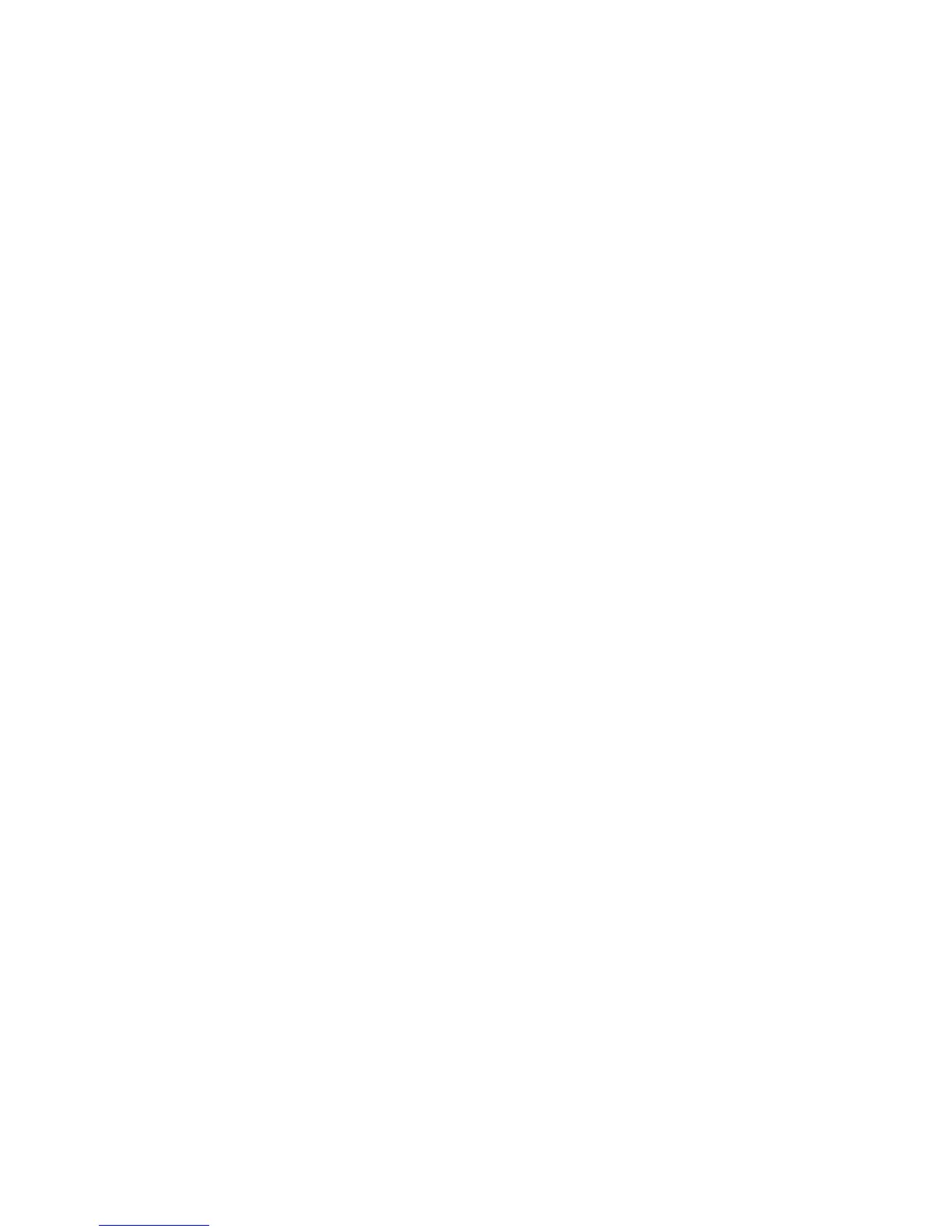Machine and Job Status WorkCentre
®
XXXX
656 User Guide
• Deleted the job has been deleted from the job list.
• Completed with Errors the job was completed with errors.
1. Press the Job Status button on the Control Panel.
2. If required, select the Active Jobs tab on the touch screen. This is usually the active tab when
the Job Status feature opens.
3. If required, use the scroll bar to access all the jobs in the list.
The most recently submitted job is displayed at the bottom of the list. The sequence of print
jobs can be altered by promoting or deleting jobs in the list.
4. Select the option required from the All Jobs dropdown menu.
• Copy, Print and Fax Received Jobs lists the jobs that have been sent to the device from
the Copy, Print and Fax services.
• Scan Jobs and Fax Sent Jobs shows the jobs submitted by the Scan and Fax services.
• All Jobs displays all the jobs on the device.
More Information
Printing a Document using the PostScript Print Driver
Viewing the Progress and Details of a Job using the Job Status Menu
The Job Status button gives you access to job information. You can use this to check the progress
of active jobs or display detailed information about jobs you have completed. You can also release
held jobs or secure print jobs you have sent to the device.
Use the Job Progress screen to delete or release a job. You can also view the job details and
resources required to complete the job.
1. Press the Job Status button on the Control Panel.
2. If required, select the Active Jobs tab on the touch screen. This is usually the active tab when
the Job Status feature opens.
3. If required, use the scroll bar to access all the jobs in the list.
The most recently submitted job is displayed at the bottom of the list. The sequence of print
jobs can be altered by promoting or deleting jobs in the list.
4. Select the option required from the All Jobs dropdown menu.
• Copy, Print and Fax Received Jobs lists the jobs that have been sent to the device from
the Copy, Print and Fax services.
• Scan Jobs and Fax Sent Jobs shows the jobs submitted by the Scan and Fax services.
• All Jobs displays all the jobs on the device.
5. Select the job required from the list.
6. Select the option required.
• Delete removes the selected job from the list. Any job can be deleted using this option,
regardless of the job originator.
• Promote moves a job to the top of the list. It will be completed after the current job. The
Promote option is only available if a job is processing.
• Release submits a job that is held in the queue.
• Hold pauses the job until it is released or deleted.
