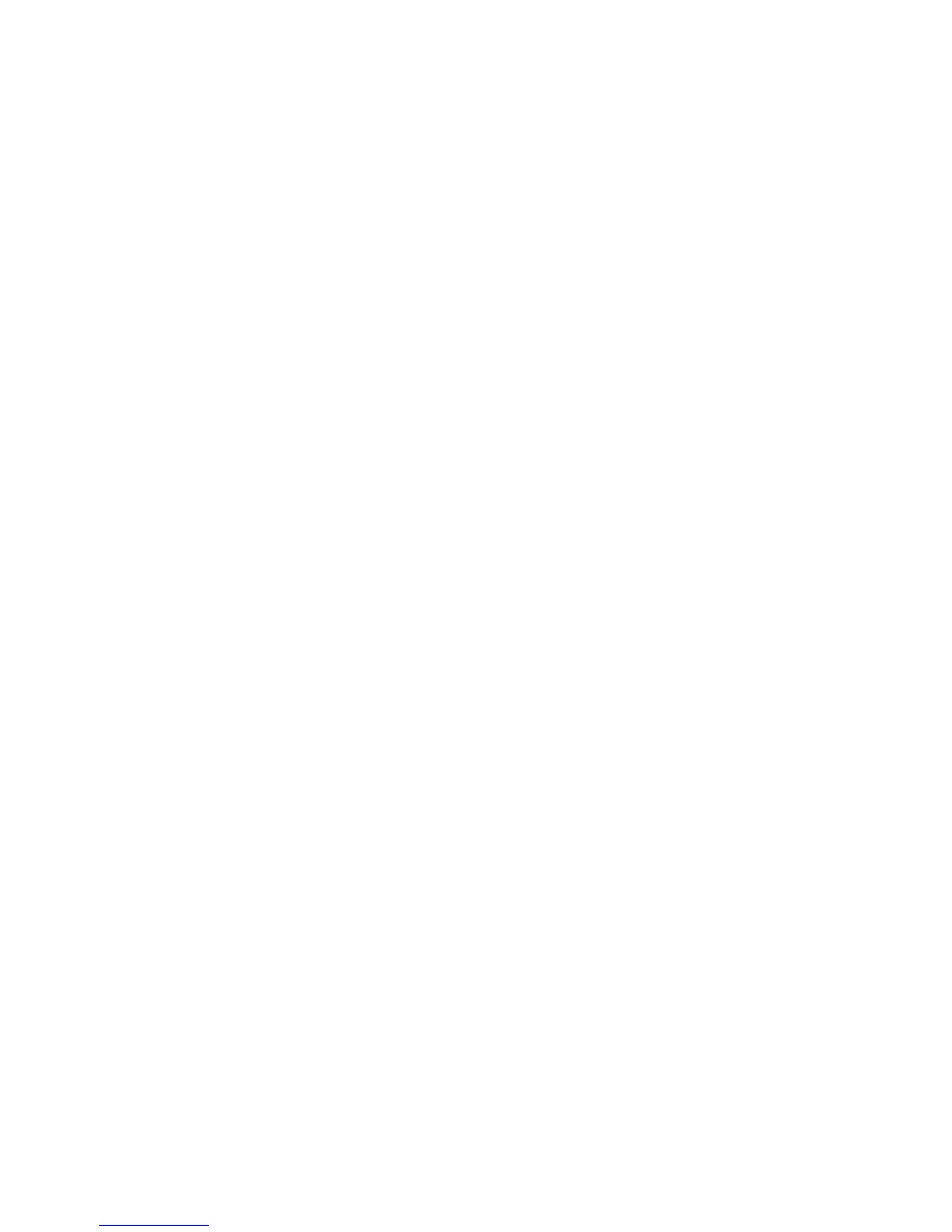Machine and Job Status WorkCentre
®
XXXX
User Guide 659
More Information
Sending a Job for Secure Printing using Internet Services
Releasing Jobs Held in a Public Queue using the Job Status Menu
System Administrator Guide www.xerox.com/support.
Using Internet Services to find System Administrator Contact Details
Releasing Jobs Held in a Public Queue using the Job Status Menu
The Job Status button gives you access to job information. You can use this to check the progress
of active jobs or display detailed information about jobs you have completed. You can also release
held jobs or secure print jobs you have sent to the device.
Your System Administrator can set the device to hold all print jobs in a private or public queue.
Note: This option must be made available by your System Administrator.
If the Hold Jobs in a Public Queue feature has been configured, the Job Status menu displays the
Held Print Jobs tab. You can view and release your print jobs from the Held Print Jobs screen.
Refer to the System Administrator Guide for further information.
1. Press the Job Status button on the Control Panel.
2. Select the Held Print Jobs tab on the touch screen.
3. If required, use the scroll bar to access all the folders in the list.
4. Select the folder containing your jobs.
5. Select the option required.
• Release All prints all the jobs in your folder.
• Release prints a single selected job.
Note: If your job was sent using the Secure Print option you will need to use the numeric keypad
to enter your passcode, then select the OK button.
More Information
Sending a Job for Secure Printing using Internet Services
System Administrator Guide www.xerox.com/support.
Using Internet Services to find System Administrator Contact Details
Releasing Jobs Held in a Private Queue using the Job Status Menu
The Job Status button gives you access to job information. You can use this to check the progress
of active jobs or display detailed information about jobs you have completed. You can also release
held jobs or secure print jobs you have sent to the device.
Your System Administrator can set the device to hold all print jobs in a private or public queue.
Note: This option must be made available by your System Administrator.
If the Hold Jobs in a Private Queue feature has been configured the Job Status menu displays the
My Held Print Jobs tab. You can view and release your print jobs from the Held Print Jobs screen. You
will need to login to the device to view the My Held Print Jobs tab.
