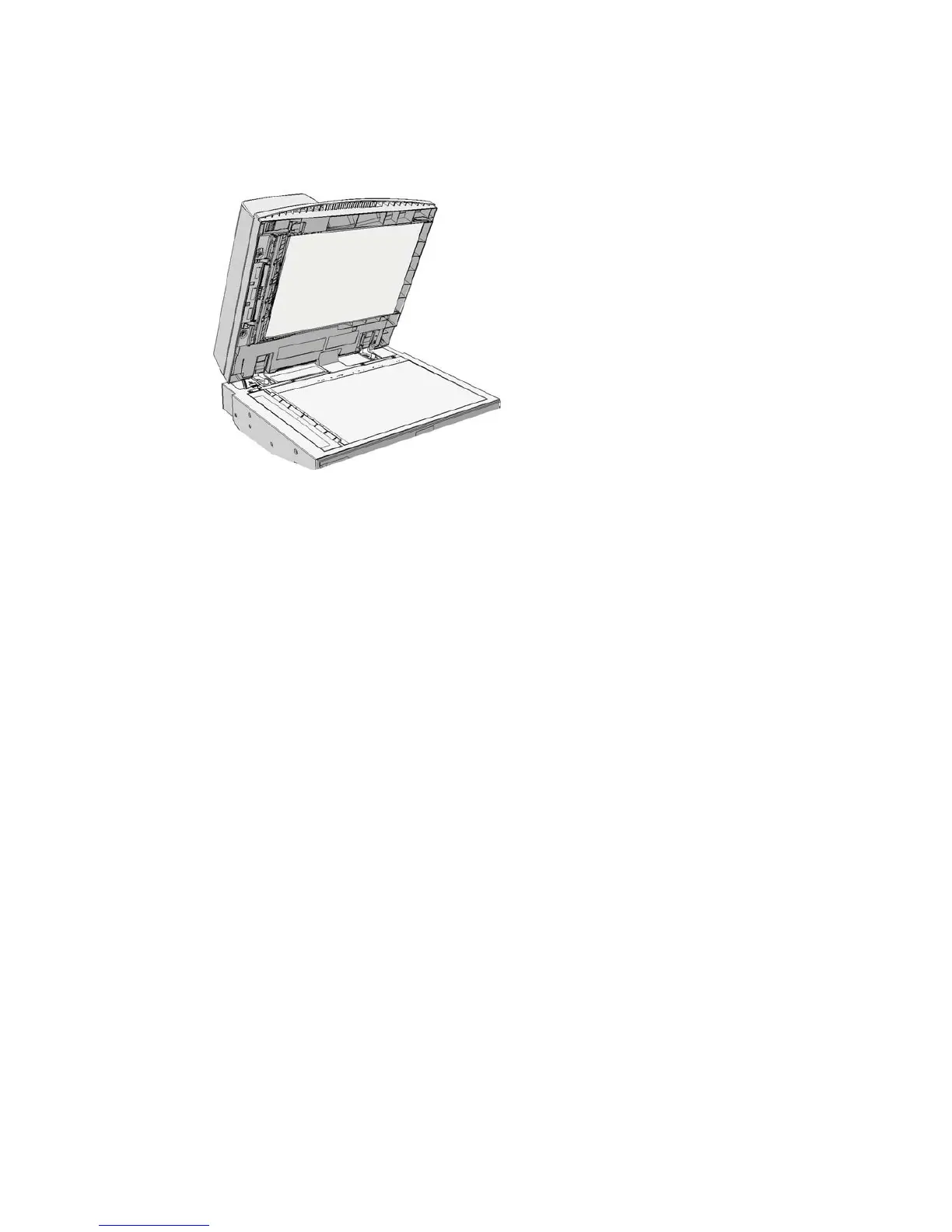General Care and Troubleshooting WorkCentre
®
XXXX
688 User Guide
The message on the device touch screen reads: Misfeed in Document Feeder. Lift the Document
Feeder.
Follow the instructions provided on the Control Panel.
If you are unable to resolve the problem, contact the Xerox Support Center.
Note: If your original document has previously been stapled the corners of the leading edge of the
pages fed into the device may be very bent. To avoid misfeeds re-orient your originals so that an
unbent side is the leading edge.
Note: Any damaged or poor quality originals in a set can be copied using the document glass and
the undamaged copy can then be added to the set instead of the original.
1. Remove all the documents from the document feeder and input and output trays.
2. Open the document feeder (as if you were about to copy a document using the document
glass).
3. Locate the green latch underneath the front of the section you just raised. Lower the green
latch.
4. Rotate the green knob anti-clockwise to free any jammed document. The green knob is located
underneath the top left corner of the section you just raised.
5. Remove any jammed document.
6. Raise the green latch until it clicks back into position.
7. Close the document feeder.
8. Re-order your originals and begin your job again following the instructions on the control panel.
Job recovery will usually take place, so completed sets will not be recreated.
More Information
Identifying the Parts of Your Device
Documents will not feed through the document feeder
Clearing a Misfeed in the Top of the Document Feeder
Clearing a Misfeed in the Middle of the Document Feeder
Clearing Misfeeds in the Top and Bottom of the Document Feeder
