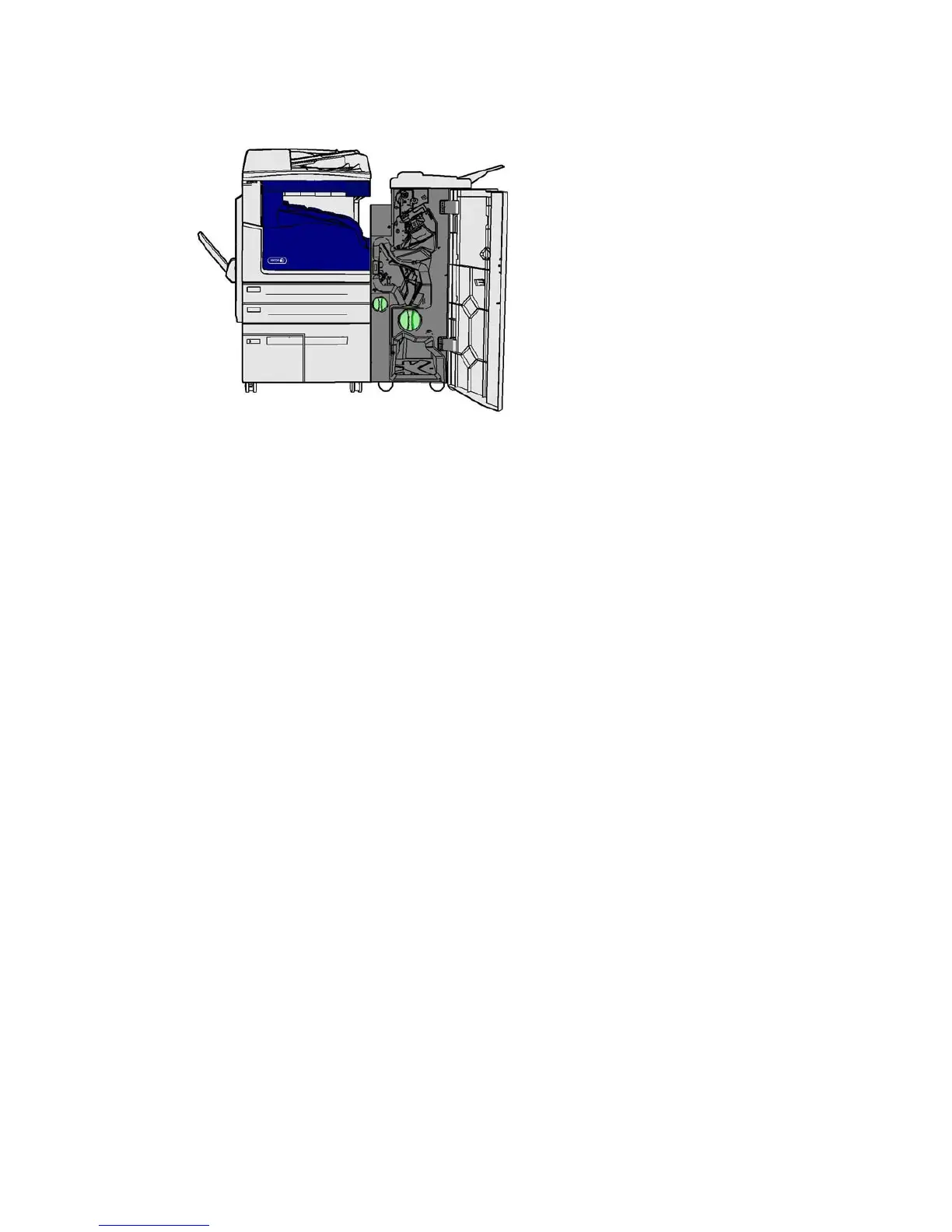General Care and Troubleshooting WorkCentre
®
XXXX
694 User Guide
This finisher and some of its’ components are optional and may not be fitted to your device.
If you are unable to resolve the problem, contact the Xerox Support Center.
1. Open the finisher front door.
2. Rotate knob 5a anti-clockwise.
3. Lower handle 5b by pulling moving it in a clockwise arc.
4. Rotate knob 5c clockwise until any jammed pages can be removed.
5. Remove any jammed pages.
Note: If the page tore while it was being removed, re-assemble the sheet and any pieces to
confirm that nothing has been left in the device.
6. Raise handle 5b until it clicks back into position.
7. Close the finisher door.
8. If the door does not shut easily check you have returned all the latches to their original position,
then close the door.
More Information
Identifying the Parts of Your Device
Repeated paper jams, misfeeds or multi sheet feeds
Clearing Jams in the Top of the New Office Finisher Booklet Maker
Clearing Jams in the Output Tray of the New Office Finisher Booklet Maker
Clearing Jams in the Booklet Maker Entry Area of the New Office Finisher Booklet Maker
Clearing Jams in the Booklet Maker Area of the New Office Finisher Booklet Maker
Clearing Jams in the Top of the New Office Finisher Booklet Maker
The device displays the status code 12-618-03.
The message on the device touch screen reads: Paper Jam in Finisher. Open the Finisher Top
Cover.