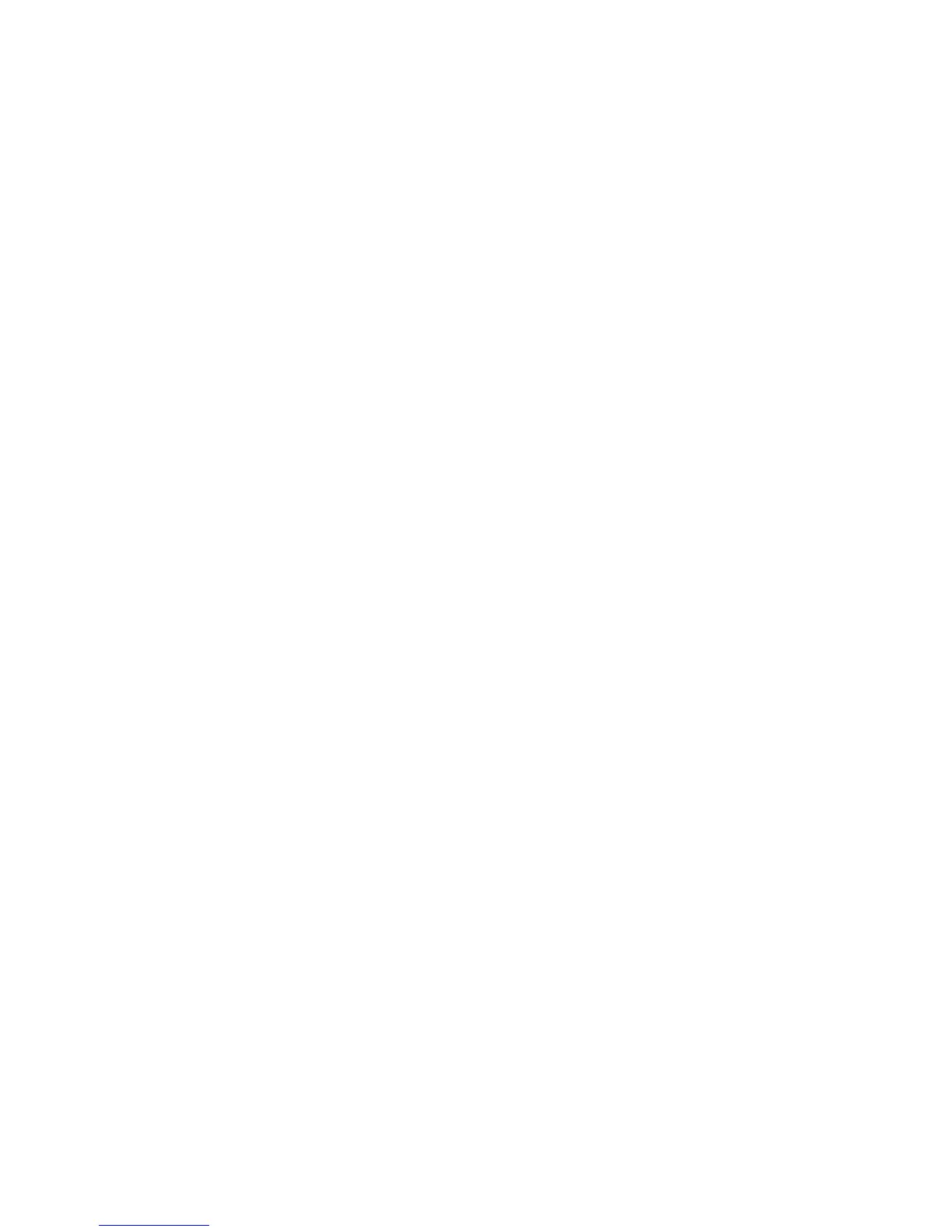General Care and Troubleshooting WorkCentre
®
XXXX
710 User Guide
Clear Tray 4
1. Open tray 4.
2. If required, lift the handle to open the transport cover.
3. Remove any misfed pages.
4. If the paper keeps jamming open a new pack and load fresh paper, or if the paper is still
relatively new refresh the existing stack.
• Fan the media to ensure no pages are stuck together.
• Remove the top few sheets from the stack.
• Flip the paper over in the paper tray.
5. If required, close the transport cover.
6. Close tray 4.
Clear Left Side Door then Clear Tray 4
1. Lift the handle to open the door on the left side of the device. Gently lower the door until it
comes to rest at a 45° angle from the device.
2. Remove any jammed pages that are sticking out from the device. Pages may be jammed at the
top, middle and bottom of the device.
Note: For single sided jobs any jammed paper will be sticking out from the device engine, not
from the door. The paper may be jammed at the top, middle and bottom of the device. For 2-
sided jobs the paper may also be jammed in the door.
3. Lift the door on the left side of the device and gently push it towards the device until you hear
it click into place.
4. Open tray 4.
5. If required, lift the handle to open the transport cover.
6. Remove any misfed pages.
7. If required, close the transport cover.
8. Close tray 4.
More Information
Identifying the Parts of Your Device
Clearing Jams in Tray 1 (4 Tray Device)
Clearing Jams in Tray 2 (4 Tray Device)
Clearing Jams in Tray 3 (4 Tray Device)
Repeated paper jams, misfeeds or multi sheet feeds
Clearing Jams in the Bypass Tray
The device displays the status code: 75-150-00.
The message on the device touch screen reads: Tray 5 is unavailable. Empty and reload.
