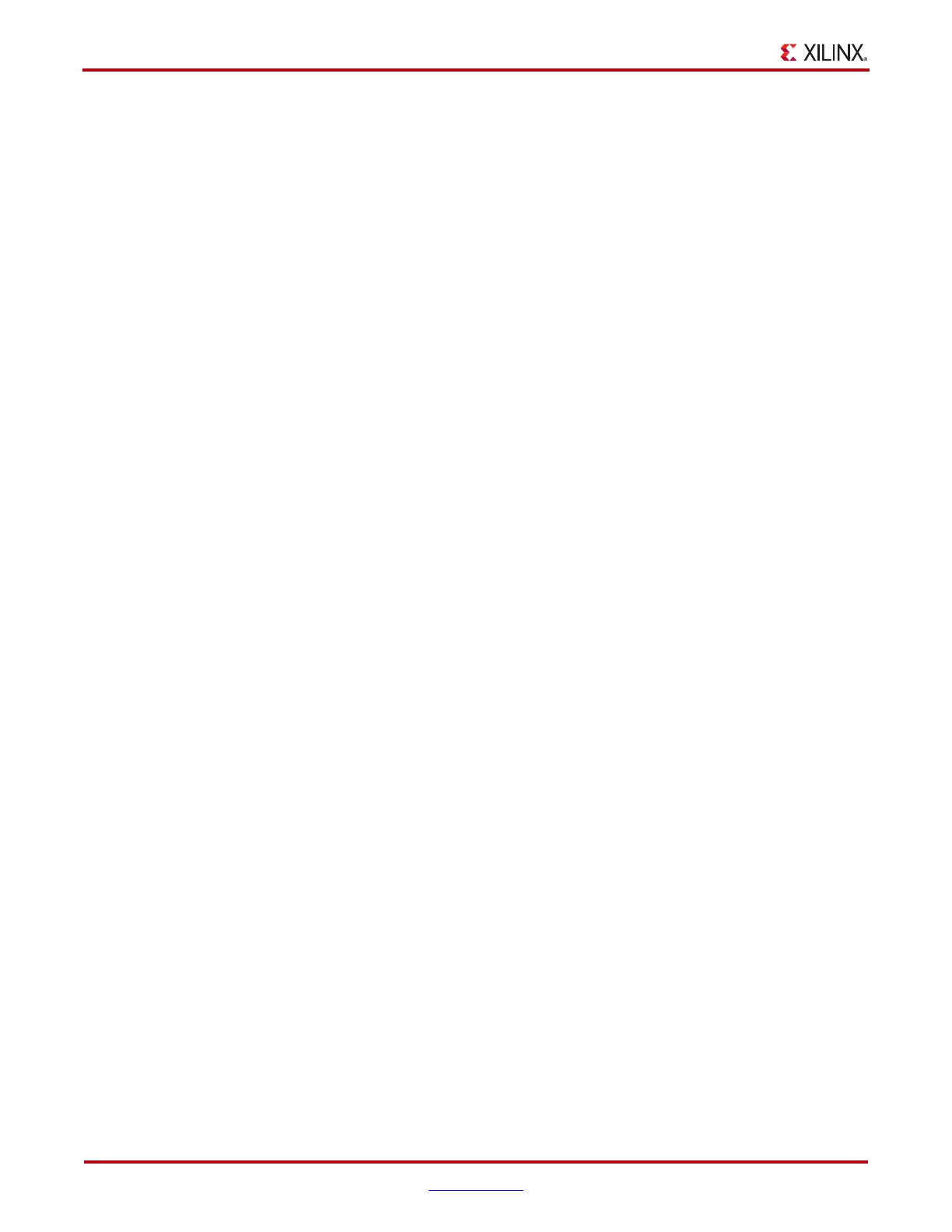120 www.xilinx.com ChipScope Pro Software and Cores User Guide
UG029 (v14.3) October 16, 2012
Chapter 4: Using the ChipScope Pro Analyzer
The horizontal and vertical offsets can be controlled independently. Each offset can be
controlled to have an interval and range. The Range combo box controls the maximum and
minimum offset values of the scan. The Interval combo box controls how many rows or
columns are skipped between each row or column that is scanned.
Test Controls
After the sweep test has been set up, the test can be started by clicking the Start button.
After you click the Start button, the sweep parameter table is disabled and the test starts
running.
As the sweep test runs, the current sweep result file, current iteration, elapsed time, and
estimated time remaining status indicators are displayed. The sweep results are shown in
the Sweep Test Log text area near the bottom of the screen. The sweep test can be paused
by clicking on the Pause button or stopped completely by clicking on the Stop & Reset
button.
The results from a sweep test are displayed in the Test Results panel and are also sent to a
sweep test result file. Clicking the Log File Settings button brings up the dialog window.
You can set both the location of the file and the number of sweep iterations stored in each
file. If the total number of sweep iterations exceeds the file limit, multiple files with starting
iteration number appended to the base file name are created in the same directory as the
initial result file.
The Dwell controls allow you to specify how long a measurement is taken at a particular
scan offset location. Use the BER option to specify the lowest bit error ratio that should be
achieved before moving to the next scan offset. Use the Time option to specify how much
time should be spent accumulating data before moving to the next scan offset.
Test Results
The Test Results panel shows the current iteration, elapsed time, and estimated time
remaining to complete the test. Below this status information are three tabbed panels
showing the results of the sweep test:
• Sweep Test Log
• Sweep Test Plots
• Sweep Test Info
Sweep Test Log: The Sweep Test Log tabbed panel is always enabled and contains the
running log of the sweep test results. The information on this panel is shown using a text-
only display. The results of the sweep test are also stored in a CSV log file.
Sweep Test Plots: The Sweep Test Plots tabbed panel is enabled only after the sweep test
has stopped running. The graphical data shown in the sweep test plot window
corresponds to the data stored in the CSV log file.
If the 2D Full Scan algorithm is used, each plot corresponds to a sweep across the
horizontal and the vertical ranges specified in the Scan Settings panel. The color of the plot
region corresponds to the BER accumulation level at each offset sample point. Use the
selection buttons in the Plot List area on the right side of the Sweep Test Plots panel to
show one plot at a time. Use the right-click menu options to rename the plot.
Below the plot area is the Plot Type combo box. Contour (filled) is chosen by default
which displays contour lines at each integer value (e-1, e-2, etc.) as well as halfway in
between (5e-1, 5e-2, etc). Choosing Contour(lines) displays the same plot, but with the
lines colored, and no fill color between them. Choosing Discrete values will not perform
