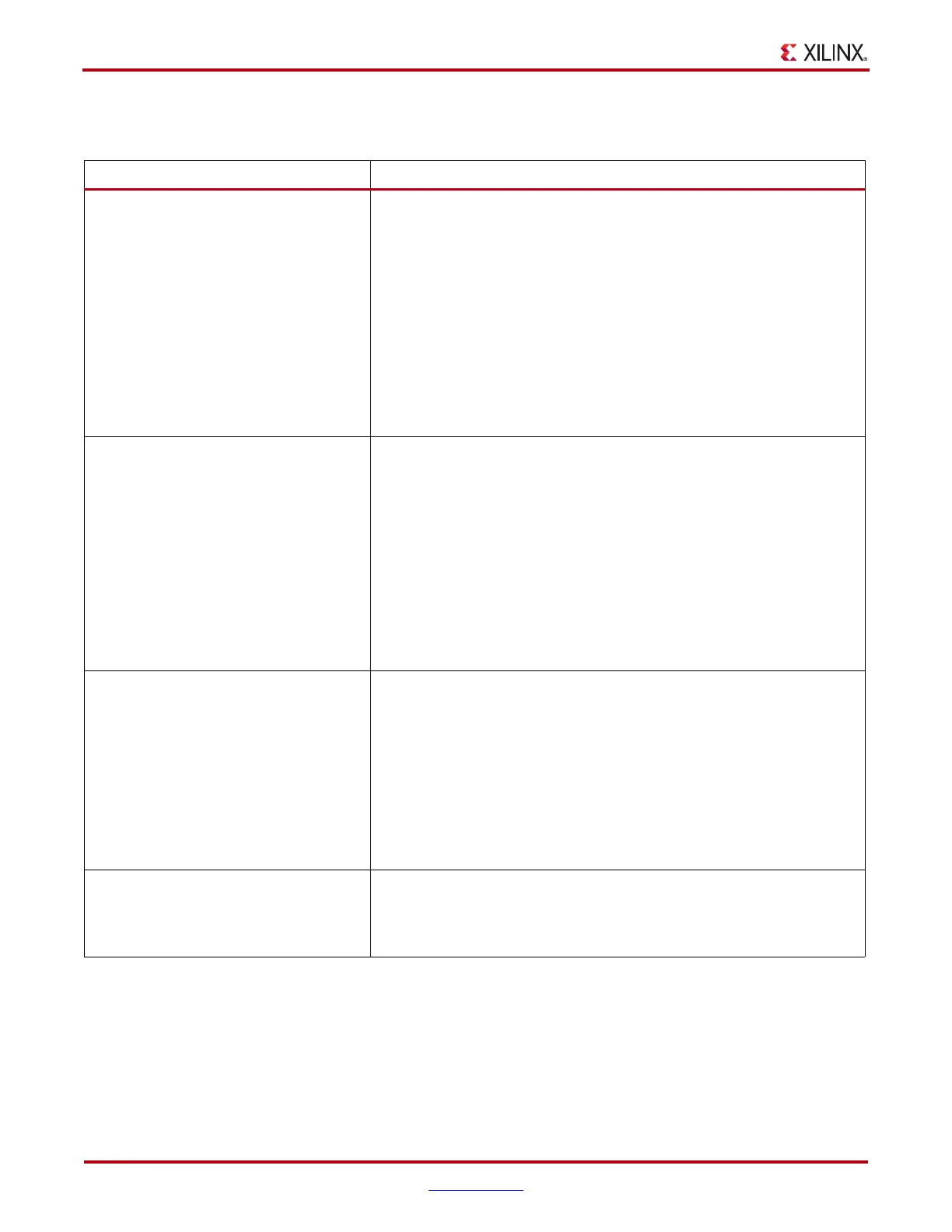220 www.xilinx.com ChipScope Pro Software and Cores User Guide
UG029 (v14.3) October 16, 2012
Appendix A: ChipScope Pro Tools Troubleshooting Guide
Table A-9: Troubleshooting ILA Core Triggering Issues
Issue(s) Solution(s) or Work-Around(s)
1. After arming the trigger of the ILA
core, you see the following message
in the status bar:
Waiting for upload
but nothing happens. Possible reasons
for this problem:
• The trigger condition is never met
• The trigger clock (clock mapped to
the ILA Core) is stopped
• BUFG is not being used on JTAG
CLK (for the ICON).
Go to Issue #2.
2. Is the trigger condition ever met? If NO or NOT SURE: Check the message at the bottom of the ChipScope
Pro Analyzer tool window. If it is similar to Waiting for trigger, Sample
buffer has 0 samples(0%):
Go to Trigger Setup and Trigger Immediate. If the ChipScope Pro Analyzer
tool starts the acquisition and shows the samples (the waveform appears),
your design is fine; the clock is running, but your trigger condition never
occurs.
In the Trigger Setup windows, ensure that you have set the condition
correctly if you are certain that this event (the trigger condition)
happens in your design.
If YES: Go to Issue #3.
3. Is the clock that is connected to the
ILA core running?
If NO or NOT SURE: If the message at the bottom of the window is similar
to "Waiting for Core to be armed, slow or stopped clock," the trigger
condition is not the problem -- the ILA Core does not have a valid clock
and is not able to start the acquisition.
To fix this, ensure that you have mapped a valid clock using either the
ChipScope Pro Core Inserter tool or in your RTL code (if manually using
generated cores). If you are not sure if the clock mapped to the ILA core is
running, try to connect your system clock instead (or a clock that you are
sure is running).
If YES: Go to Issue #4.
4. Have you used a BUFG on the ICON
JTAG clock?
If NO: If the JTAG clock does not use a BUFG, the Waiting for upload
message can appear. You must re-implement your design, ensuring that
this attribute is set for your ICON generation.
If YES: Go to Issue #5.