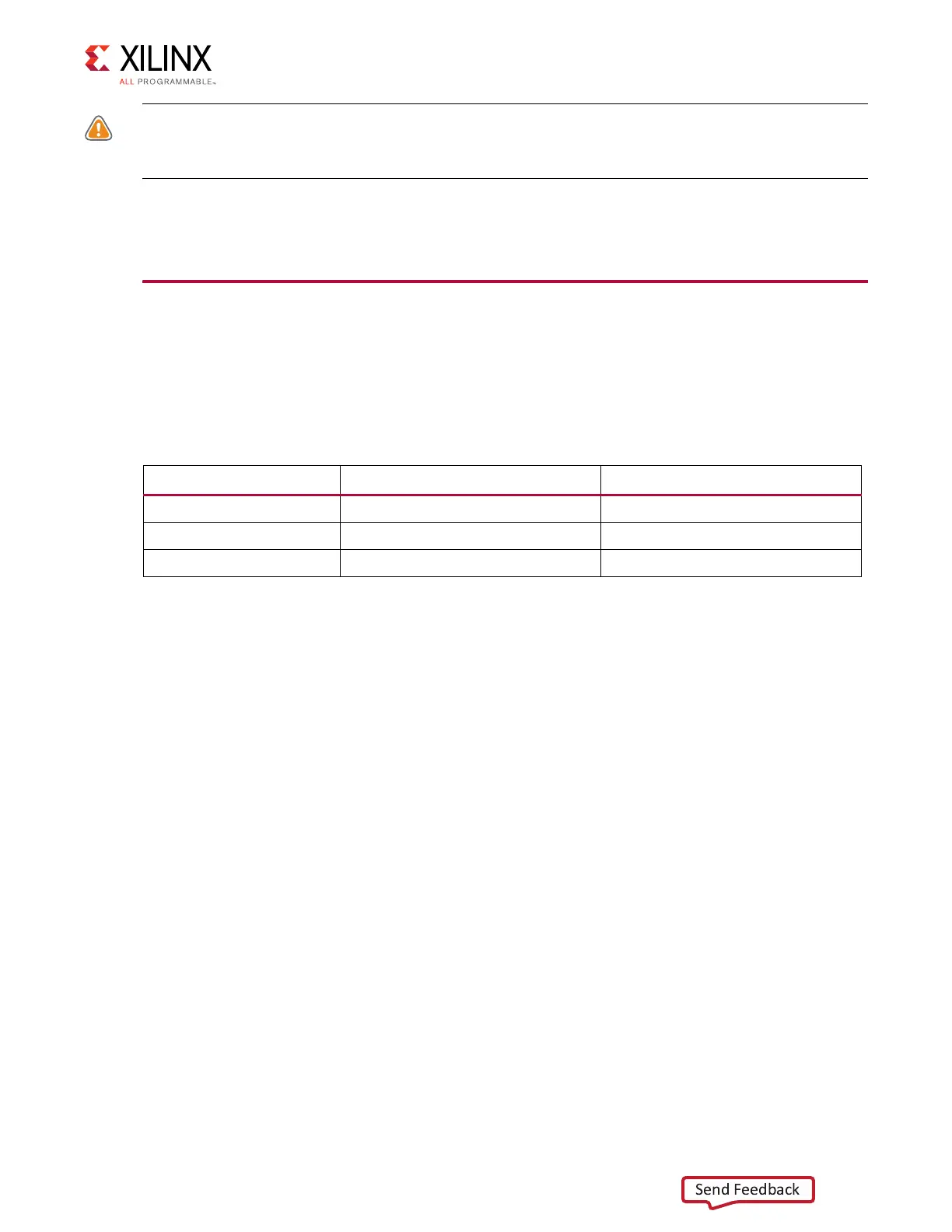ZCU106 Board User Guide 21
UG1244 (v1.0) March 28, 2018 www.xilinx.com
Chapter 2: Board Setup and Configuration
CAUTION! Do NOT plug a PC ATX power supply 6-pin connector into the ZCU106 board power
connector J52. The ATX 6-pin connector has a different pin out than J52. Connecting an ATX 6-pin
connector into J52 damages the ZCU106 evaluation board and voids the board warranty.
8. Slide the ZCU106 board power switch SW1 to the ON position. The PC can now be
powered on.
MPSoC Device Configuration
Zynq UltraScale+ XCZU7EV MPSoC devices use a multi-stage boot process as described in
the “Boot and Configuration” chapter of the Zynq UltraScale+ MPSoC Technical Reference
Manual (UG1085) [Ref 2]. Switch SW6 configuration option settings are listed in Table 2-4.
JTAG
Vivado®, SDK, or third-party tools can establish a JTAG connection to the Zynq UltraScale+
MPSoC device through one of these provided JTAG interfaces:
• Xilinx platform USB or cable PC4 connector (J8)
• ARM 20-pin JTAG connector (J6)
• FTDI FT232HL USB-to-JTAG bridge U152 with micro-USB connector (J2)
Table 2-4: Switch SW6 Configuration Option Settings
Boot Mode Mode Pins [3:0] Mode SW6 [4:1]
JTAG 0000 ON,ON,ON,ON
QSPI32 0010
(1)
ON,ON,OFF,ON
SD 1110 OFF,OFF,OFF,ON
Notes:
1. Default switch setting.
2. For DIP SW6, in relation to the arrow, moving the switch toward the label ON is a 0. DIP switch labels 1 through
4 are equivalent to mode pins 0 through 3.
