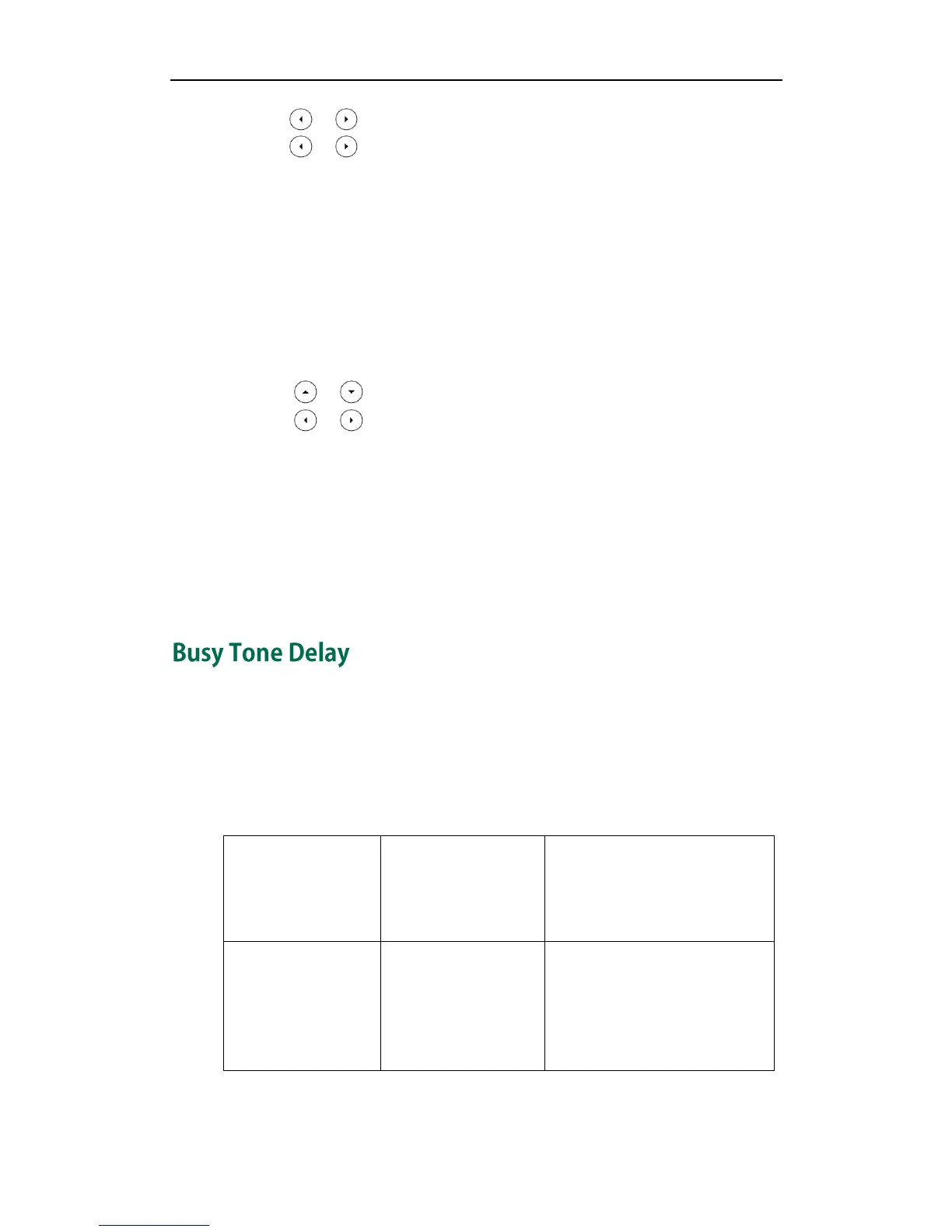Configuring Basic Features
73
3. Press or , or the Switch soft key to select Key Event from the Type field.
4. Press or , or the Switch soft key to select DND from the Key Event field.
5. (Optional.) Enter the string that will appear on the LCD screen in the Label field.
6. Press the Save soft key to accept the change.
To configure DND in the phone mode via phone user interface:
1. Press the DND soft key or the DND key when the IP phone is idle.
To configure DND in the custom mode for a specific account via phone user interface:
1. Press the DND soft key or the DND key when the IP phone is idle.
The LCD screen displays a list of the accounts registered on the IP phone.
2. Press or to select the desired account.
3. Press or soft key to select On to activate DND.
4. Press the Save soft key to accept the change.
To configure DND in the custom mode for all accounts via phone user interface:
1. Press the DND soft key or the DND key when the IP phone is idle.
The LCD screen displays a list of the accounts registered on the IP phone.
2. Press the All On soft key to activate DND for all accounts.
3. Press the Save soft key to accept the change.
Busy tone is audible to the other party indicating that the call connection breaks, when
one party releases a call. Busy tone delay defines a period of time for which the busy
tone is audible.
Procedure
Busy tone delay can be configured using the configuration files or locally.
Configure the busy tone delay
feature.
For more information, refer to
Busy Tone Delay on page 264.
