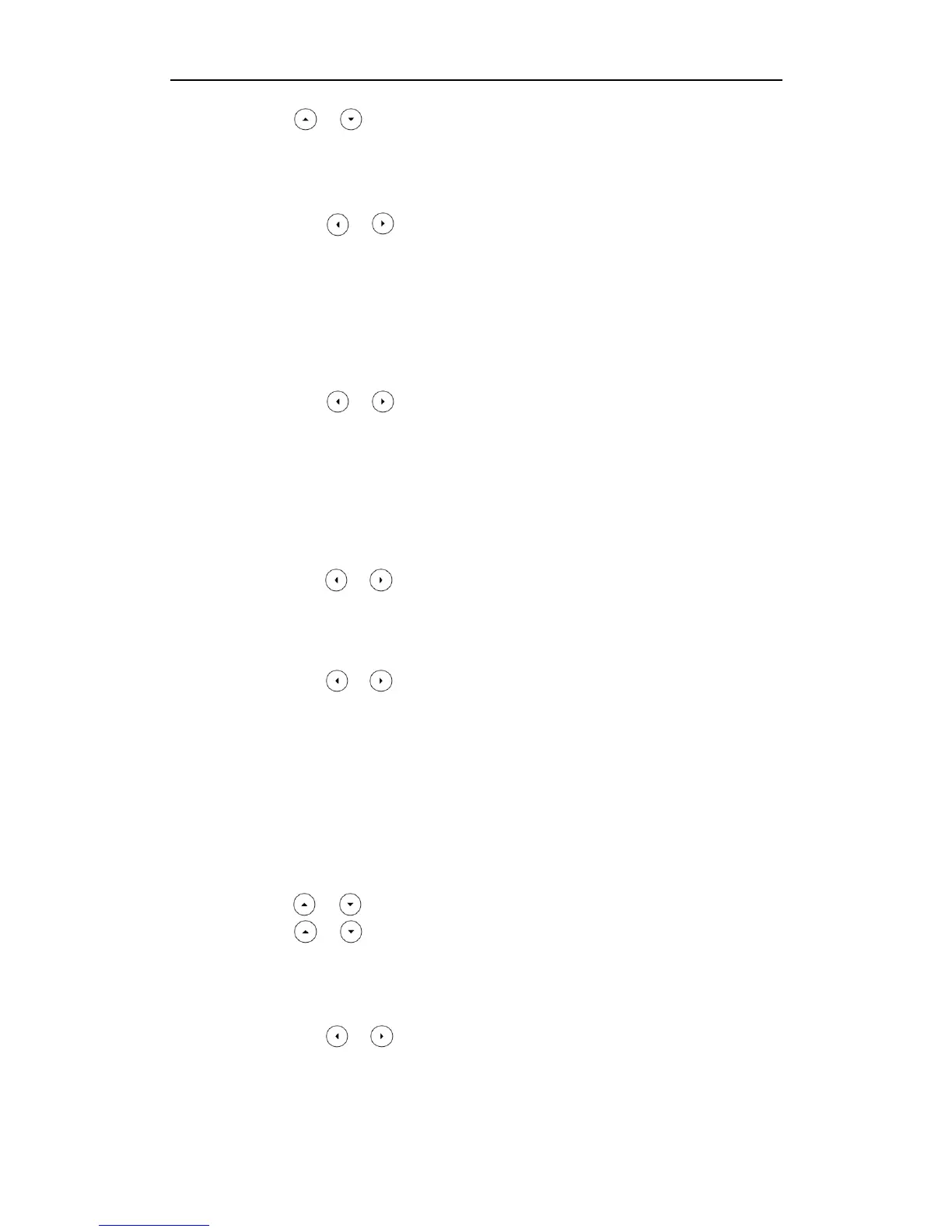Administrator’s Guide for SIP-T46G IP Phone
86
2. Press or to select the desired forwarding type, and then press the Enter
soft key.
3. Depending on your selection:
a) If you select Always Forward:
1) Press or , or the Switch soft key to select the desired value from the
Always Forward field.
2) Enter the destination number you want to forward all incoming calls to in the
Target field.
3) (Optional.) Enter the always forward on code and off code respectively in the
On Code and Off Code fields.
b) If you select Busy Forward:
1) Press or , or the Switch soft key to select the desired value from the
Busy Forward field.
2) Enter the destination number you want to forward all incoming calls to when
the IP phone is busy in the Target field.
3) (Optional.) Enter the busy forward on code and off code respectively in the
On Code and Off Code fields.
c) If you select No Answer Forward:
1) Press or , or the Switch soft key to select the desired value from the
No Answer Forward field.
2) Enter the destination number you want to forward all unanswered incoming
calls to in the Target field.
3) Press or , or the Switch soft key to select the ring time to wait before
forwarding from the After Ring Time field.
The default ring time is 12 seconds.
4) (Optional.) Enter the no answer forward on code and off code respectively in
the On Code and Off Code fields.
4. Press the Save soft key to accept the change.
To configure call forward in custom mode via phone user interface:
1. Press Menu->Call Feature->Call Forward.
2. Press or to select the desired account, and then press the Enter soft key.
3. Press or to select the desired forwarding type, and then press the Enter
soft key.
4. Depending on your selection:
a) If you select Always Forward, you can configure it for a specific account.
1) Press or , or the Switch soft key to select the desired value from the
Always Forward field.
2) Enter the destination number you want to forward all incoming calls to in the
Target field.
