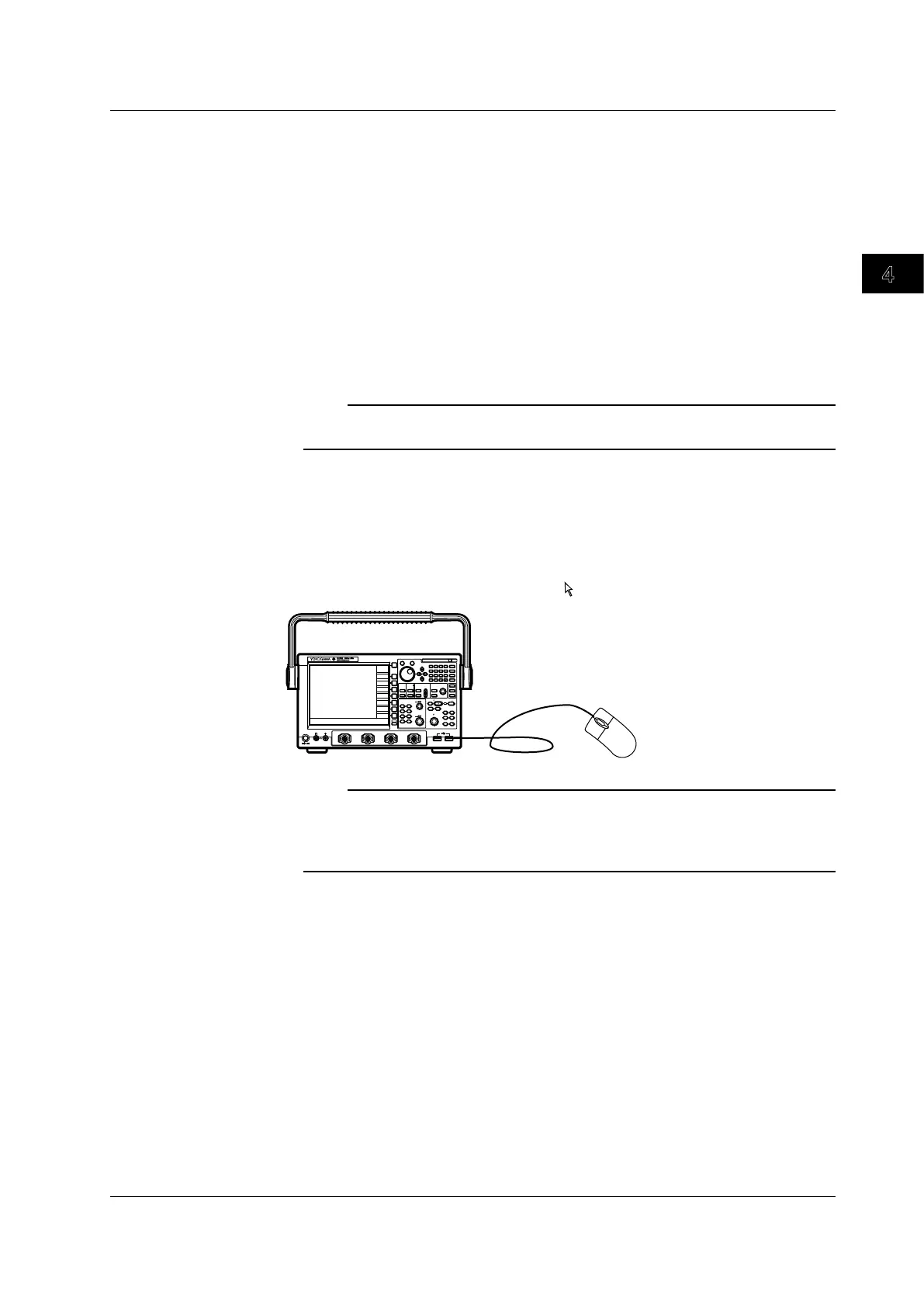4-7
IM 701310-01E
Basic Operations
3
2
1
4
5
6
7
8
9
10
11
12
13
14
15
16
17
18
19
App
Index
Operations Using a USB Mouse
You can use a USB mouse to operate the DL9000 as you would use the front panel
keys. In addition, you can point to a desired item on a menu and click the item. This is
analogous to pressing a soft key corresponding to a menu and pressing the SET key.
USB Connector for Connecting Peripheral Devices
Connect a USB mouse to the USB connector for connecting peripheral devices on the
front panel of the DL9000. For details on the USB connector for connecting peripheral
devices, see page 4-5.
Compatible USB Mouse
A USB mouse conforming to USB HID Class Version 1.1 can be used.
Note
For USB mouse devices that have been tested for compatibility, contact your nearest
YOKOGAWA dealer.
Connection Procedure
If you want to connect a USB mouse to the DL9000, connect the mouse to the USB
connector for connecting peripheral devices. You can connect/disconnect the USB
mouse connector regardless of the power ON/OFF state of the DL9000 (supports hot-
plugging). When the power switch is turned ON, the mouse is detected approximately six
seconds after it is connected, and a pointer (
) is displayed.
USB Mouse
ESC
SNAP
SNAP CLEAR
RESET
SET
7 8 9
BS
PRINT
FILE
SHIFT
SYSTEM
EXP
CLEAR
M
MENU
FILE UTILITY
D E F X
k m
u n p
4 5 6
1 2 3
0
+/-
CA B
CURSOR
PARAM
TELECOM
TEST
WINDOW 1
WINDOW 2
FORM
ACCUM
CLEAR
ZOOM 1
ZOOM 2
DISP
2 HISTORY
CLEAR
DISP
1
MAG
INTENSITY
SETUP
HELP
HISTORY
MEASURE
ANALYSIS
XY
DISPLAY ZOOM
ACCUM
PUSH
FINTE
CH 1
CH 2
CH 3
CH 4
M 1
M 2
M 3
M 4
VERTICAL POSITION
PUSH
FINTE
SCALE
ACQ
START STOP
TRIG
MODE
HOLD OFF
POSITION
DELAY
EDGE
STATE
ACQUIRE
HORIZONTAL
TRIGGER
T DIV
ACQ
COUNT
ACTION
TRIG’D
LEVEL
COUPLING
EVENT
INTERVAL
WIDTH
SOURCE
ENHANCED
SAMPLING
LENGTH
CH 1
POWER
COMP
CH 2 CH 3 CH 4
DL9000
Note
• Do not connect USB devices other than a compatible USB keyboard, USB mouse, USB
printer, and USB storage to the USB connector for connecting peripheral devices.
• There are two USB connectors for connecting peripheral devices. However, do not connect
mouse devices to both connectors at the same time.
4.3 Operating the DL9000 Using a USB Keyboard or a USB Mouse
