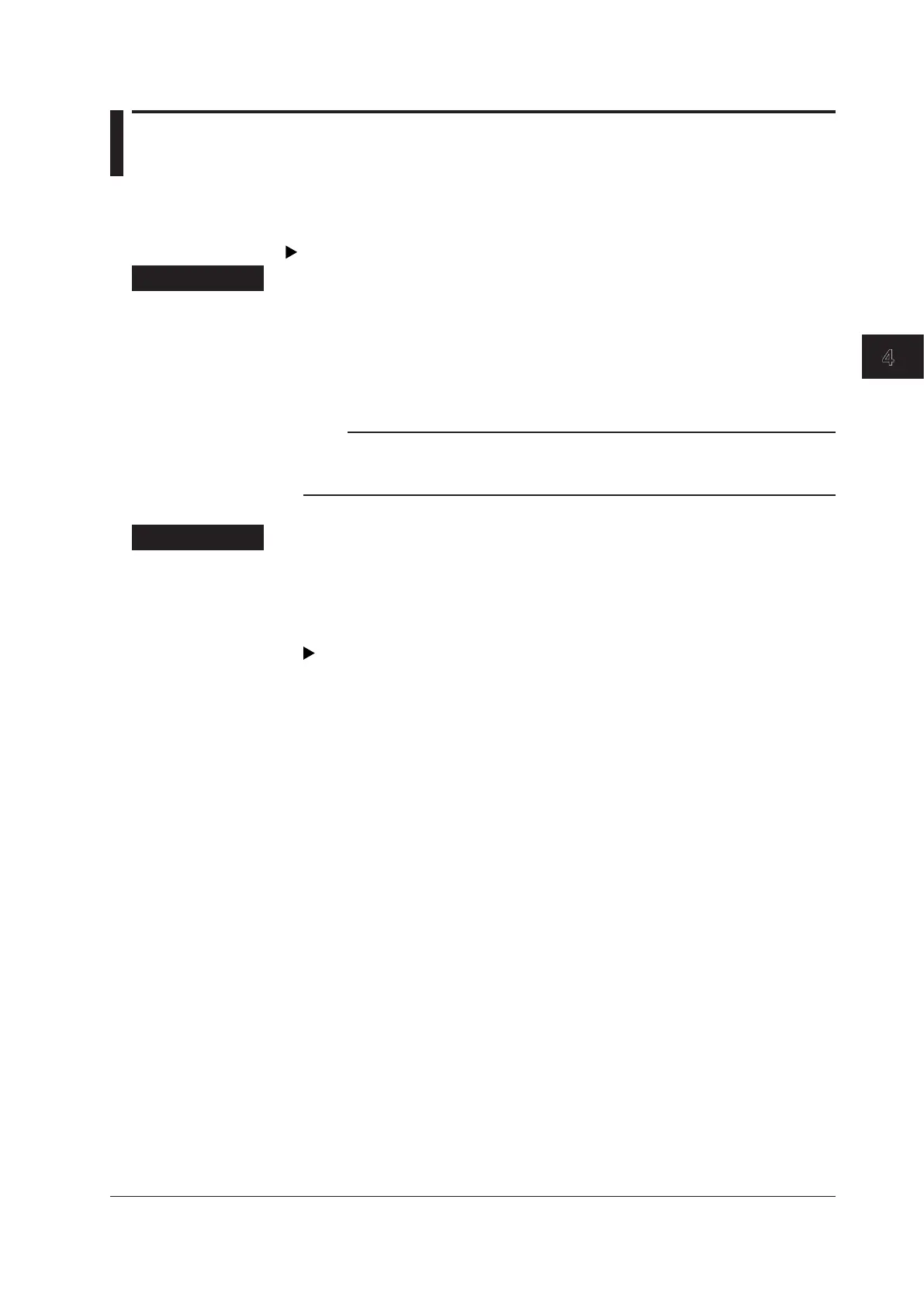4-15
IM MV1000-01E
Measurement and Recording
1
2
3
4
5
6
7
8
9
10
11
12
13
App
Index
4.6 Saving Screen Image Data (Snapshot)
This section explains how to save the image data from the active display to a CF card.
This operation is referred to as Snapshot, and screen image data files are referred to as
Snapshot data files.
For an explanation of this function, see section 1.5.
Procedure
1
In Operation Mode, press FUNC.
The function menu appears.
2.
Press the Snap shot soft key.
The MV saves a snapshot data file to the CF card.
Displayed soft keys and message windows will not be saved.
Note
If you assign the Snapshot function to the USER key, you can take snapshots in all modes
(Operation Mode, Setting Mode, and Basic Setting Mode). However, error messages will not be
saved.
Explanation
• File Format, Size
Snapshot data les are saved in PNG format.
The maximum snapshot data le size is about 15 KB per screenshot.
• File Names
For details, see section 1.5.
