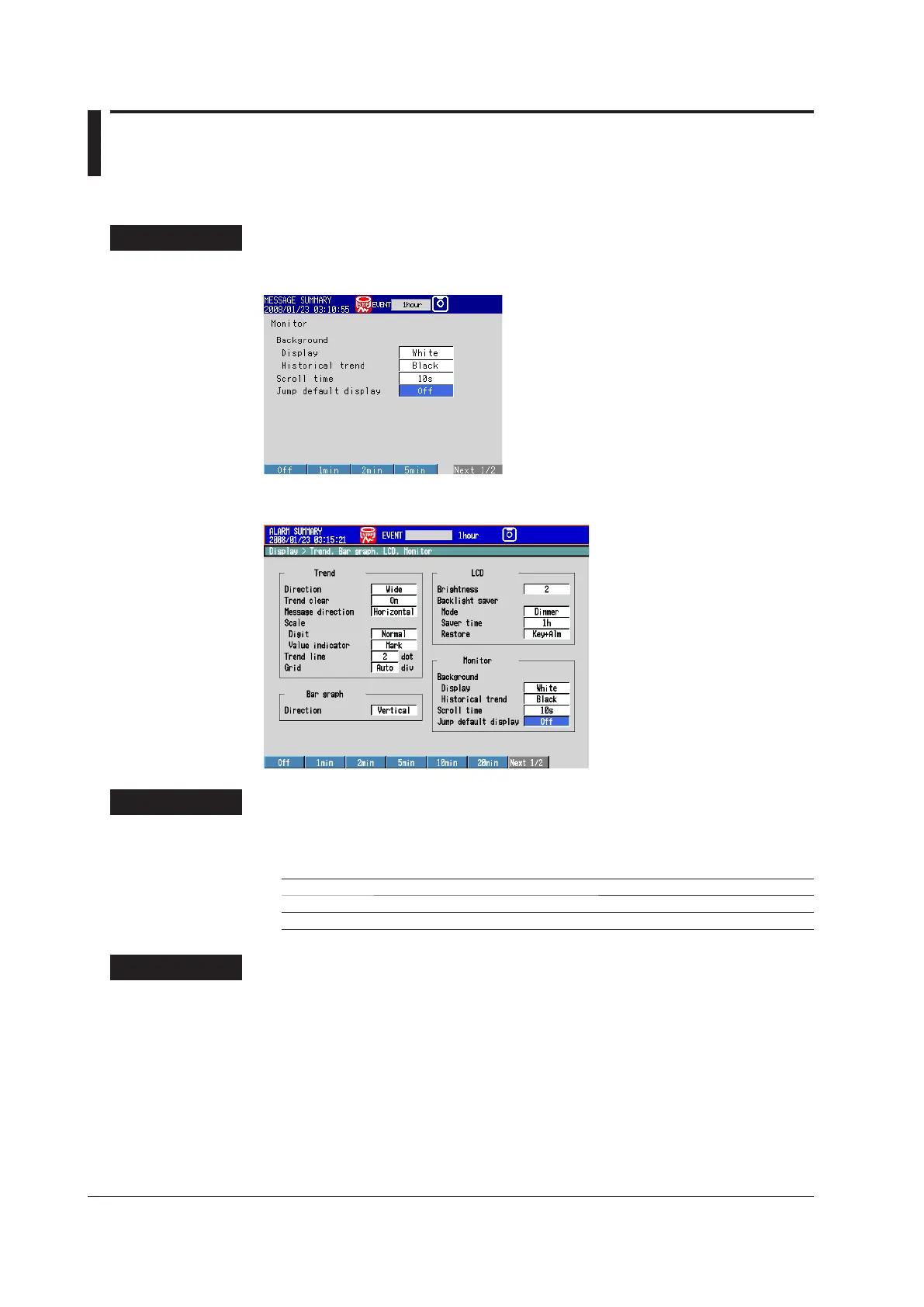6.14 Automatically Returning to a Specified Display
This section explains how to configure the MV to automatically switch back to a specified
display if there is no user activity within a set time period.
Display
MV1000
Press MENU and then select Menu tab > Display > Monitor.
MV2000
Press MENU and then select Menu tab > Display > Trend, Bar graph, LCD, Monitor.
Settings
• Monitor > Jump default display
The MV will return to a specied display if there is no key operation within a set time
period.
Setting Description
1min to 1h The time interval for switching the display.
Off Disables this function.
Procedure
• Specifying the Display
1.
Switch to the operation screen that you want to register.
2.
In Operation Mode, press FUNC.
The function menu appears.
3.
Press the Standard display soft key.
The display is registered.
