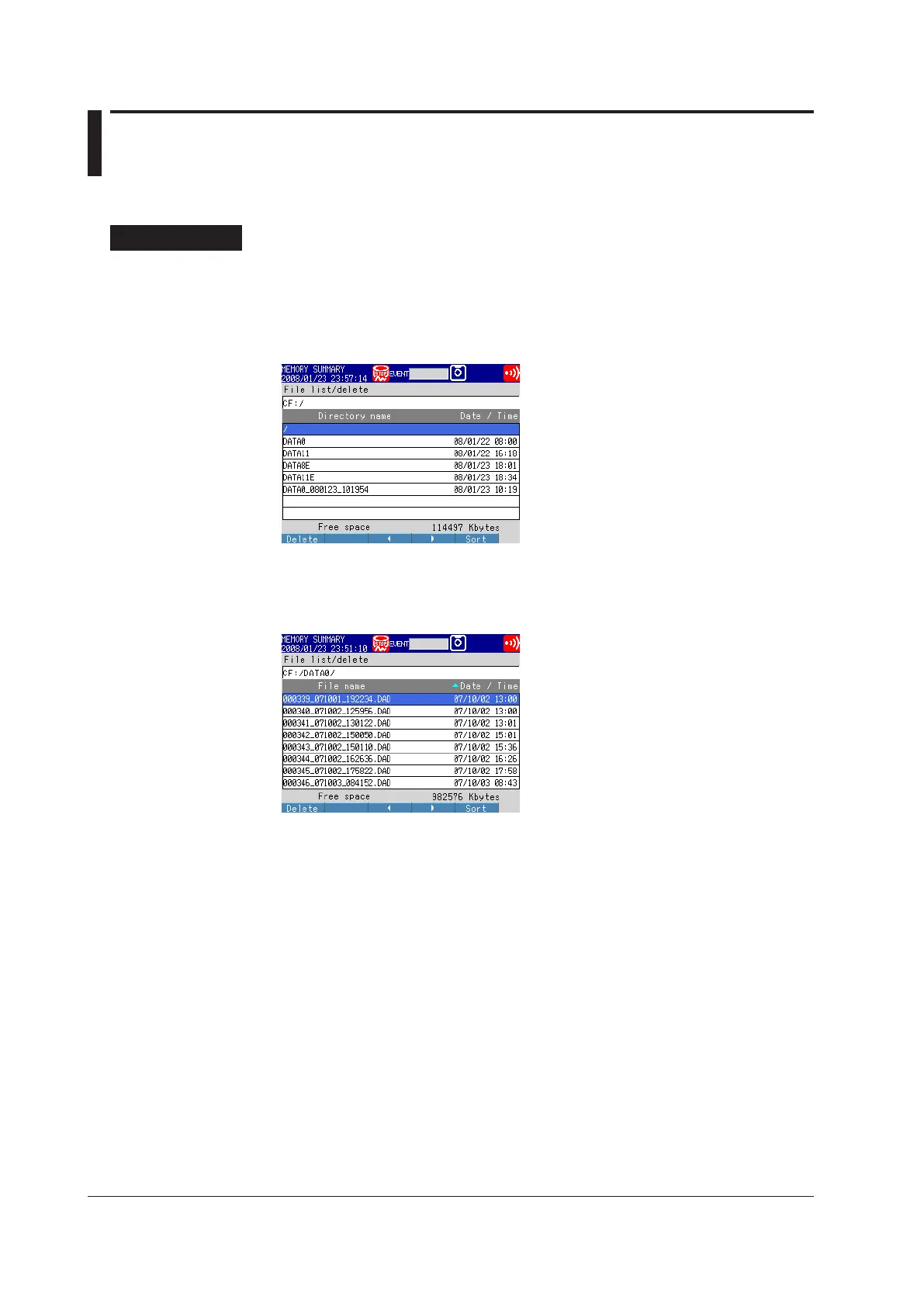4.7 Managing Stored Files
This section explains how to display a list of stored files and the amount of available
memory, how to delete files and directories, and how to format storage media.
Procedure
• Displaying Files, Deleting Files, and Checking Available Memory
To access the display:
Press MENU then select File tab > File list, delete. Press the CF or USB soft key
*
then DISP/ENTER.
* When using a CF card and USB flash memory.
Displaying a List of Files in a Directory and Checking Available Memory
Use the arrow keys to select a directory, and then press DISP/ENTER. The les in the
directory will appear in a list. / is the root directory.
Changing Files and Directory Display Order
You can arrange les by the date when they were last updated.
Pressing the Sort soft key will switch between displaying les or directories in
ascending or descending order. A marker indicating the sort order is displayed next to
Date/Ti
me.
Deleting Files
Use the arrow keys to select a le, and then press the Delete soft key. A conrmation
window will appear. Select Yes, and press DISP/ENTER.
The le is deleted.
Deleting Directories
First, delete all of the les in the directory.
Select the directory. The remaining steps are the same as those for deleting a le.
Checking Available Memory
The amount of available memory is indicated at the lower right of the display.
