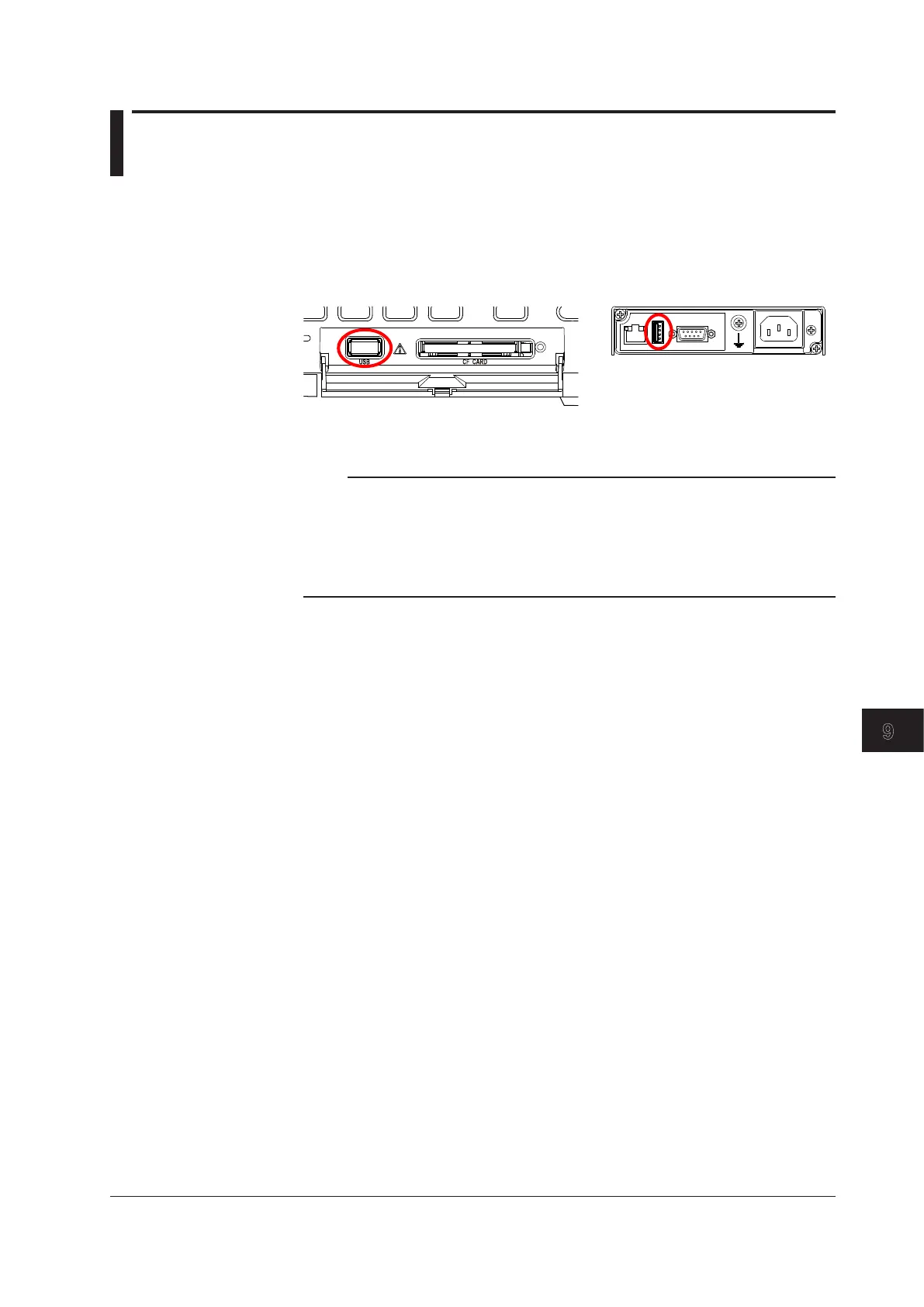9-9
IM MV1000-01E
Environment Settings
1
2
3
4
5
6
7
8
9
10
11
12
13
App
Index
9.7 Controlling the MV by Using a Keyboard
Connecting/Removing a Keyboard
• Connecting a Keyboard
Connect the keyboard connector to the MV USB port.
The message “USB device has been connected” appears on the screen, and the
keyboard is ready for use.
Front panel USB port Rear panel USB port
• Removing the Keyboard
Remove the keyboard connector from the MV USB port.
Note
• You can connect or remove a keyboard regardless of the MV condition (power ON/OFF or
displayed screen).
• You can connect one keyboard to the MV.
• Use a keyboard appropriate for the MV language setting.
• The CapsLock and NumLock key states are retained even if you disconnect the USB
keyboard.
