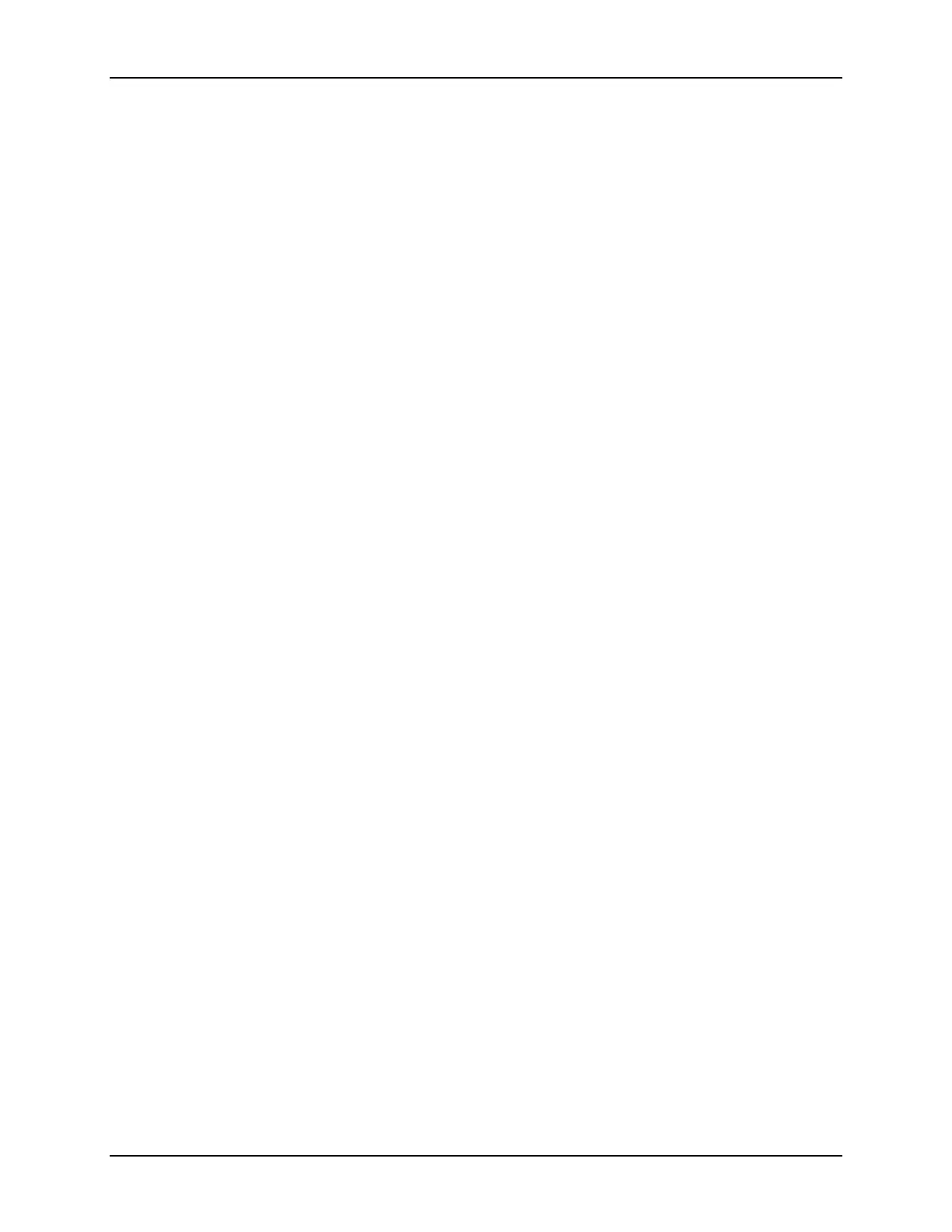SonTek/YSI
108
ADVField Operation Manual (September 1, 2001)
A3.2. Setting System Address
When RS485 systems are ordered, each ADVField/Hydra is configured at the factory to a unique
CPU address (from 1 to 99). To change or verify this setting, use the following command to re-
turn the current CPU address.
>cpuaddress
To set the ADVField to a particular address, use the following command, where N is the desired
address (1 to 99). Setting an address of 0 will disable RS485 mode (for single system operation).
>cpuaddress set N
A3.3. Cables and Connections
To use multiple ADVFields/Hydras in RS485 mode, you need to connect the systems together
using the cables provided (Figure 25).
•
Connect the DB25 of
Primary Cable A
to the serial port of your PC using the RS232 /
RS422 converter. Connect power to the RS232 / RS422 converter using the small 12 V
power supply provided with the system. You may need to use a DB25 to DB9 converter ca-
ble (
Converter Cable C
).
•
Connect the DB9 of
Primary Cable A
to the female connector of
Splitter Cable B
.
•
Connect the male connector of
Splitter Cable B
to the primary ADVField/Hydra.
•
Continue connecting the splitter cables to all ADVFields/Hydras in the chain.
•
Connect power to each of the ADVField/Hydra units (for systems without internal batteries).
A3.4. RS485 Software – General
Only the ADVField/Hydra DOS-based, real-time software supports RS485 operation at this time;
the Windows based real-time software does not support multi-system operation.
Operation of the software in RS485 mode is as described in the
ADVField Software Manual
,
with a few minor exceptions noted in the following sections.
A3.5. SonTerm – RS485 Operation
When using
SONTERM
to communicate with a particular system on a RS485 chain, use the follow-
ing steps.
•
Send a
BREAK
(Alt+B) to the system.
•
Use Alt+F1 to select a RS485 address.
•
Send commands to that address as needed.
•
To switch to a different system, again send a
BREAK
, and then select a new address using
Alt+F1.
