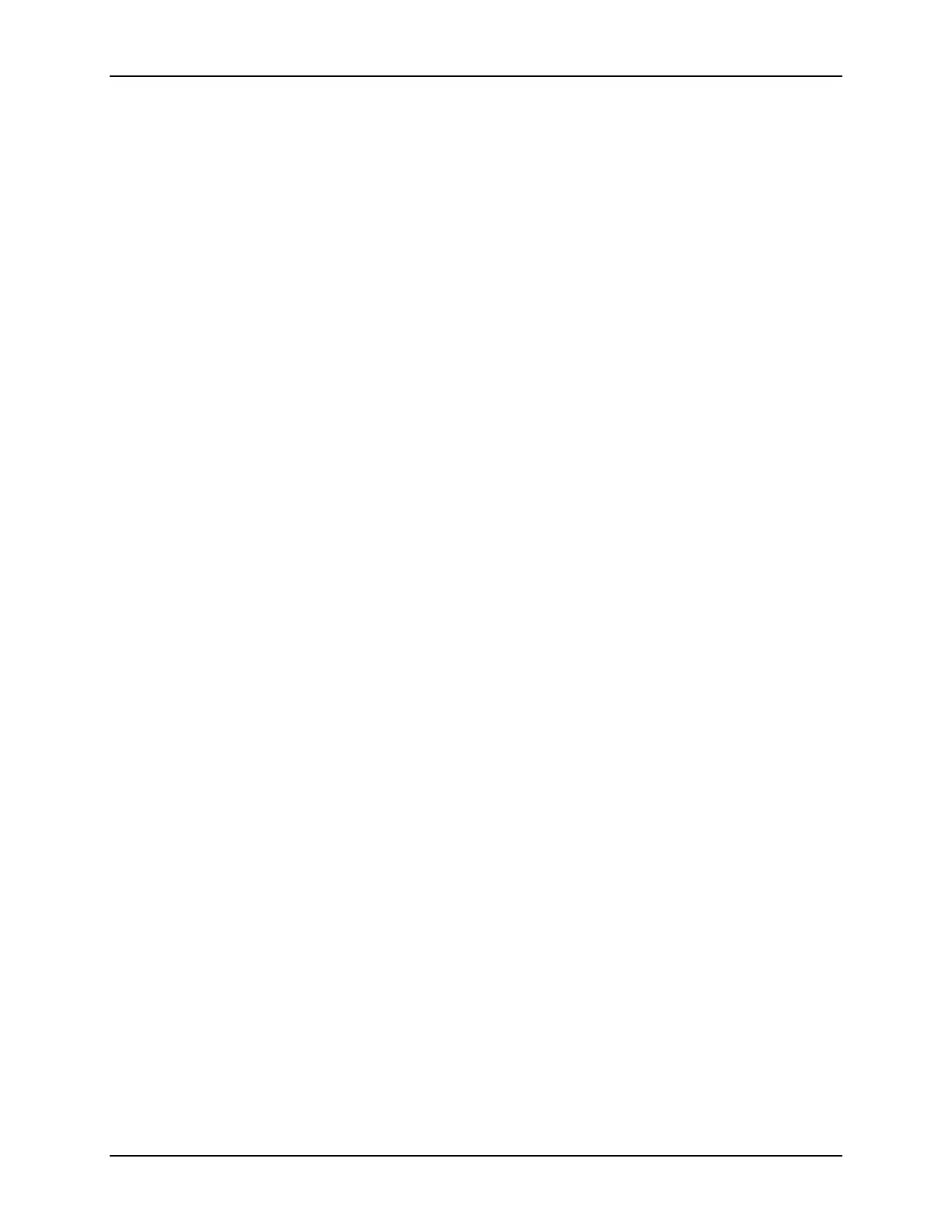SonTek/YSI
ADVField Software Manual (September 1, 2001) 51
Section 12. ViewHydra / ViewHydraPro (Windows)
ViewHydra is a data display and analysis program (Figure 15). This post-processing package is
designed specifically for use with the data collected by a SonTek Hydra system. ViewHydra lets
you quickly and easily look at Hydra data in a variety of ways: as time-series graphs, as tabular
displays, or as an ASCII text file. ViewHydra never alters your original data file. The program
only uses your data for display and analysis purposes. Note: Hydra systems that have the direc-
tional waves option installed use an advanced version of this program: ViewHydraPro.
12.1. Getting Started with ViewHydra
To start viewing Hydra data:
1. Open a Hydra Data File. To open a file you can:
a. Use
File|Open
or the
Open
icon to select a Hydra file.
b. Use
File|1
(or 2, 3, etc.) to select a previously opened file.
2. Select File Loading Options.
a. When you first open a file, you will be shown a dialog box containing
Hydra File
and
Sampling Information
(Table 5) about the currently loaded data set. Note: If you have pre-
viously opened the current data file, and saved its workspace, you can skip to Step 3.
b.
Load ExtPres CalFile
- If applicable (i.e., the button is enabled), use this option to load the
appropriate calibration file for the external pressure sensor used during data collection. If
no calibration file is loaded, you will be shown a warning message that pressure values
will not be correctly calibrated.
c.
Select Burst Type
- If data for more than one burst type was collected, use this option to
select which burst-type data set (1/2/3) you wish to view. Note: To view different burst
types simultaneously, you can run a separate copy of ViewHydra.
d.
Select Burst Range
- Use this option to select the range of bursts you wish to view for the
selected data set. The default is to show all bursts; otherwise, use
Selected Bursts
, and
then enter the
Start Burst Number
and the
End Burst Number
.
e.
Compute Burst Statistics
- This button must be pressed to compute the burst statistics for
the selected Burst-Type data set (1/2/3). This usually needs to be done only when View-
Hydra is first used to load this particular data set. A statistics file with an extension of
.st1, .st2, or .st3 is created in the same directory as the parent data file when this button is
pressed. If the statistics file already exists, there is no need to press this button (i.e.; you
only need to press
OK
).
Notes:
(1) If the burst statistics were filtered in a previous session, a message will appear under
the burst statistics file name telling you the file has been filtered. To restore a filtered
burst statistics file to its original format, press the
Compute Burst Statistics
button.
(2) You can change the baseline of how your data is displayed by first using the
Data
Smoothing
,
Data Screening
, and
Mean Removal
options in the
Processing Menu
, and
then recomputing the burst statistics file. See Processing Menu (§12.3.4) for details.
f.
Wave Setup
- Used to set the SonWave processing parameters for systems that collected
wave data (available only in ViewHydraPro).
g. Press
OK
to load the data file. Note: This button will be grayed-out if the statistics file
mentioned in the previous step has not been created.
